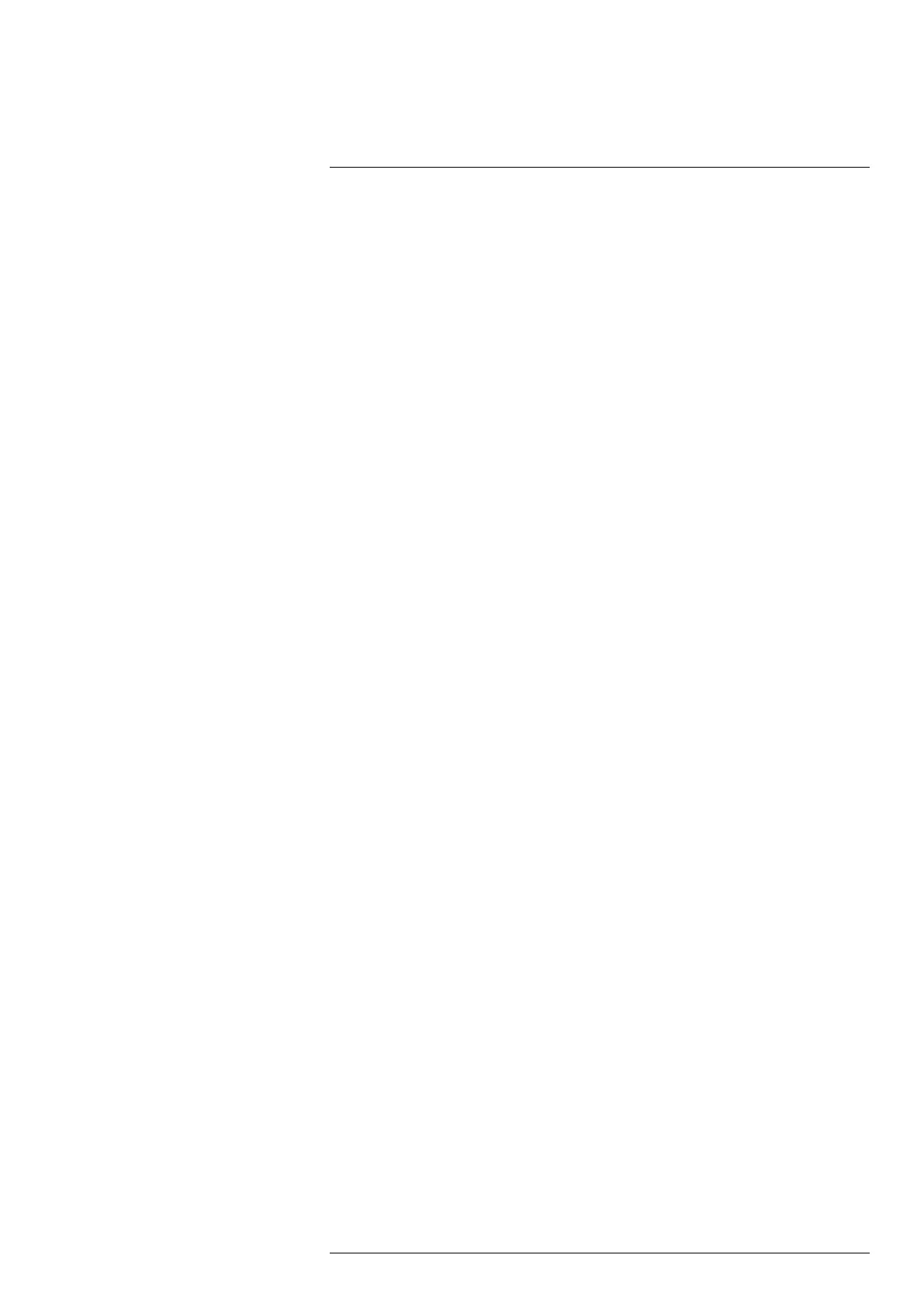Recording
12
12.1 Record a video
To record a video, do the following:
1. On the Mode selection menu, select Video.
2. To start the recording, push the Record button.
3. To stop the recording, push the Record button again. The recording is automatically
saved.
Note
• The camera can be configured to save video in *.mpg or *.csq format. Select Settings
> Save options & storage > Video compression.
◦ Mpeg (*.mpg): Mpeg recordings cannot be edited after the file has been saved.
◦ Radiometric storage (*csq): An *.csq file supports full radiometry but is only sup-
ported by FLIR Systems software. The file does not include any visual image infor-
mation. With this setting, it is not possible to record video in HSM mode. Also, only
the image mode Thermal is supported. If any non-supported mode is active when
Video recording mode is selected, the camera will auto-switch to Thermal image
mode.
12.2 Periodic saving (time-lapse)
You can program the camera to save images periodically (time-lapse).
1. On the Mode selection menu, select Time-lapse.
2. On the main toolbar, select Time-lapse. This displays a dialog box.
3. In the dialog box, you can set the save conditions:
• Save interval: The time interval between each saved image.
• Total number of images: The periodic saving will stop when the set number of im-
ages have been saved.
Note If you select “∞,” the camera will keep on saving images until the memory
card is full or until you manually stop the periodic saving.
4. To close the dialog box, push the Back button.
5. To start the periodic saving, push the Record button. The camera displays the prog-
ress on the screen.
6. To manually stop the periodic saving, push the Record button again.
12.3 Multi-Rec
With the Multi-Rec feature, you can set up your preferred recording sequence in different
image modes (IR, HSM, Digital camera) to use for documentation of a gas leak. While
the recording is in progress, the camera follows the sequence setup and automatically
changes the image modes. The recordings of the sequences are automatically saved to
a single video file in the image archive.
Note Multi-Rec video recordings are always saved in MPEG (*.mp4) format.
12.3.1 Set up recording
1. On the Mode selection menu, select Multi-Rec.
2. Do one of the following:
• First time setup: Select Set up.
• On the main toolbar, select Settings.
3. For each sequence, do the following:
3.1. Select the image mode.
#T810605; r. AD/92464/92464; en-US
60
