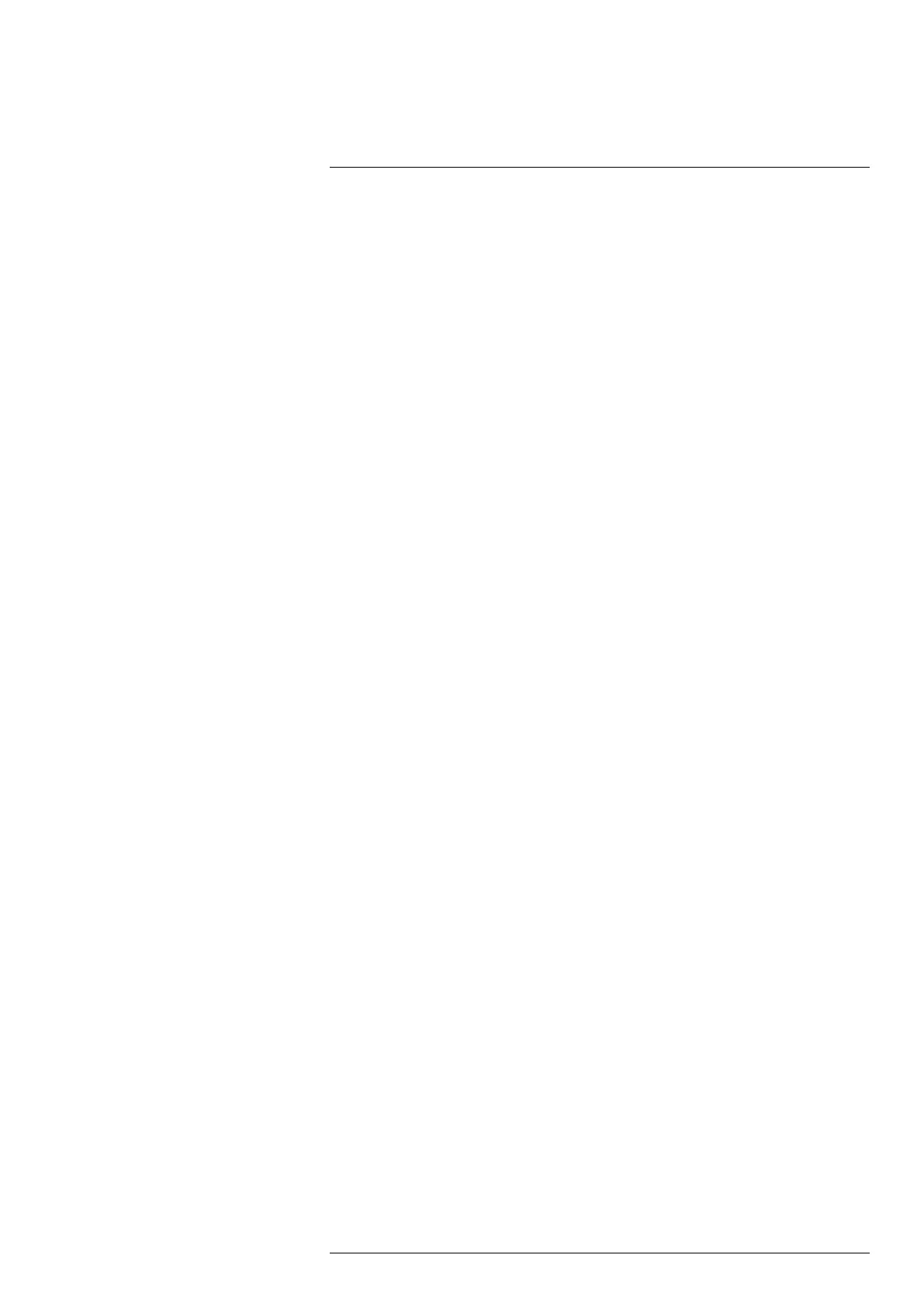Wireless connectivity
14
14.1 Wi-Fi
You can connect the camera to a Wi-Fi network or let the camera provide Wi-Fi access
to other devices, such as a mobile phone or tablet.
The Wi-Fi functionality is managed on the Settings menu. You can also enable/disable
Wi-Fi on the Quick menu.
14.1.1 Connect the camera to Wi-Fi
You can connect the camera to a Wi-Fi network as part of the initial setup of the camera.
You can also connect the camera at any time via the Settings menu.
To connect to Wi-Fi via the Settings menu, do the following:
1. On the Settings menu, select Connections > Wi-Fi.
2. Select Wi-Fi = On.
3. Select one of the available networks.
Note
• Password-protected networks are indicated with a padlock icon, and for these you will
need to enter a password the first time you connect to the network. After that the cam-
era will connect automatically to the network. To disable the automatic connection, se-
lect the network in the list and then select Forget network.
• Some networks do not broadcast their existence. They appear in the list as Untitled.
To connect to such a network, you will be prompted to enter additional parameters.
• To enable/disable the camera firewall, select Settings > Connections > Advanced >
Global firewall. It is recommended to keep the camera firewall enabled. Only disable
the firewall when experiencing problems connecting to legacy applications.
14.1.2 Set up the camera as a wireless access point
1. On the Settings menu, select Connections > Wi-Fi > Share.
2. To display and change the parameters, select Share settings.
• To change the name of the network, select Network name (SSID).
• To change the password, select Password .
Note The network name and password will be used by the external device to con-
nect to the camera network.
• Use the Shared network firewall switch to enable/disable the firewall for the cam-
era network.
Note To enable/disable the camera firewall, select Connections > Advanced >
Global firewall.
14.2 Bluetooth
You can use the camera with a Bluetooth-enabled headset, to record voice annotations.
If supported by your mobile phone, you can also share the phone’s internet connection
with the camera via Bluetooth.
The Bluetooth functionality is managed on the Settings menu. You can also enable/dis-
able Bluetooth on the Quick menu.
14.2.1 Pair Bluetooth devices
1. On the Settings menu, select Connections > Bluetooth.
#T810605; r. AD/92464/92464; en-US
65
