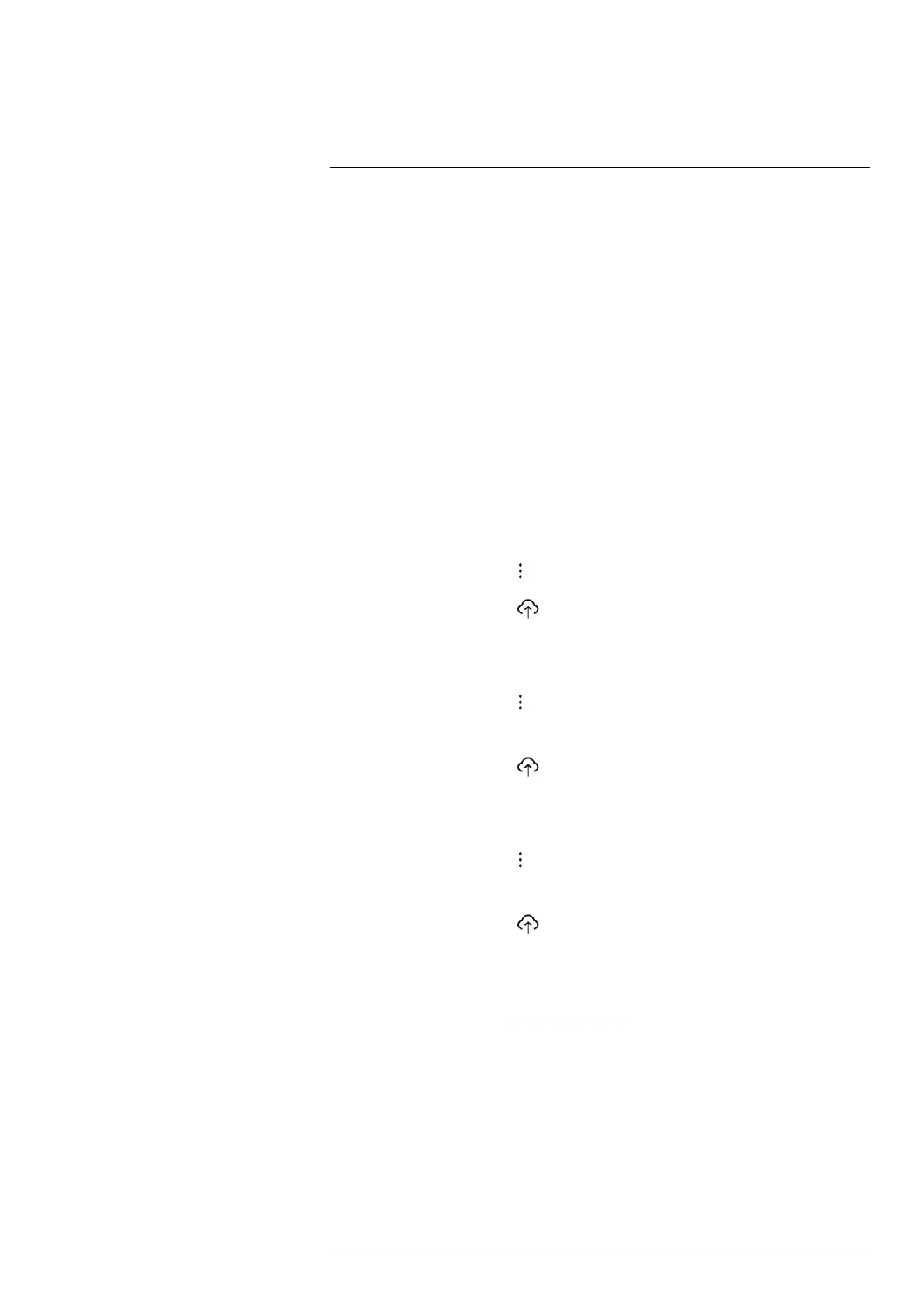Wireless connectivity14
To enable automatic upload, do the following:
1. Make sure the camera is paired with your FLIR Ignite account.
2. Do one of the following:
• On the Quick menu, tap the Auto upload button.
• On the Settings menu, select FLIR Ignite > Auto upload = On.
14.3.6 Manual upload
You can manually upload files and folders from the Gallery when the camera is paired
with a FLIR Ignite account and connected to the internet.
You can monitor the upload progress at the top of the Gallery.
Note Before uploading, make sure that:
• The camera is connected to the internet.
• The camera is paired with a FLIR Ignite account.
14.3.6.1 Upload a file
1. Open the file in the Gallery.
2. Push the joystick or tap the screen to display the top toolbar.
3. On the top toolbar, select
.
4. On the right toolbar, select
.
14.3.6.2 Upload multiple files
1. Go to a folder in the Gallery.
2. On the top toolbar, select
.
3. Select the files you want to upload.
4. On the right toolbar, select
.
14.3.6.3 Upload folders
1. Go to the top level in the Gallery.
2. On the top toolbar, select
.
3. Select the folders you want to upload.
4. On the right toolbar, select
.
14.3.7 Access FLIR Ignite
You can access FLIR Ignite from a browser on your desktop, tablet, or mobile device.
To access FLIR Ignite, go to https://ignite.flir.com.
For more information, refer to the FLIR Ignite user manual.
14.4 Camera web interface
Via the camera web interface, you can download files from the camera to a computer
over a local network.
14.4.1 Connect the camera to the local network
1. On the Settings menu, select Connections > Wi-Fi > Connect to network > Available
networks.
#T810605; r. AD/92464/92464; en-US
67
