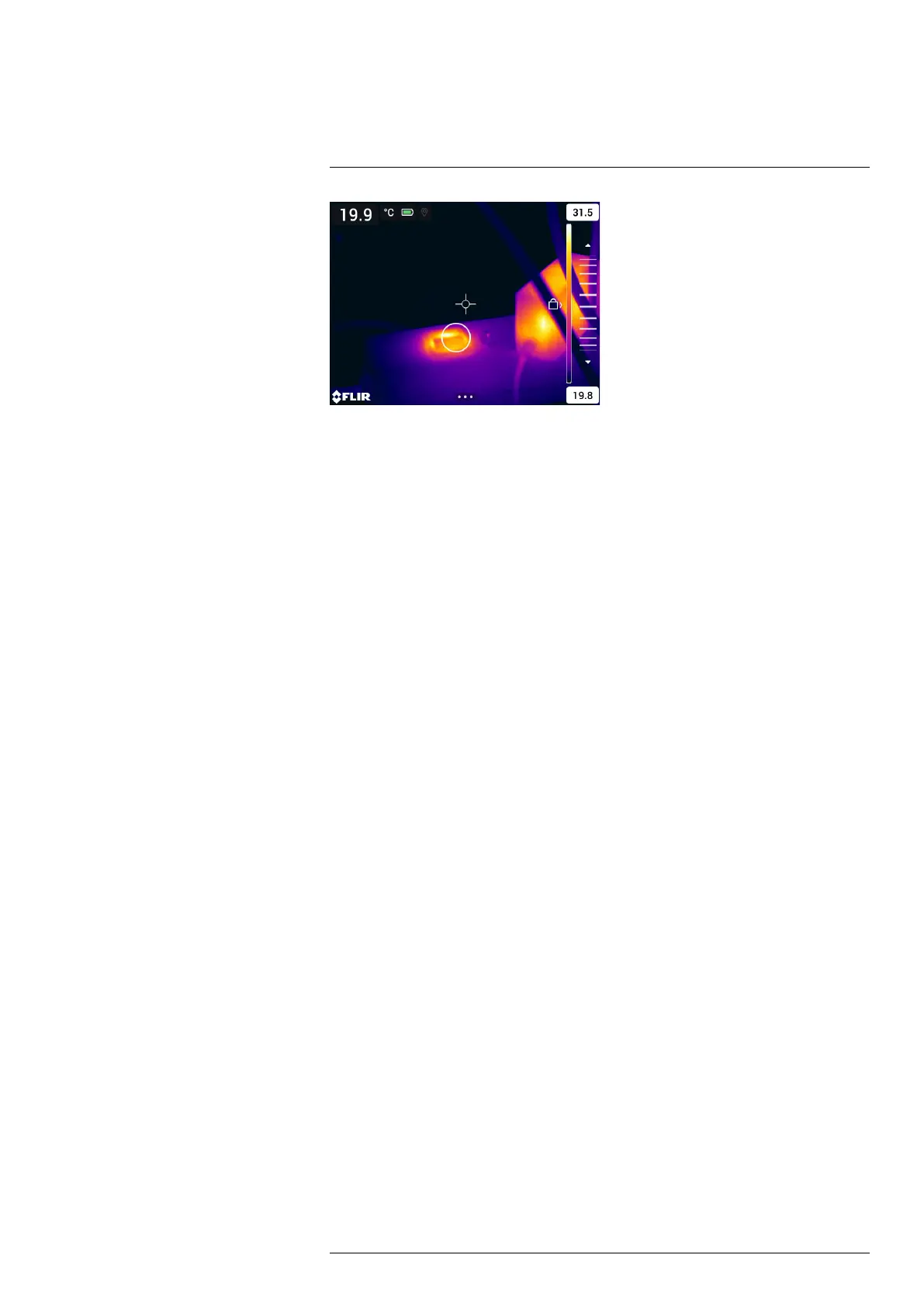Thermal imaging basics
7
7.3.2.2 Lock touch screen
When you have adjusted the image to levels that allow you to study your area of interest,
you can lock the touch screen to prevent further unintentional adjustments.
To lock/unlock the screen, tap the icon to the left of the temperature scale.
Note If you switch to automatic mode, the screen automatically unlocks and your man-
ual adjustments are lost.
7.3.3 Manual adjustment using the joystick
7.3.3.1 Manual adjustment modes
There are two different settings for the manual adjustment mode (applicable for the joy-
stick only):
• Level, Span: With this setting, you can manually adjust the level and span with the
joystick.
• Level, Max, Min: With this setting, you can manually adjust the level with the joystick.
You can also change the upper and lower temperatures individually.
To change the type of manual adjustment mode, select Settings > Device settings > User
interface options > Manual adjustment mode.
7.3.3.2 Manual adjustment in Level, Span mode
1. To enter manual adjustment mode, select Temperature scale > Manual on the main
toolbar.
2. Move the joystick up/down to increase/decrease the level.
3. Move the joystick left/right to increase/decrease the span.
7.3.3.3 Manual adjustment in Level, Max, Min mode
1. To enter manual adjustment mode, select Temperature scale > Manual on the main
toolbar.
2. To simultaneously change the temperature scale minimum and maximum limits,
move the joystick up/down.
3. To change the minimum or maximum limit, do the following:
• Move the joystick left/right to select (highlight) the maximum or minimum
temperature.
• Move the joystick up/down to change the value of the highlighted temperature.
7.3.4 Auto adjustment region
In automatic mode, the camera distributes the colors over the existing temperatures in
the image.
In some situations, the image may contain very hot or very cold areas outside your area
of interest. In such cases, you may want to exclude those areas and distribute the colors
only over the temperatures in your area of interest. This can be done by selecting a
smaller auto adjustment region.
#T810605; r. AD/92464/92464; en-US
36
