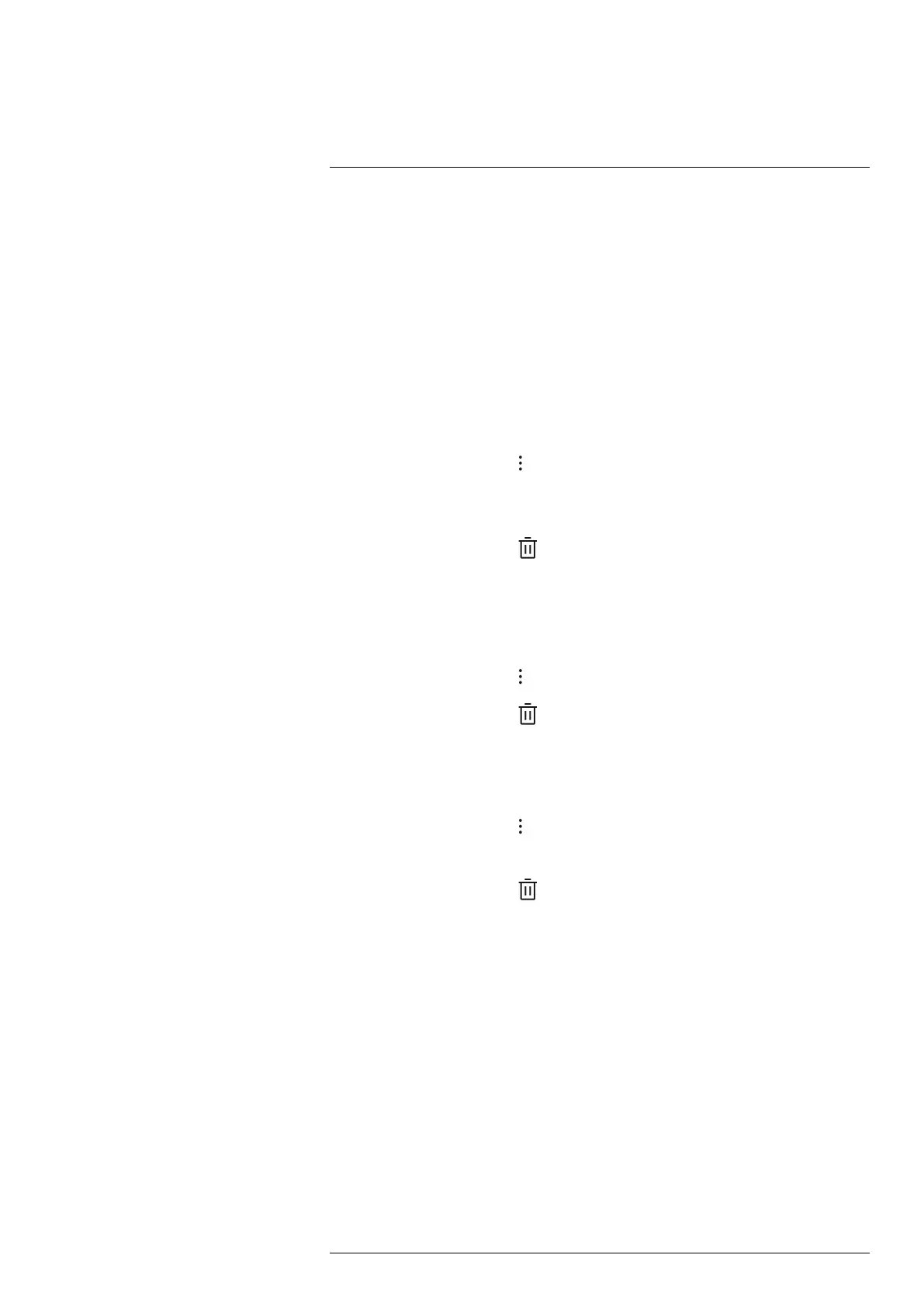Gallery — video and image archive
13
13.8 Upload files and folders
You can manually upload images, videos, and folders to your FLIR Ignite account when
the camera is connected to the internet. For more information, see section 14.3.6 Manual
upload.
You can also upload the files via the camera web interface, see section 14.4 Camera
web interface.
13.9 Delete files and folders
13.9.1 Delete folders
1. Go to the top level in the Gallery.
2. On the top toolbar, select
.
3. Select the folders you want to delete.
Note The active folder cannot be deleted.
4. On the right toolbar, select
. This displays a dialog where you can select to delete
the selected folders.
13.9.2 Delete a file
1. Open the file in the Gallery.
2. Push the joystick or tap the screen to display the top toolbar.
3. On the top toolbar, select
.
4. On the right toolbar, select
. This displays a dialog where you can select to delete
the file.
13.9.3 Delete multiple files
1. Go to a folder in the Gallery.
2. On the top toolbar, select
.
3. Select the files you want to delete.
4. On the right toolbar, select
. This displays a dialog where you can select to delete
the selected files.
13.9.4 Delete all files
To delete all files from the memory card, select Settings > Save options & storage > De-
lete all saved files.... This displays a dialog box where you can select to permanently de-
lete all saved files on the memory card.
#T810605; r. AD/92464/92464; en-US
64
