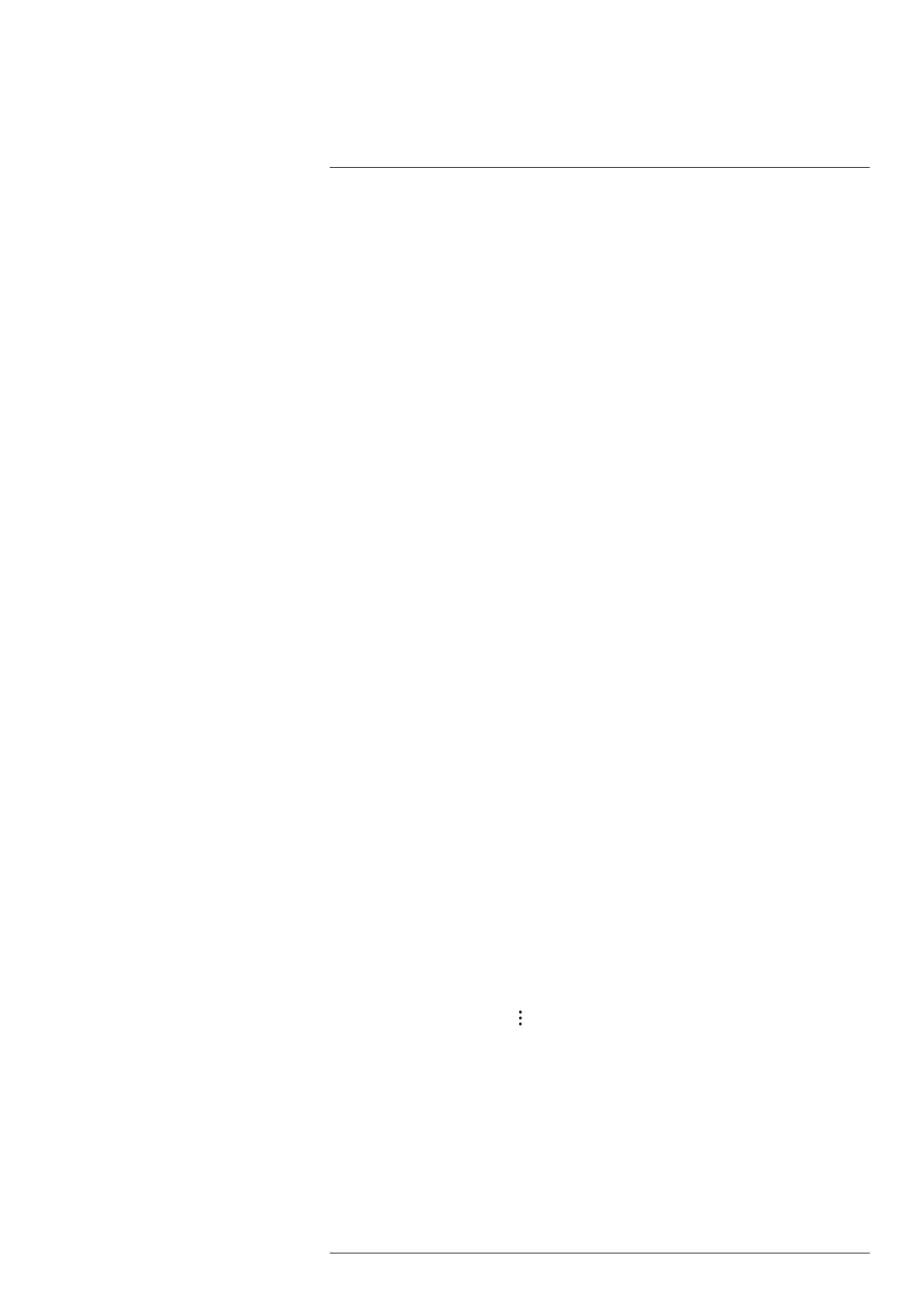Working with images
11
11.1 Save an image
To save an image, do the following:
1. On the Mode selection menu, select Camera.
2. To save an image, push the Record button.
Note Depending on the settings in Settings > Save options & storage, the following
may happen:
• A preview image is displayed before the image is saved.
• An annotation tool or the Annotation menu is displayed when the image has been
saved.
11.1.1 Preview an image
You can preview an image before you save it. This allows you to see if the image contains
the information you want before you save it. You can also adjust and edit the image.
Note Preview is enabled by a setting. On the Settings menu, select Save options &
storage > Preview image before saving.
1. On the Mode selection menu, select Camera.
2. To preview an image, push the Record button.
3. Manual adjustment mode is now active. For image adjustment instructions, see sec-
tion 7.3 Thermal image adjustment.
4. To edit the image, push the joystick or tap the screen. This displays a toolbar, where
you can add a measurement tool and change the global parameters, image mode,
and color palette.
5. Do one of the following:
• To save the image, push the Record button.
• To exit without saving, push the Back button.
11.2 Annotate an image
You can save additional information with an image by using annotations. Annotations
make reporting and post-processing more efficient by providing essential information
about the image, e.g., conditions and information about where an image is taken.
Annotations are added to the image file and can be viewed and edited in the camera or
in a FLIR Thermography software.
• You can set the camera to display annotation tools when an image is saved. On the
Settings menu, select Save options & storage > Add annotation after saving.
• You can also add annotations to a saved image in the image archive.
To add an annotation to a saved image, do the following:
1. Open the image in the Gallery.
2. Push the joystick or tap the screen. This displays the top toolbar.
3. On the top toolbar, select
. This displays the right toolbar.
#T810605; r. AD/92464/92464; en-US
56
