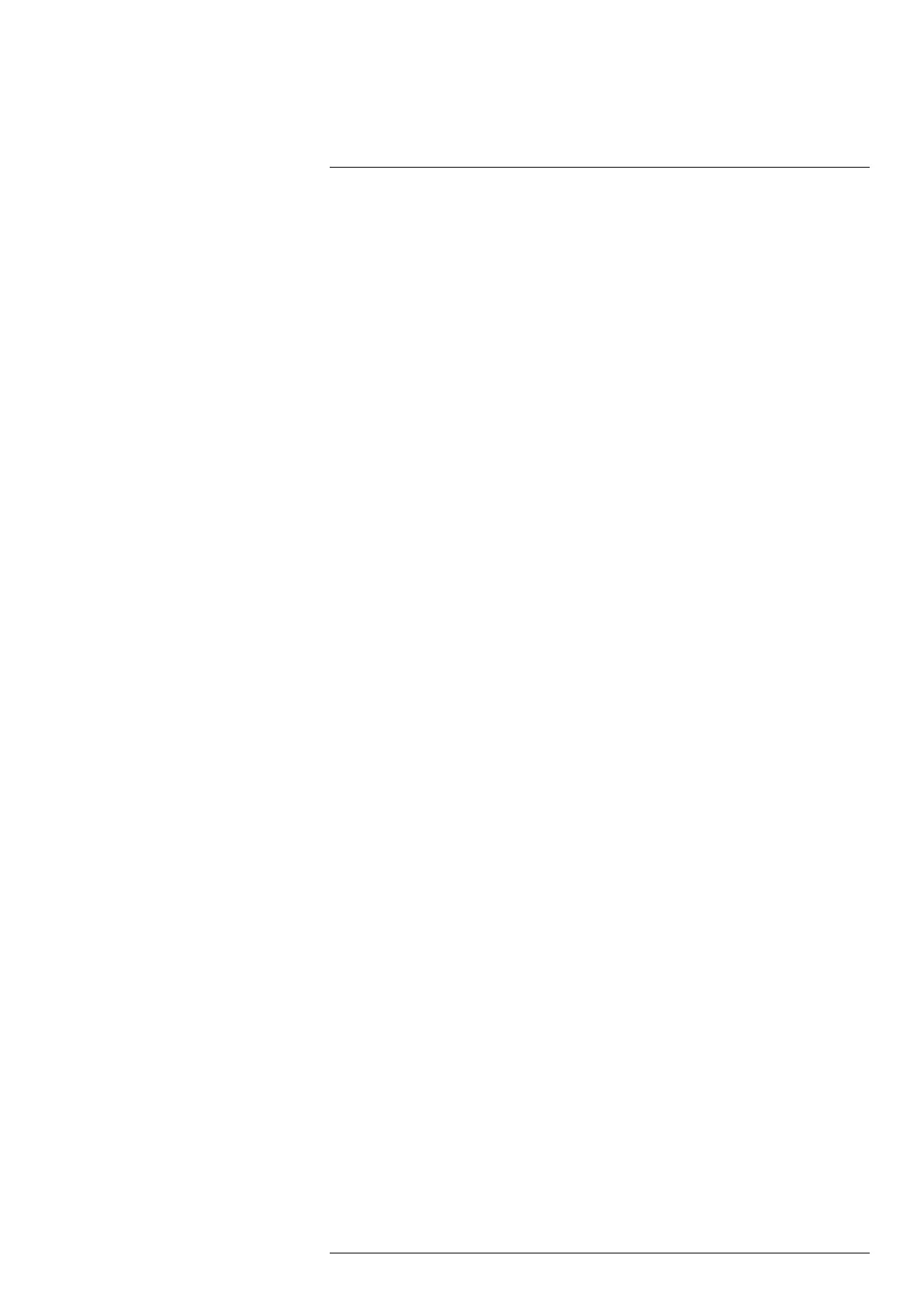Wireless connectivity14
2. Select one of the available networks.
3. When connected, select the network again. This displays information about the con-
nection, including the IP address of the camera.
See also section 14.1.1 Connect the camera to Wi-Fi.
14.4.2 Open the camera web interface
1. On a computer, enter the IP address of the camera (see section 14.4.1) into the ad-
dress bar of a web browser. This displays a login page.
2. Log in with the username admin and the default administrator password available on
the camera calibration certificate. This displays the web interface of the camera.
14.4.3 Download files
1. In the camera web interface, go to the Library tab.
2. On the left toolbar, select Card #1. This displays the folders and files on the camera
memory card. You can download one or multiple files to your computer.
Note When downloading multiple files, a pop-up window appears. Make sure it is
not blocked by your web browser.
#T810605; r. AD/92464/92464; en-US
68
