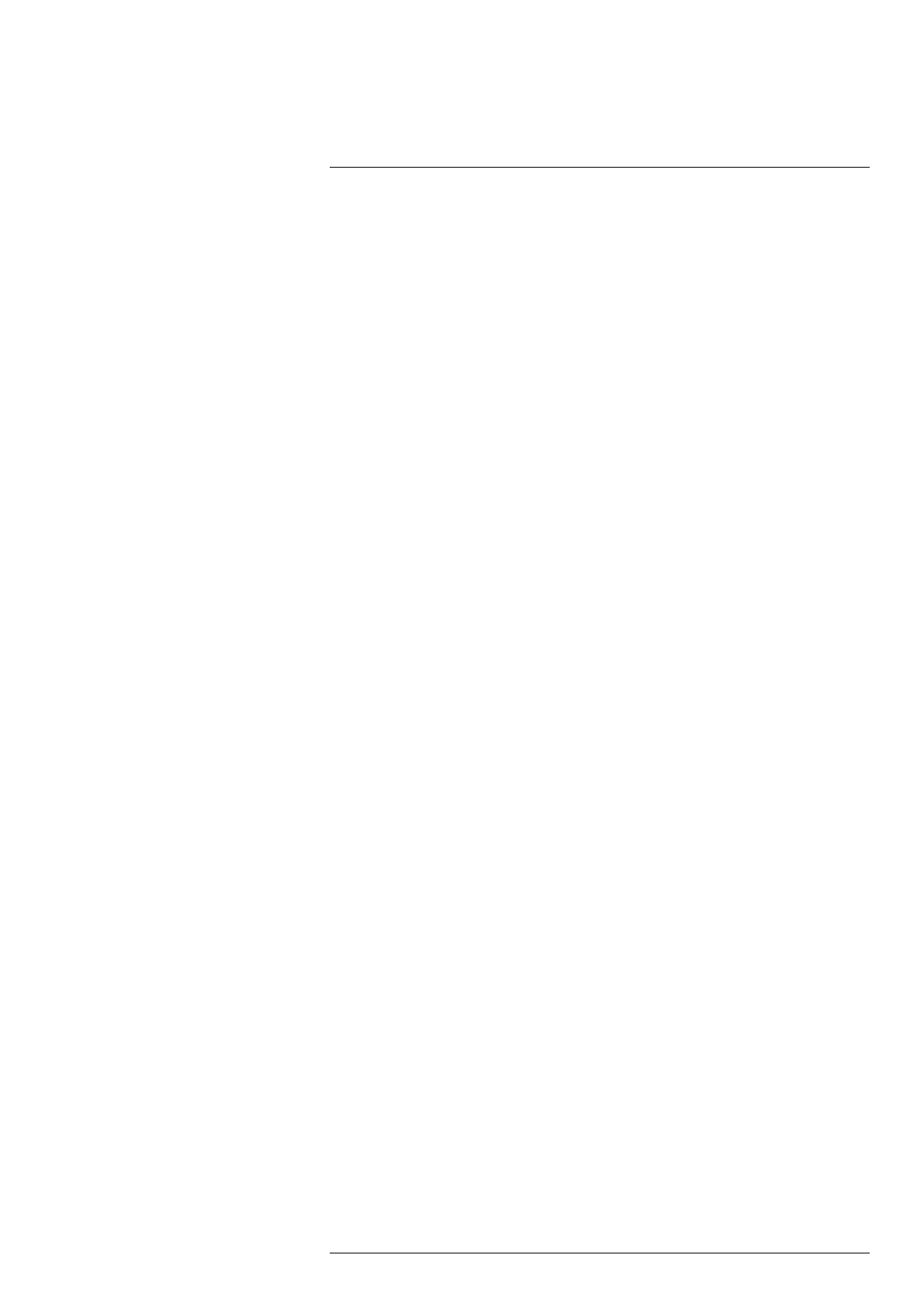Measuring temperatures10
To edit a user preset, do the following:
1. On the main toolbar, select Measurement.
2. Select User preset. Push and hold, by using the joystick or tapping the screen. This
displays a toolbar.
3. Select Add measurement. This displays a toolbar, where you can do the following:
• Add a spot.
• Add a box.
• Add a circle.
• Add a line.
• Set up a differential calculation (delta).
Note Before you can set up a difference calculation, you must first add at least
one measurement tool.
4. The added tool is displayed with one or more handles.
5. Push the joystick or tap the menu button. This displays a toolbar, where you can do
the following (depending on the type of tool):
• Remove the tool.
• Resize, move, center, and rotate the tool. See also section 10.2.3 Move and resize
a tool.
• Set alarms. See also section 10.2.7 Set up a measurement alarm.
• Set the camera to display maximum, minimum, and average values. See also sec-
tion 10.2.4 Display values in the result table.
• Set local parameters.
• When completed, select Done.
6. When all measurement tools have been added, select Save as user preset.
10.2.3 Move and resize a tool
Note Any changes of position and size of the current tool will be lost if you select anoth-
er measurement tool. If you wish to keep the position and size settings, use the user pre-
set feature. See section 10.2.2 Edit a user preset.
10.2.3.1 Move a spot
1. Activate edit mode by tapping the spot on the screen. The spot is now displayed with
a handle.
2. Push the joystick or tap the menu button. This displays a toolbar.
3. On the toolbar, do one or more of the following:
3.1. Select Move and push the joystick. Move the joystick up/down and left/right to
move the tool.
You can also tap and drag the spot.
3.2. Select Center to center the spot on the screen.
3.3. To exit edit mode, do one of the following:
• Push the joystick and select Done.
• Tap the screen outside the tool.
10.2.3.2 Move and resize a box, circle, or line tool
1. Activate edit mode by tapping the tool on the screen. The tool is now displayed with
one or more handles.
Note For the box tool, tap one of the corners.
2. Push the joystick or tap the menu button. This displays a toolbar.
#T810605; r. AD/92464/92464; en-US
49
