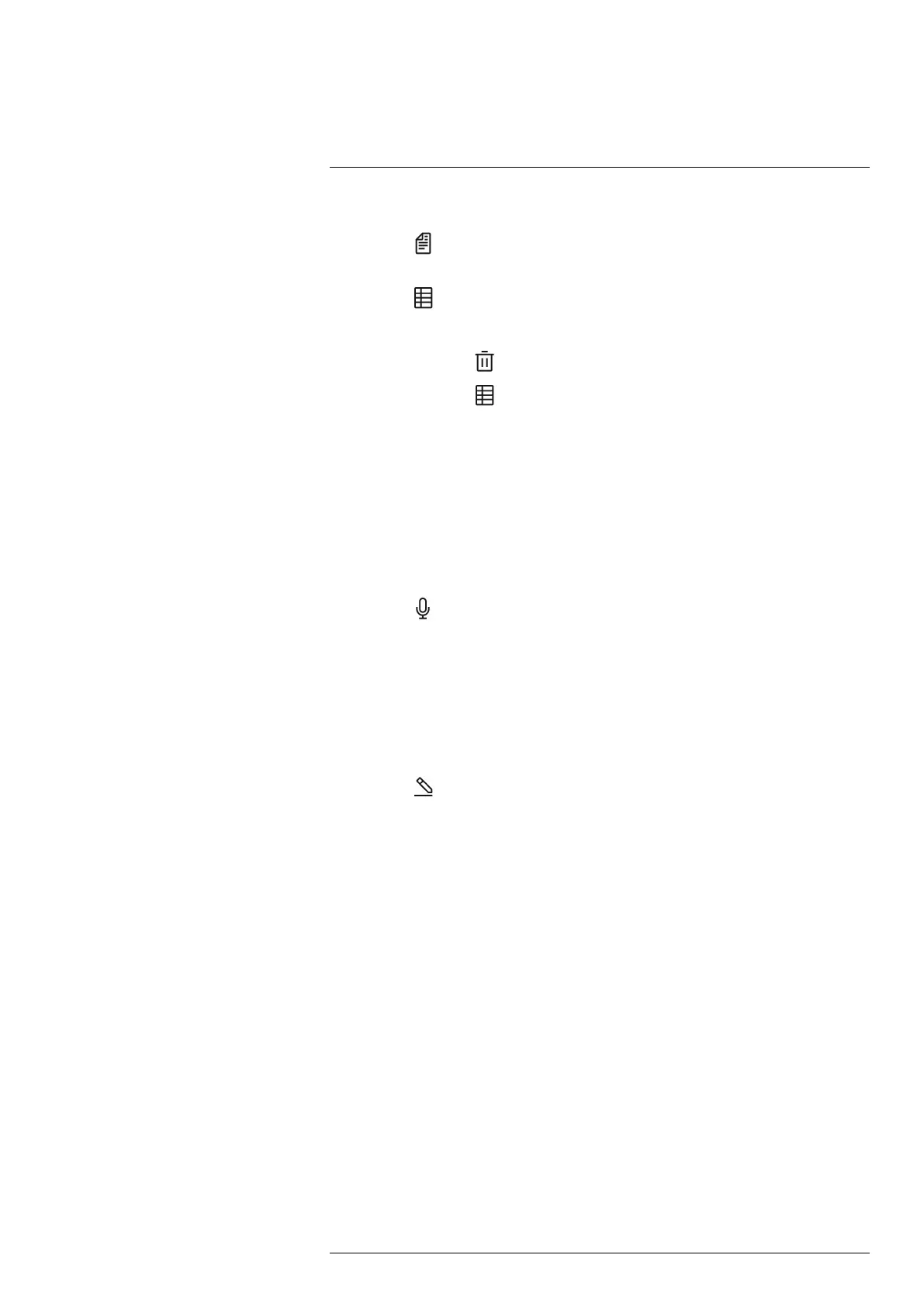Working with images11
4. On the right toolbar, do one of the following:
• Select
to add a text note. This displays a soft keyboard, where you can enter
text by touching the screen.
• Select
to add a text table. This displays a table.
4.1. (Optional step.) On the top toolbar, do one of the following:
◦ Select
to clear the content of the current table.
◦ Select
to select another table template.
4.2. For each row in the table, do the following:
◦ Push the joystick. This displays the predefined values.
◦ Push the joystick up/down to select a predefined value. Push the joy-
stick to confirm.
◦ Instead of selecting a predefined value, you can select the keyboard
icon and enter other text by touching the screen.
Note Text entered by the keyboard will be saved to the text comment
table template. Next time you add a text comment table annotation, the
entered text will be displayed as a predefined value.
• Select
to add a voice annotation. This displays a toolbar.
On the toolbar, do the following:
◦ Select Record to start the recording.
◦ Select Stop to stop the recording.
◦ Select Play to listen to the recording.
◦ Select Delete to delete the recording.
Note To record a voice annotation, you need a Bluetooth headset. See section
11.2.2 Voice annotation.
• Select
to add a sketch.
4.1. You are now in sketch mode. Draw the sketch by touching the screen.
4.2. (Optional step.) Push the joystick. This displays a toolbar, where you can
do the following:
◦ Select Draw to change the color of the sketch tools.
◦ Select Eraser to erase parts of the sketch by touching the screen.
◦ Select Stamp sketch to add an arrow, circle, or cross. The selected
stamp is displayed in the center of the screen. You can move the stamp
by using the joystick or by touching the screen.
◦ Select Clear all to clear all sketches.
11.2.1 Text comment table
You can save a table with textual information to the image file. This feature is a very effi-
cient way of recording information when you are inspecting a large number of similar ob-
jects. The idea behind using a table with textual information is to avoid filling out forms or
inspection protocols manually.
The camera ships with an example text comment table template. You can also create
your own templates.
11.2.1.1 Creating a text comment table template
You can create a text comment file manually. You can also create a text comment file us-
ing a FLIR Thermography software.
#T810605; r. AD/92464/92464; en-US
57
