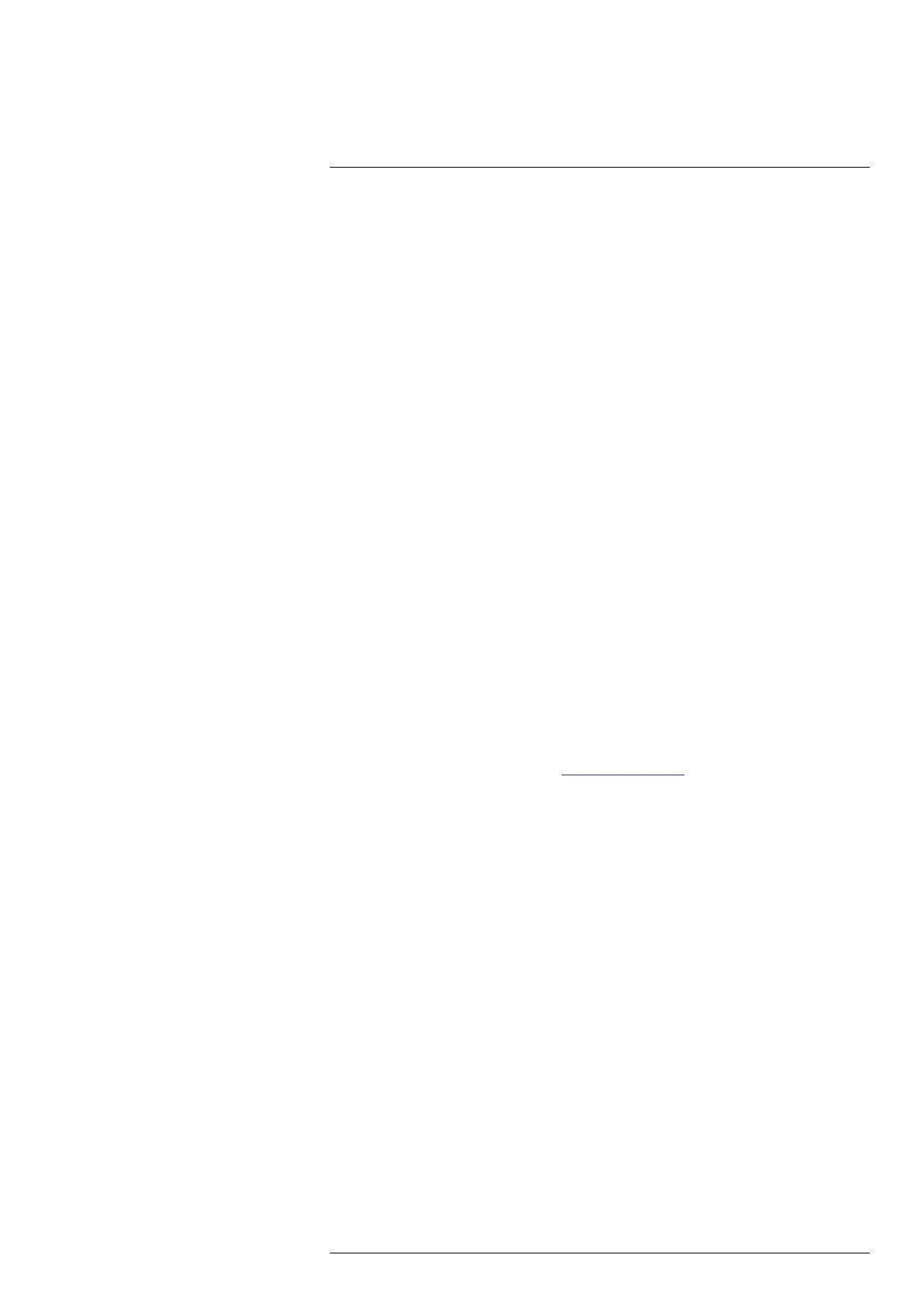Wireless connectivity14
2. Select Bluetooth = On.
Note You also need to ensure that the external Bluetooth device is in visible mode.
On the mobile phone, you must make sure that Bluetooth is enabled, that the phone
is in discovery mode, and that Bluetooth tethering is enabled.
3. Select Available devices.
4. Wait until a list of available Bluetooth devices is displayed.
5. Select a device to begin the pairing procedure.
14.3 Cloud connectivity
FLIR Ignite is a cloud storage service for thermal images and videos. With FLIR Ignite,
you can upload image and video files, including Quantification and Multi-Rec files, from
your camera to your FLIR Ignite account, allowing you to access the files from a com-
puter or mobile device whenever you need to.
With FLIR Ignite you can edit images and create basic reports. You can also share files
with colleagues and clients and invite team members to work in the same folder and files.
FLIR Ignite also includes a PC–based application called FLIR Ignite Sync that allows you
to sync your image library with your computer. This gives you easy access to images
when creating reports in FLIR Thermal Studio or other post-processing software.
14.3.1 Setup
You can set up the camera to upload image and video files to FLIR Ignite.
If automatic upload is enabled, new images and videos will automatically be uploaded to
the FLIR Ignite account. You can also upload files manually from the Gallery.
To be able to upload files, you need to connect the camera to the internet and pair the
camera with a FLIR Ignite account.
14.3.2 Create FLIR Ignite account
To create a FLIR Ignite account, go to https://ignite.flir.com and click Sign up.
14.3.3 Connect camera to internet
You can connect the camera to the internet via Wi-Fi or Bluetooth. For more information,
see sections 14.1.1 Connect the camera to Wi-Fi and 14.2.1 Pair Bluetooth devices.
Note The Bluetooth protocol is limited in terms of data transfer and best suited for up-
load of single images. For upload of videos and folders with several images, it is recom-
mended to use Wi-Fi.
14.3.4 Pair with FLIR Ignite
1. Make sure the camera is connected to the internet.
2. On the Settings menu, select FLIR Ignite.
3. Start the pairing procedure by selecting Sign in.
4. Use a computer or other device with internet access and go to the website displayed
on the camera screen.
5. On the website, enter the code displayed on the camera screen.
6. Sign in to your FLIR Ignite account.
14.3.5 Automatic upload
You can set up the camera to automatically upload image and video files to your FLIR
Ignite account.
When automatic upload is enabled, new images and videos will automatically be up-
loaded when the camera is connected to the internet and paired with FLIR Ignite.
#T810605; r. AD/92464/92464; en-US
66
