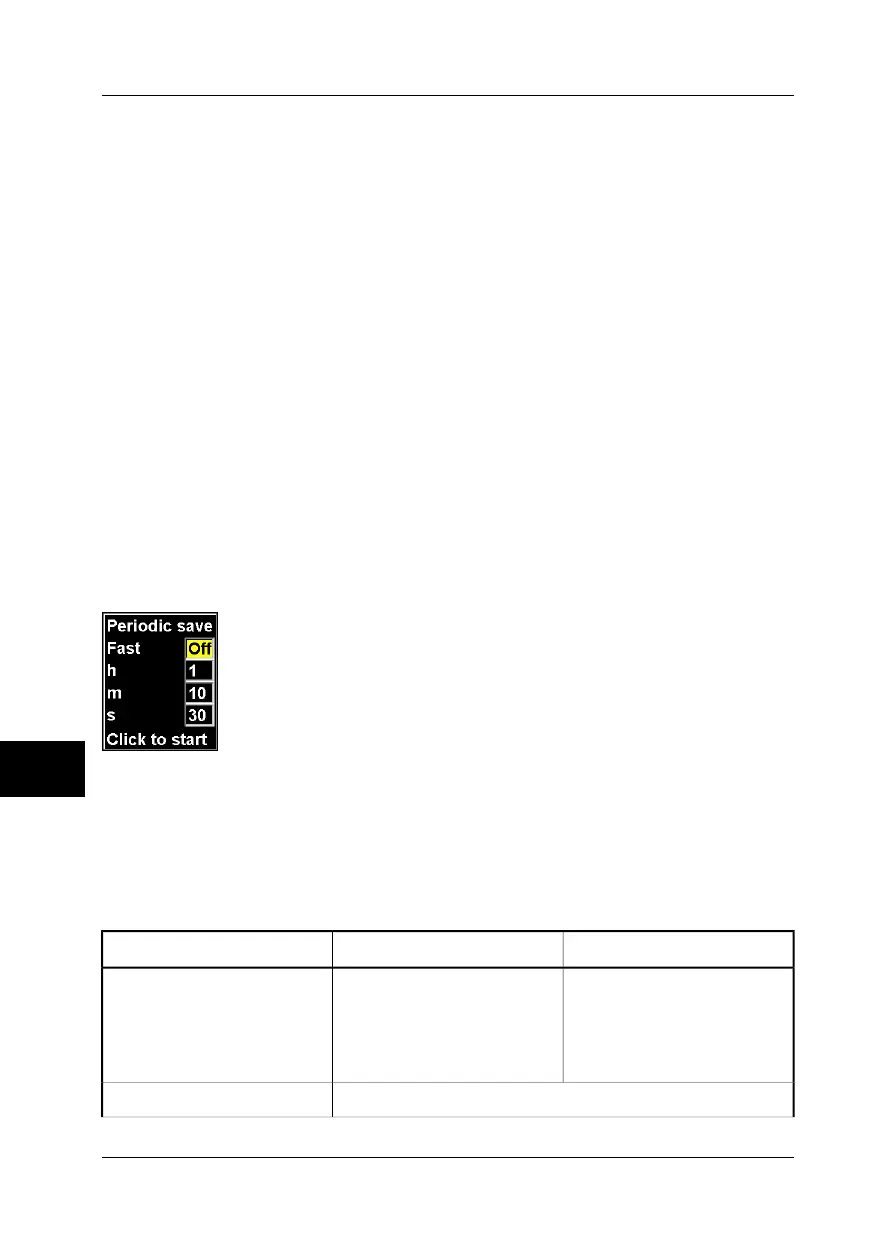■ Open an image by selecting the image using the joystick, then pressing the joystick.
For more information, see see section 8.2.2 – Opening an image on page 42.
■ Create a new folder by selecting an image, then pressing and holding down the
joystick, and selecting Create new folder. For more information, see see section
8.2.5 – Create a new folder on page 43.
■ Delete an image by selecting the image, then pressing and holding down the joy-
stick, and selecting Delete. For more information, see see section 8.2.3 – Deleting
one or several images on page 42.
■ Delete all images by selecting an image, then pressing and holding down the joy-
stick, and selecting Delete all. For more information, see see section 8.2.3 –
Deleting one or several images on page 42.
■ Navigate in folders. For more information, see see section 8.2.4 – Navigating in
folders on page 42.
10.2.2.2 Save
Point to Save and press the joystick to save the displayed image to the CompactFlash
card.
For more information about saving images, see section 10.2.5.3 – Save on page 93.
10.2.2.3 Periodic save
10389603;a3
Figure 10.8 Periodic save dialog box
Point to Periodic save and press the joystick to display the Periodic save dialog box.
Using the periodic save feature, you can save a number of images, at a certain se-
lectable periodicity, to the internal flash memory or the CompactFlash card. Together
with the images, all the current conditions will be saved.
Figure 10.9 Explanations of the Periodic save dialog box
CommentActionTask
The periodicity can be set from
10 seconds up to 24 hours. Se-
lect Fast → On for shortest pos-
sible time interval (< 10 sec-
onds).
Move the joystick left/rightSetting the periodicity
Press the joystickStarting the recording
10
74 Publ. No. 1557966 Rev. a155 – ENGLISH (EN) – February 6, 2006
10 – Camera program
