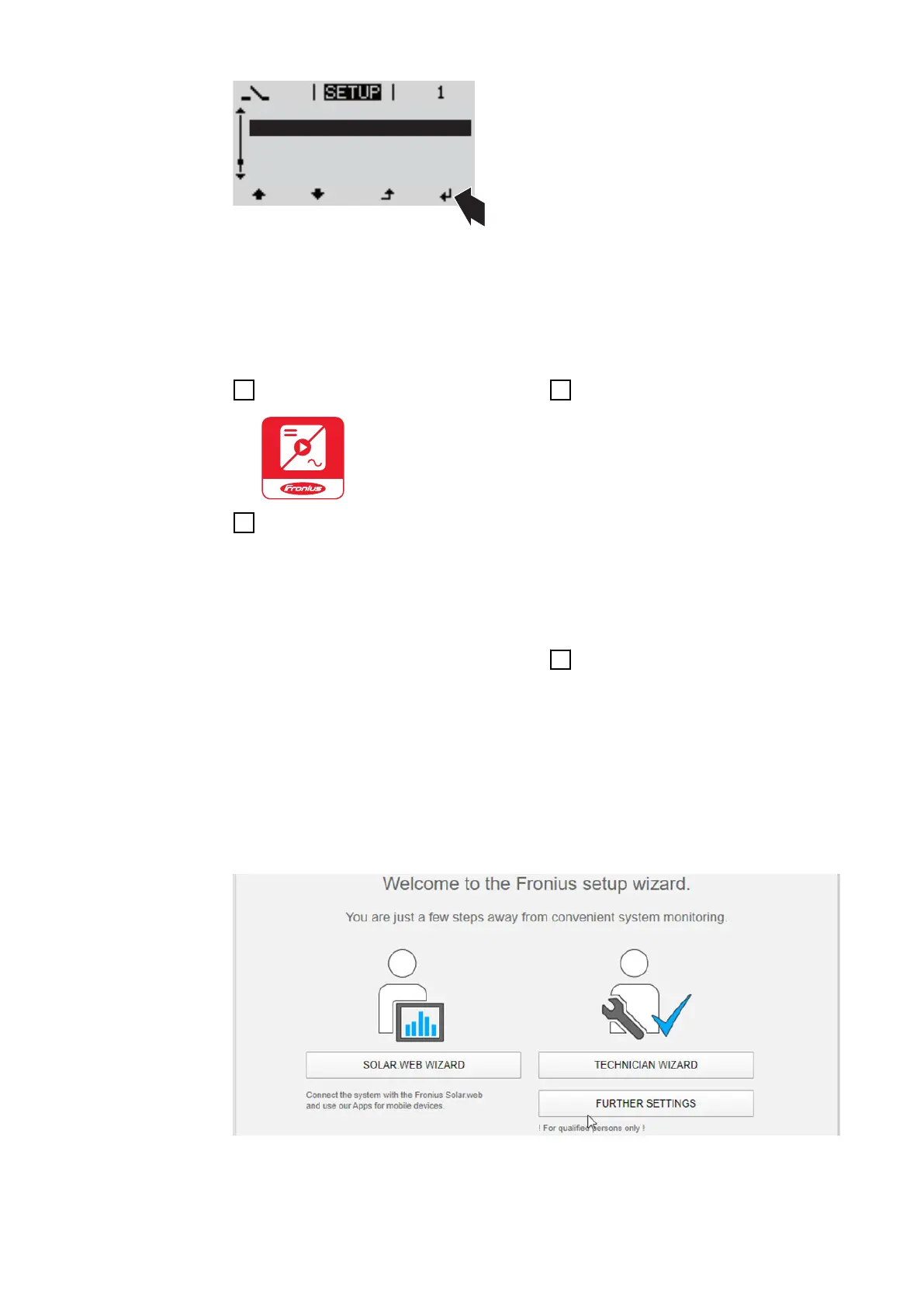Stand by
WiFi Access Point
DATCOM
USB
Clock
The inverter establishes the WLAN access point. The WLAN access point re-
mains open for 1 hour. The IP switch on the Fronius Datamanager 2.0 can remain
in switch position A due to the activation of the WLAN Access Point.
Installation using the Solar.start
app
Installation using a web browser
4
Download Fronius Solar.start
5
Run the Fronius Solar.start app
4
Connect the end device to the
WLAN access point
SSID = FRONIUS_240.xxxxx (5-8
digits)
-
Search for a network with the
name "FRONIUS_240.xxxxx"
-
Establish a connection to this
network
-
Enter the password 12345678
(Alternatively, connect the end
device and inverter using an Eth-
ernet cable.)
5
Enter the following in the
browser:
http://datamanager
or
192.168.250.181 (IP address for
WLAN connection)
or
169.254.0.180 (IP address for
LAN connection)
The Setup wizard start page is displayed.
The technician wizard is intended for the installer and contains standard-specific
settings. Running the technician wizard is optional.
If the technician wizard is run, it is vital to note the service password that is is-
28
