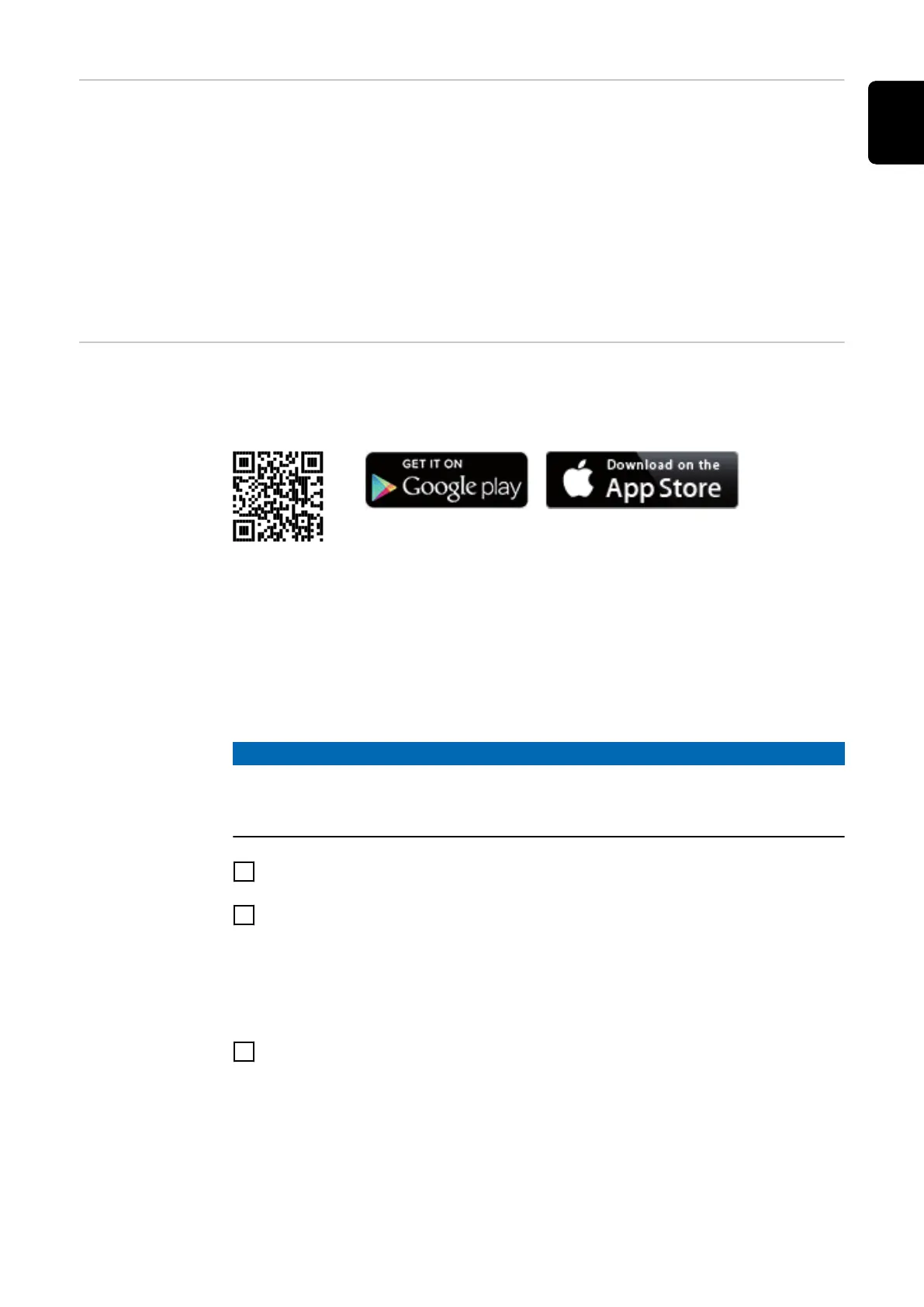Fronius
Datamanager 2.0
during the night
or when the
available DC
voltage is insuf-
ficient
The Night Mode parameter under "Display Settings" in the Setup menu is preset
to OFF in the factory.
For this reason the Fronius Datamanager 2.0 cannot be accessed during the
night or when the available DC voltage is insufficient.
To nevertheless activate the Fronius Datamanager 2.0, switch the inverter off and
on again at the mains and press any function button on the inverter display within
90 seconds.
See also the chapters on "Menu items in the Setup menu", "Display settings"
(Night Mode).
Starting for the
first time
Starting the Fronius Datamanager 2.0 for the first time is made considerably
easier with the Fronius Solar.start app. The Fronius Solar.start app is available in
the respective app stores.
When starting the Fronius Datamanager 2.0 for the first time,
-
the Fronius Datamanager 2.0 plug-in card must be installed in the inverter,
or
-
there must be a Fronius Datamanager Box 2.0 in the Fronius Solar Net ring.
IMPORTANT! In order to establish a connection to Fronius Datamanager 2.0,
"Obtain IP address automatically (DCHP)" must be activated on the end device in
question (e.g. laptop, tablet, etc.).
NOTE!
If the photovoltaic system has only one inverter, steps 1 and 2 below can be
skipped.
In this case, starting for the first time will commence with step 3.
1
Connect inverter with Fronius Datamanager 2.0 or Fronius Datamanager Box
2.0 to the Fronius Solar Net
2
When networking several inverters in Fronius Solar Net:
Set the Fronius Solar Net master / slave switch on the Fronius Datamanager
2.0 plug-in card correctly
-
One inverter with Fronius Datamanager 2.0 = master
-
All other inverters with Fronius Datamanager 2.0 = slave (the LEDs on
the Fronius Datamanager 2.0 plug-in cards and boxes are not illuminated)
3
Switch the device to Service mode
-
Activate the WLAN Access Point via the Setup menu on the inverter
27
EN
