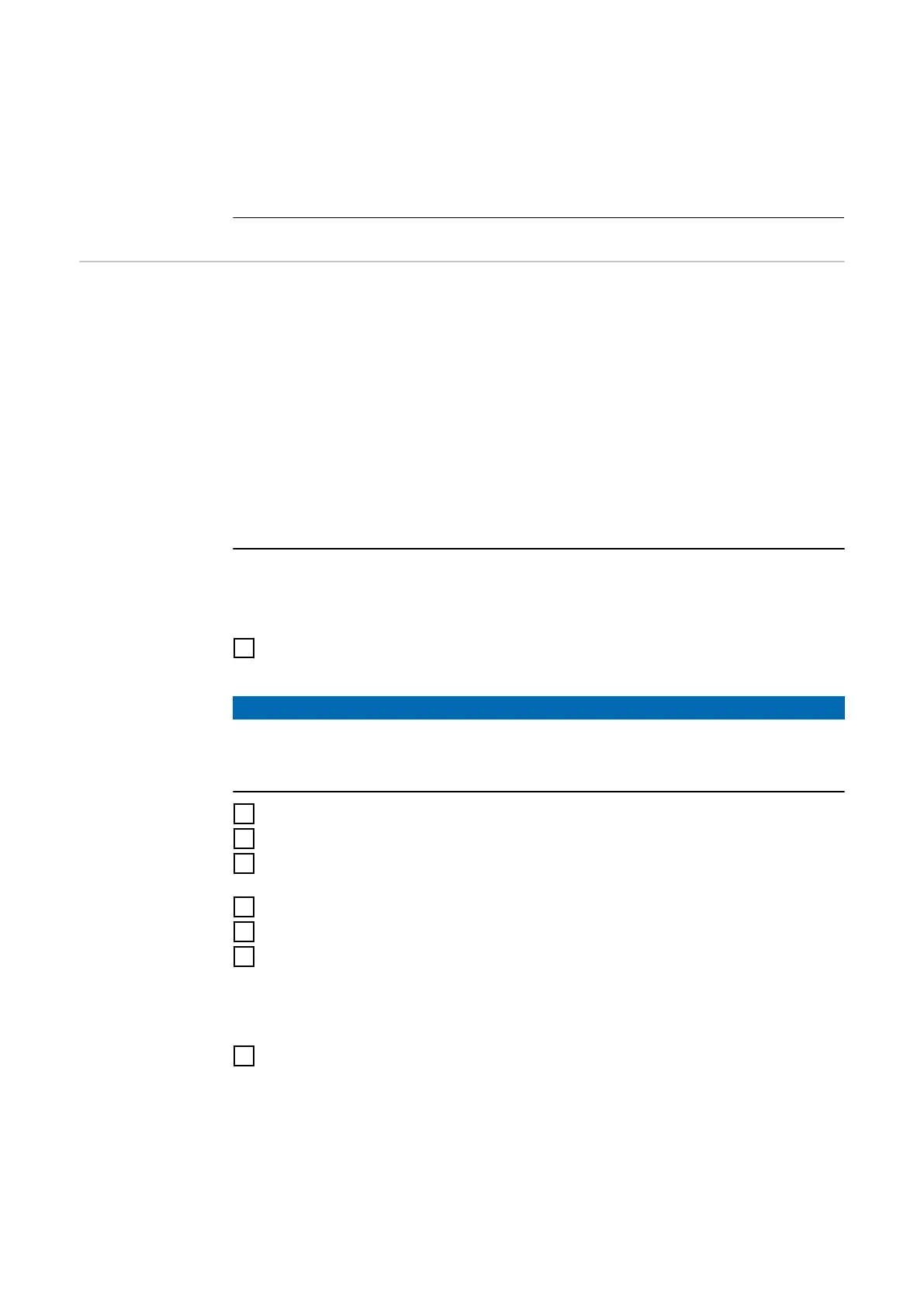Setting range Solar Net / Interface *
Factory setting Fronius Solar Net
* The protocol type "Interface" only functions when there is no Datamanager
card in the inverter. All Fronius Datamanager cards should be removed from
the inverter.
USB Running firmware updates or saving detailed information from the inverter to the
USB flash drive
Setting range Safely remove hardware / Software update / Logging in-
terval
Safely remove hardware
To remove a USB flash drive from the USB A socket on the plug-in data commu-
nications card without losing any data.
The USB flash drive can be removed:
-
If the OK message appears
-
when the "Data transfer" LED stops flashing or comes on steady
Software update
To update the inverter firmware using a USB flash drive.
Procedure:
1
Download the relevant firmware update file "froxxxxx.upd"
(under http://www.fronius.com; xxxxx stands for the version number)
NOTE!
To successfully update the inverter software, the USB flash drive provided for
the purpose must not have a hidden partition or any encryption (see chapter
"Suitable USB flash drives").
2
Save the firmware update file to the highest data level of the USB flash drive
3
Open the lid of the data communication area on the inverter
4
Plug the USB flash drive containing the firmware update file into the USB
socket in the inverter's data communication area
5
Select "USB" from the Setup menu, followed by "Software update"
6
Press the "Enter" key
7
Wait until the version currently installed on the inverter and the new firm-
ware version are displayed for comparison:
-
1st page: Recerbo software (LCD), key controller software (KEY), country
setup version (Set)
-
2nd page: Power stage set software (PS1/PS2)
8
Press the "Enter" function button after each page
The inverter starts copying the data.
"BOOT" and the progress of storing the individual tests expressed in % are dis-
played until all the data for all the electronic modules has been copied.
Once copying is complete, the inverter updates the electronic modules as re-
quired in sequence.
"BOOT", the affected modules and the update progress in % are displayed.
80
