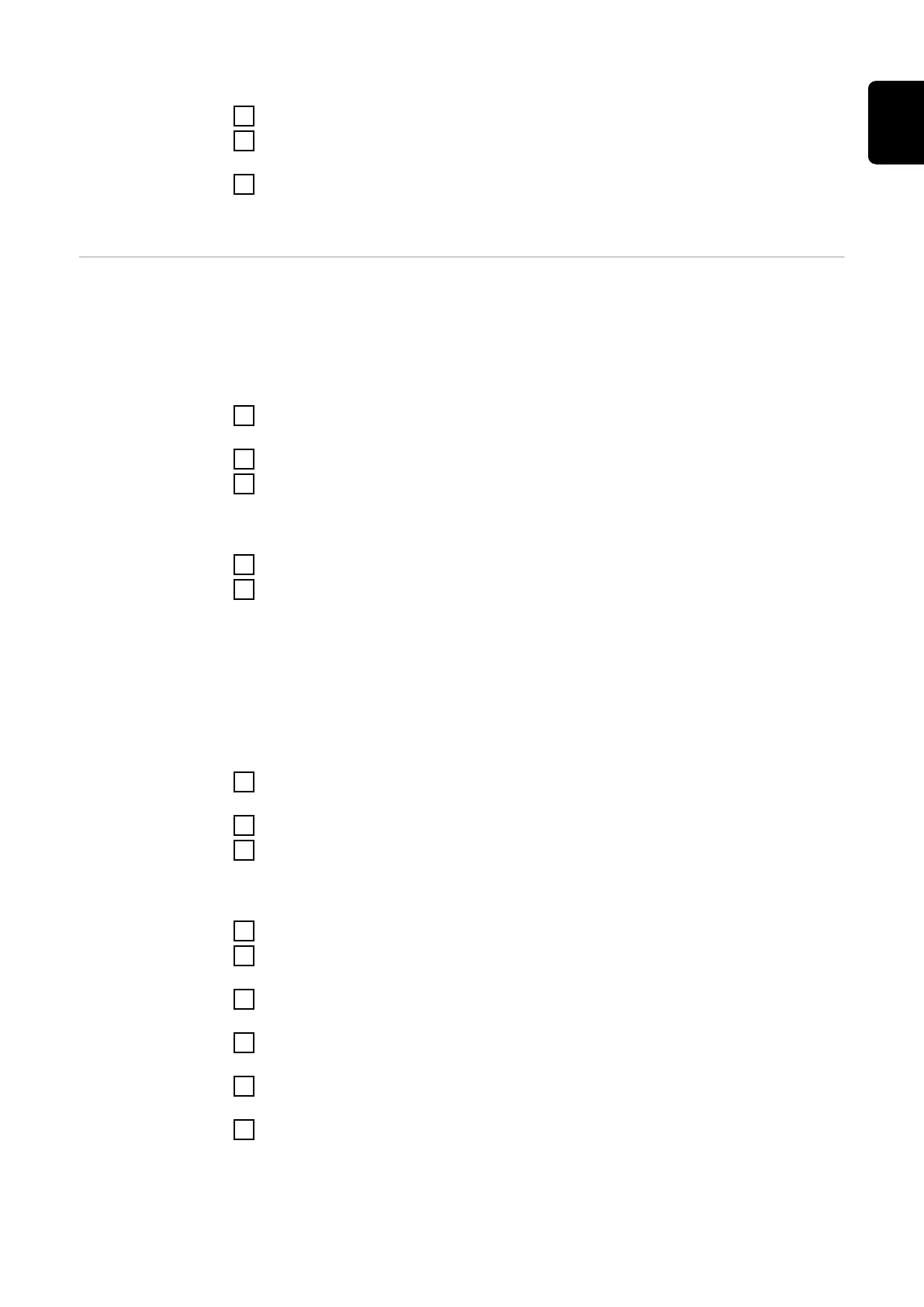Save as PDF
1
Click on the "Save as PDF" button.
2
Individually select information with the "tick" next to the information or tick
to "Select all".
3
Enter the file name in the input field and click on the "Save" button.
The PDF is created and displayed.
Licence manager The licence file contains the performance data and the scope of functions of the
inverter. When replacing the inverter, power stage set or data communication
area, the licence file must also be replaced.
Licensing - online (recommended):
An Internet connection and completed configuration on Solar.web is required.
1
Complete the installation work (see chapter Closing the inverter's connec-
tion area/housing cover, and commissioning on page 77).
2
Connect to the user interface of the inverter.
3
Enter the serial number and verification code (VCode) of the defective and
replacement unit. The serial number and the VCode can be found on the rat-
ing plate of the inverter (see chapter Warning notices on the device on page
41).
4
Click on the "Start online licensing" button.
5
Skip the Terms of use and Network settings menu items by clicking on
"Next".
The licence activation starts.
Licensing - offline:
There must be no Internet connection for this. When licensing offline with an es-
tablished internet connection, the licence file is automatically uploaded to the
inverter. Therefore, when uploading the licence file, the following error occurs:
"The licence has already been installed and the wizard can be closed".
1
Complete the installation work (see chapter Closing the inverter's connec-
tion area/housing cover, and commissioning on page 77).
2
Connect to the user interface of the inverter.
3
Enter the serial number and verification code (VCode) of the defective and
replacement unit. The serial number and the VCode can be found on the rat-
ing plate of the inverter (see chapter Warning notices on the device on page
41).
4
Click on the "Start offline licensing" button.
5
Download the service file onto the end device by clicking on the "Download
service file" button.
6
Open the website licensemanager.solarweb.com and log in with your user
name and password.
7
Drag or upload the service file into the "Drop service file here or click to up-
load” field.
8
Download the newly generated licence file onto the end device using the
"Download licence file" button.
9
Go to the user interface of the inverter and drag the licence file into the
"Drag&Drop licence file here" field, or select it via "Select licence file".
The licence activation starts.
97
EN
