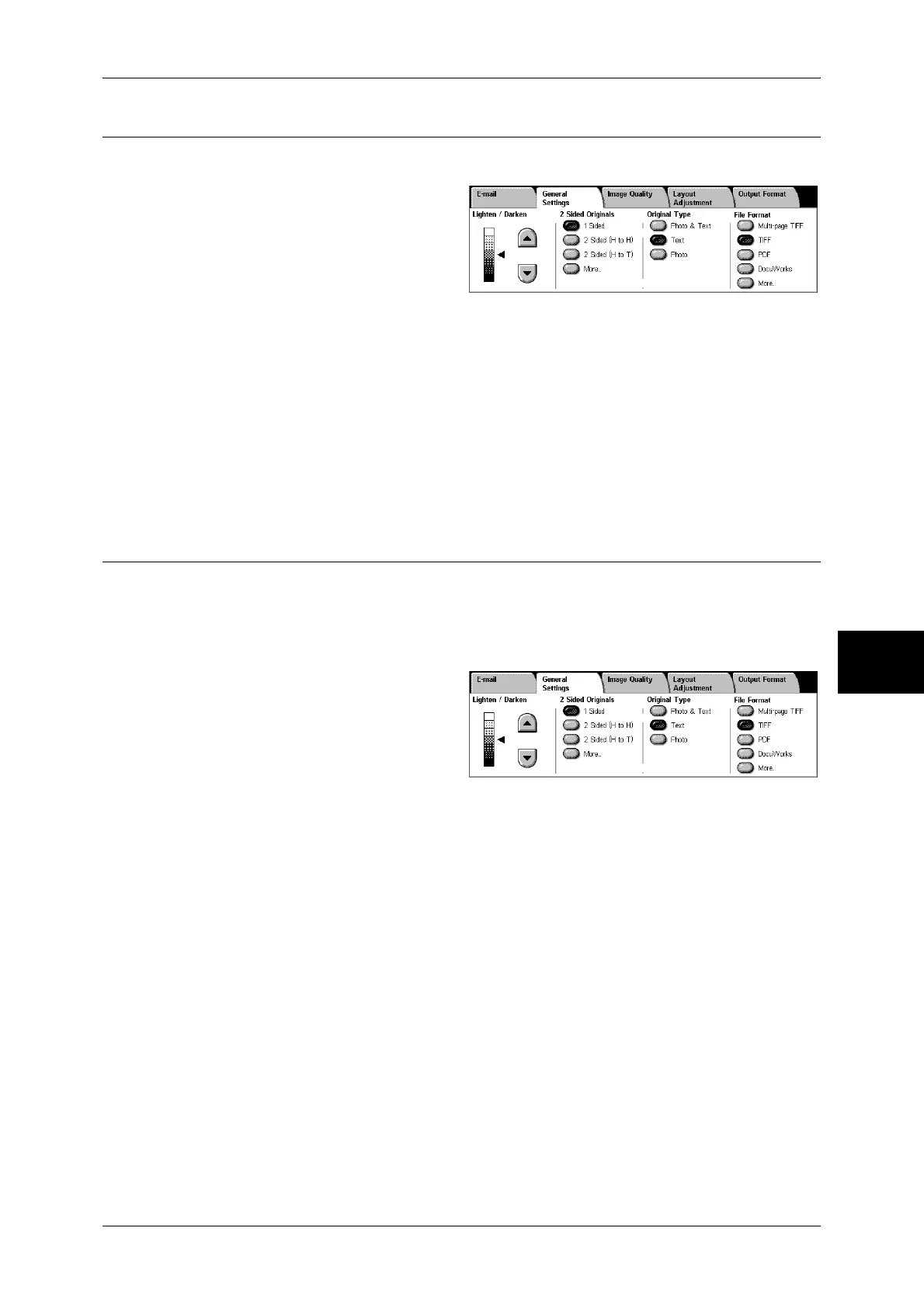General Settings
187
Scan
5
Original Type (Selecting the Document Type)
You can select a document type for scanning.
1 Select an original type.
Photo & Text
Select this item when the scanning document contains both text and photos. This
setting automatically identifies text and photo areas to scan each area with optimum
quality.
Text
Select this item when scanning text clearly.
Photo
Select this item when scanning photos.
File Format (Selecting the Format of Scanned Data)
You can select the format of scanned data.
Note • When selecting [Scan to Mailbox], [File Format] is disabled.
• If an High-compression Image Kit is installed, the machine can store PDF and DocuWorks
files with higher compression rates.
1 Select a file format.
Multi-page TIFF
Saves multiple pages into a single file in TIFF format.
TIFF
Saves each page into a different file in TIFF format.
PDF
Saves scanned data in PDF format.
DocuWorks
Saves scanned data in DocuWorks format.
Note • To browse or print DocuWorks files on a computer, one of the following software is required.
- DocuWorks 4.0 or later
- DocuWorks Viewer Light 4.0 or later
- DocuWorks Viewer Light for Web 4.0 or later
More...
The [File Format] screen is displayed.
Refer to "[File Format] Screen" (P.188).
