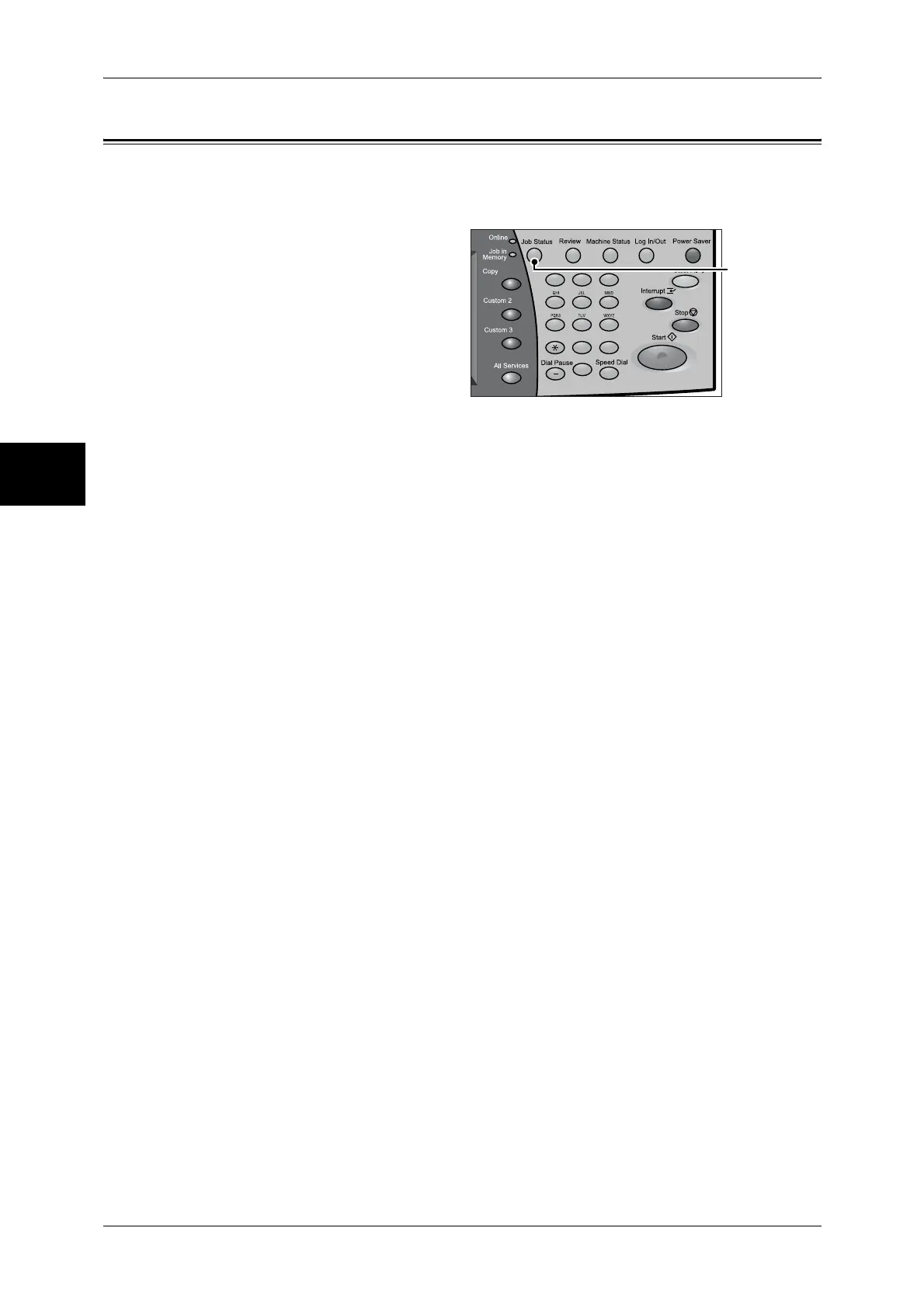12 Job Status
364
Job Status
12
Job Status Overview
The job status feature allows you to check current, pending, and completed jobs. You
can also cancel printing and print pending jobs.
1 Press the <Job Status> button.
You can do the following on the [Job Status] screen.
Checking Current/Pending Jobs
Lists current and pending jobs, and displays their details. Also allows you to cancel
current or pending jobs.
For more information, refer to "Checking Current/Pending Jobs" (P.365).
Checking Completed Jobs
Displays the status of completed jobs. Also displays their details.
For more information, refer to "Checking Completed Jobs" (P.366).
Checking Stored Documents
Prints or deletes documents stored using the Charge Print, Secure Print, Private
Charge Print, Sample Print, and Delayed Print features, and also undelivered fax
documents and documents stored in public mailboxes.
For more information, refer to "Printing and Deleting Stored Documents" (P.367).
Job Printing
You can print pending jobs.
For more information, refer to "Printing Pending Jobs" (P.377).
123
456
789
0 #
C
<Job Status>
button
