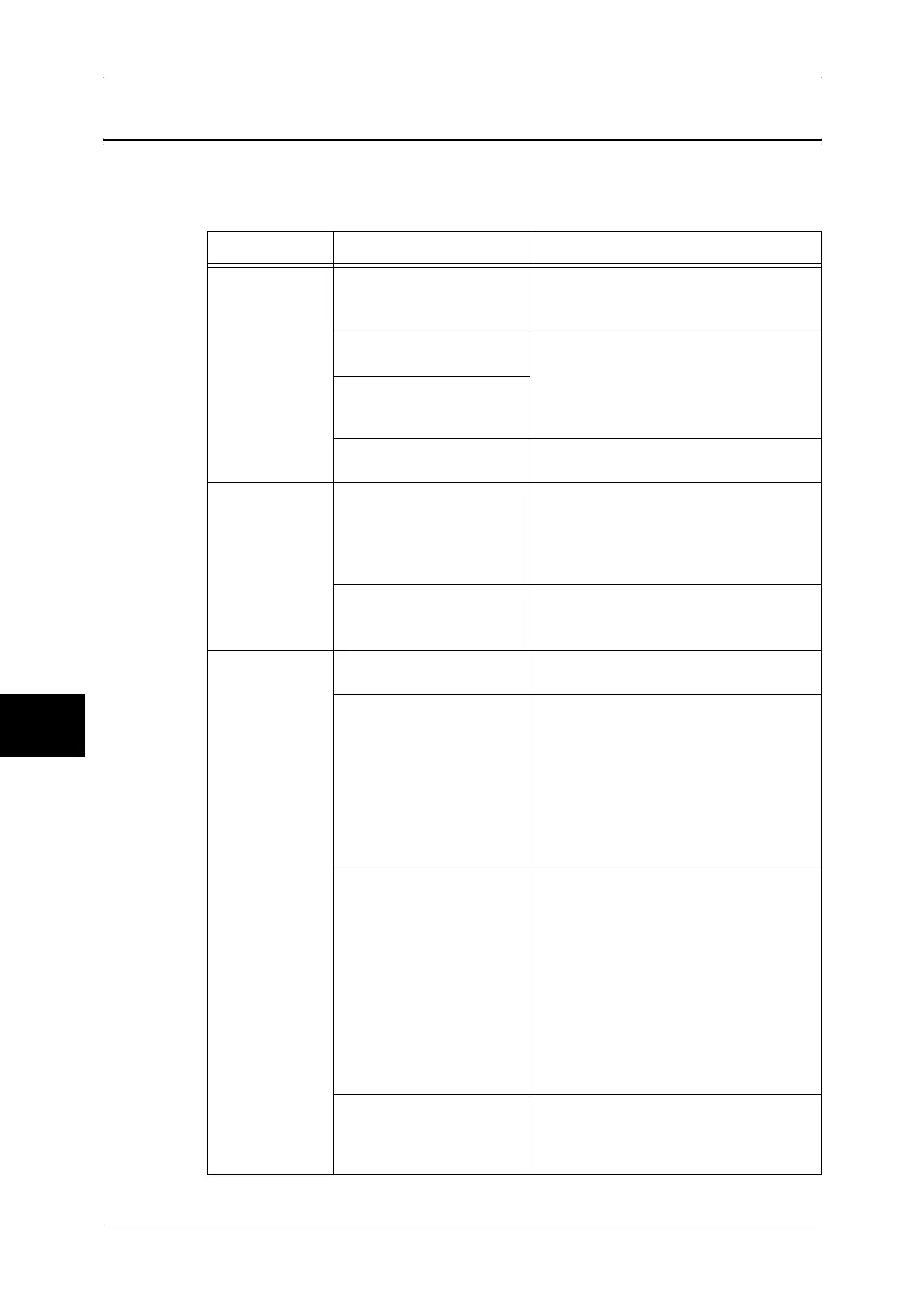16 Problem Solving
438
Problem Solving
16
Machine Trouble
Before you determine that the machine is defective, check the machine status again.
Symptom Cause Remedy
The machine is
not powered on.
Is the <Reset> button or
power switch off on the
machine?
Turn the <Reset> button and power switch
on.
Refer to "Power On / Off" (P.36).
Is the power cord plugged
into the power outlet?
Turn the power switch off, and then firmly
plug the power cord into the connector and
power outlet. Then turn the power switch
on.
Refer to "Power On / Off" (P.36).
Is the power cord
disconnected from the
machine?
Does the AC outlet supply
power properly?
Connect another appliance to the outlet to
verify the power supply.
The touch screen
is too dark.
Is the <Power Saver>
button on?
The machine is in the Power Saver mode.
Press the <Power Saver> button on the
control panel to exit the Power Saver
mode.
Refer to "Power Saver Mode" (P.39).
Is the screen contrast low? Adjust the screen contrast by using the
contrast adjustment dial.
Refer to "Control Panel" (P.42).
Unable to print,
or unable to
copy.
Is a message displayed on
the touch screen?
Follow the instructions displayed to solve
the problem.
When a parallel interface
cable is used to connect
between the machine and
the computer, bi-directional
communication is not
available for the computer.
The bi-directional communication is set to
"Enabled" by factory default on the
machine. You can print if the computer
supports the bi-directional communication.
If the computer does not support it, change
this setting to "Disabled" on the machine's
control panel.
Refer to the Network Administrator Guide for
details.
Is the memory capacity
insufficient?
Perform one of the following: set [Print
Mode] to [Normal], set [Page Print Mode]
to [On], reduce the number of open ports to
increase the print page buffer size, or
install Extension System Memory
(128MB)/(256MB) to increase the memory
size.
Refer to "Allocate Memory" (P.308).
Note • When memory capacity is
insufficient, the port status is
automatically set to [Stop] and the
machine restarts.
Is the print mode [Off-line]? Press the <Machine Status> button to
check the [Print Mode] on the [Machine
Status] screen. If [Print Mode] is set to [Off-
line], select [On-line].
