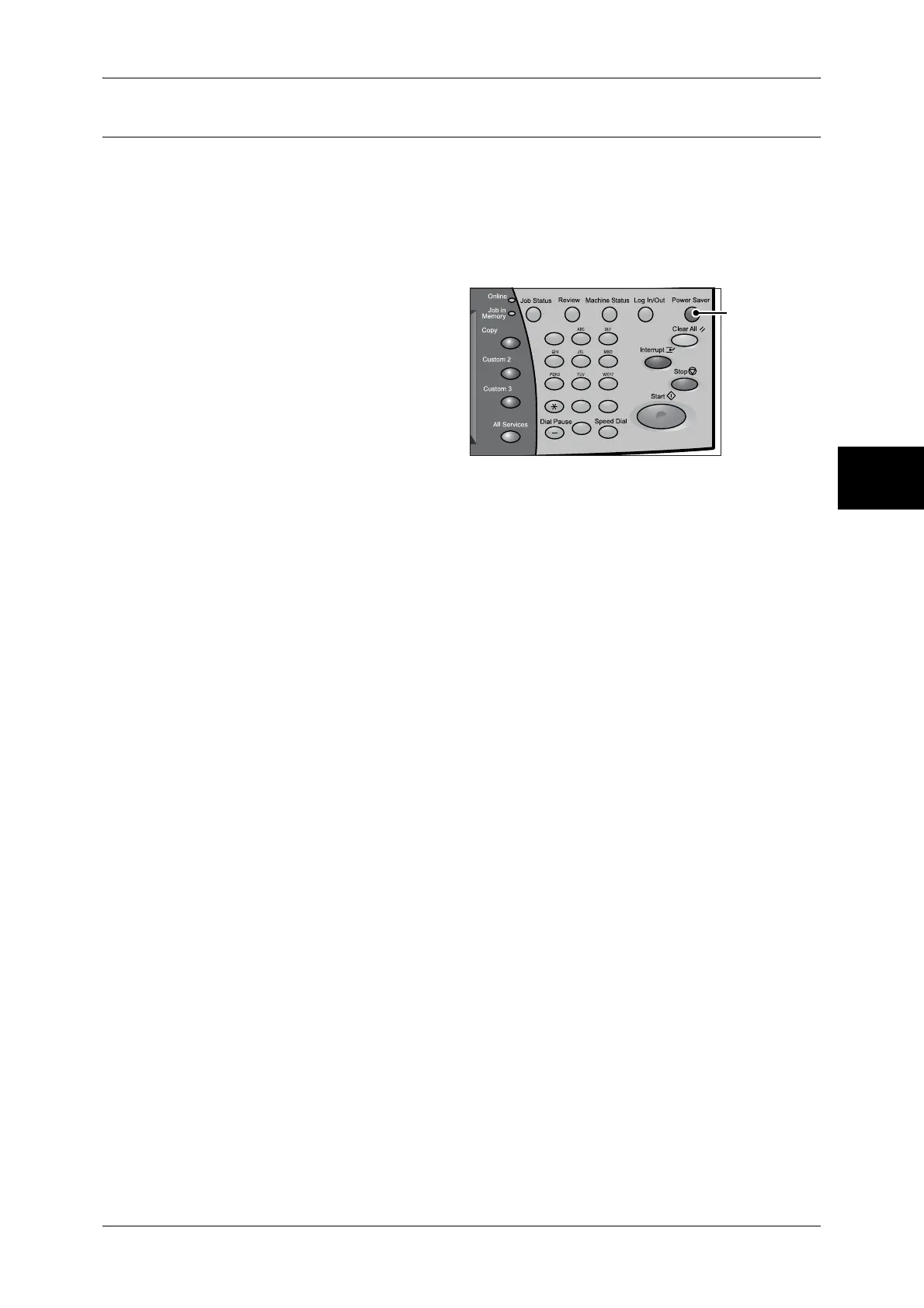Power Saver Mode
41
Product Overview
2
Exiting the Power Saver Mode
The following describes how to exit the Power Saver mode.
The Power Saver mode is exited in the following instances:
z
Pressing the <Power Saver> button
z
Receiving data
z
Selecting [Apply] in CentreWare Internet Services
1 Press the <Power Saver> button.
123
456
789
0 #
C
<Power Saver>
button
