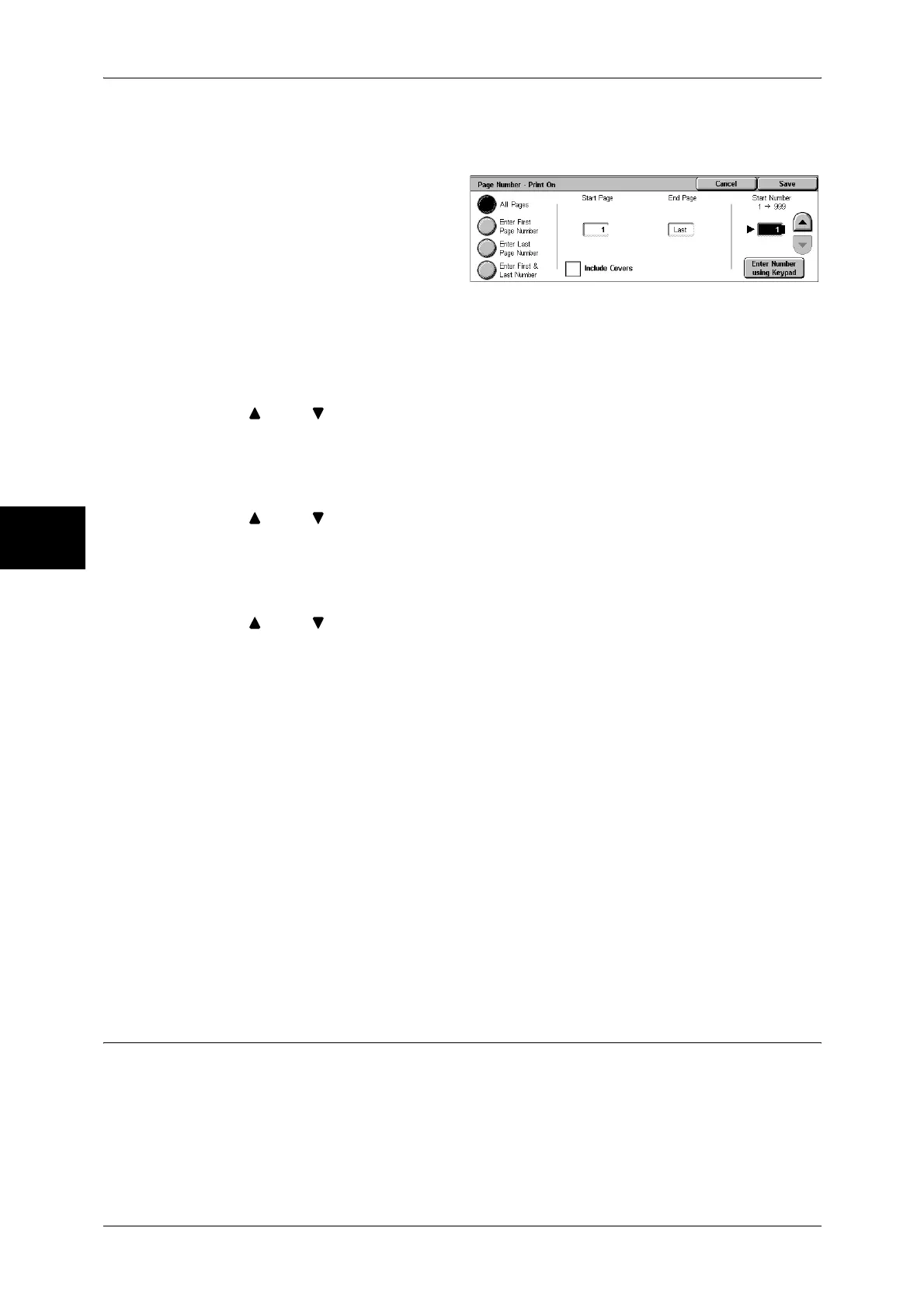3 Copy
86
Copy
3
[Page Number-Print On] Screen
You can specify the page(s) to add a page number.
1 Select any item.
All Pages
A page number is added to all pages.
Enter First Page Number
Specify the first page for adding page numbers within the range from 1 to 999.
Use [ ] and [ ], or select [Enter Number using Keypad] and enter the first page
number.
Enter Last Page Number
Specify the last page for adding page numbers within the range from 1 to 999.
Use [ ] and [ ], or select [Enter Number using Keypad] and enter the last page
number.
Enter First & Last Page Number
Specify the start and last page for adding page numbers within the range from 1 to 999.
Use [ ] and [ ], or select [Enter Number using Keypad] and enter the start and last
page numbers.
Include Covers
Add a check to include a cover.
Start Number
To add page numbers onto copies, specify a starting page number. Select [Enter
Number using Keypad] to enter a number with the numeric keypad.
z
When [Page Number] is selected on the [Page Number] screen
You can enter a value within the range from 1 to 999.
z
When [Text & Page Number] is selected on the [Page Number] screen
You can enter a value within the range from 1 to 999999999 when not setting
[Number of Digits], and can enter a value of up to the specified number of digits when
setting [Number of Digits].
Note • If the page number exceeds the specified value during copying, the copy job will be
cancelled.
Watermark (Printing Control Number on the Background)
You can faintly print a sequential control number on the background of each copy set.
For example, if you set 1 as the starting number, 1 is printed on all pages of the first
copy set and 2 is printed on all pages of the second set.
To prevent, for instance, the duplication of confidential documents for distribution at
conferences, you can use sequential numbering to associate distribution copies to
people.
