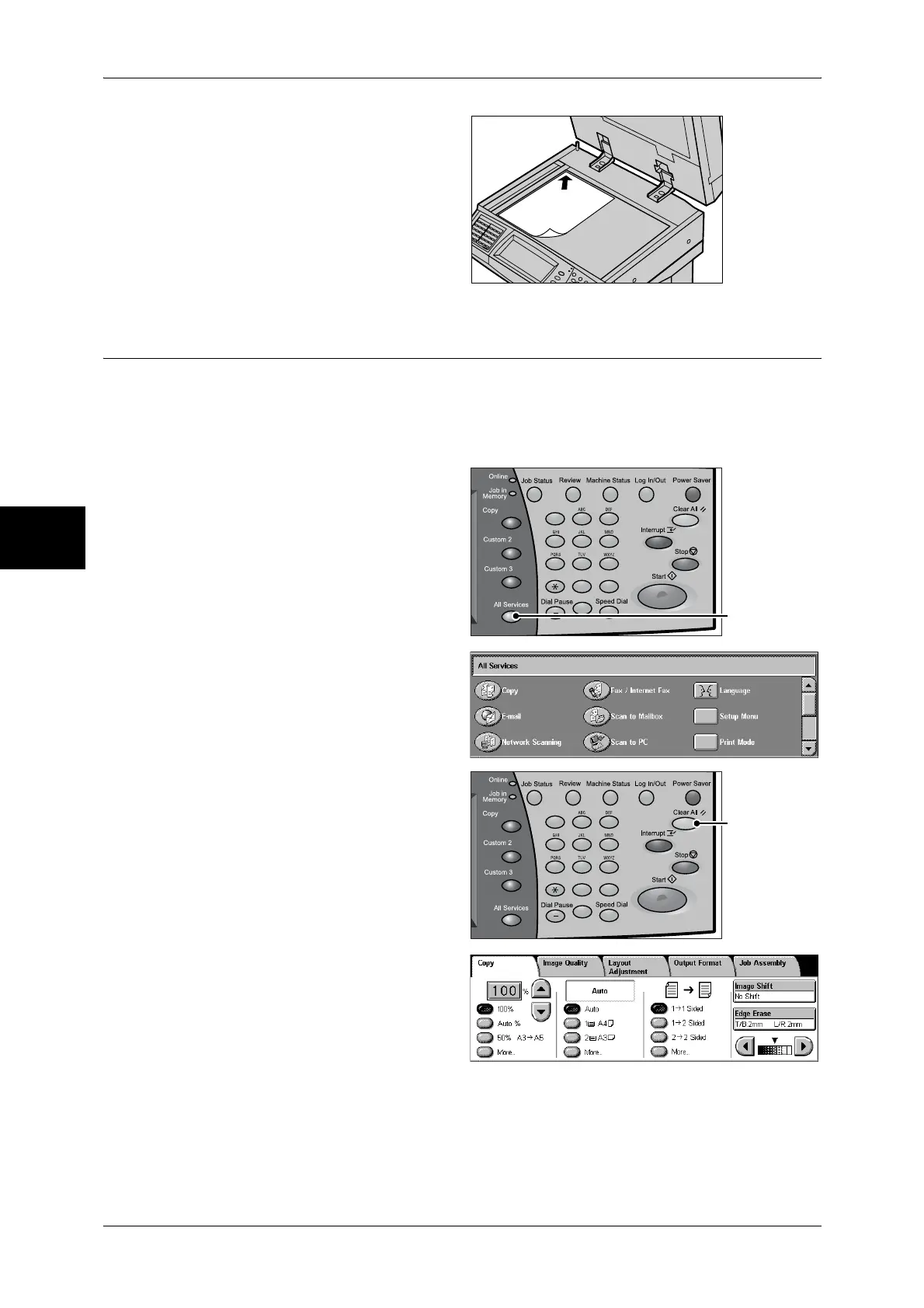3 Copy
52
Copy
3
2 Place the document face down,
and align it against the top left
corner of the document glass.
3 Close the document cover.
Note • When a standard size
document is placed on the
document glass, the size of
the document is displayed in
the message area.
Step 2 Selecting Features
You can select copy features under [Copy] on the [All Services] screen.
Note • Features displayed may vary depending on the model you are using.
• To use the Login Setup feature or Auditron Administration feature, a user ID and passcode
may be required. Ask your system administrator for the user ID and passcode.
1 Press the <All Services> button.
2 Select [Copy].
3 If the previous settings still remain,
press the <Clear All> button.
4 Select the features to set from each
tab as necessary.
The following shows the reference section for each feature.
"Copy" (P.58)
"Image Quality" (P.64)
"Layout Adjustment" (P.66)
"Output Format" (P.75)
"Job Assembly" (P.91)
123
456
789
0 #
C
<All Services>
button
123
456
789
0 #
C
<Clear All>
button
