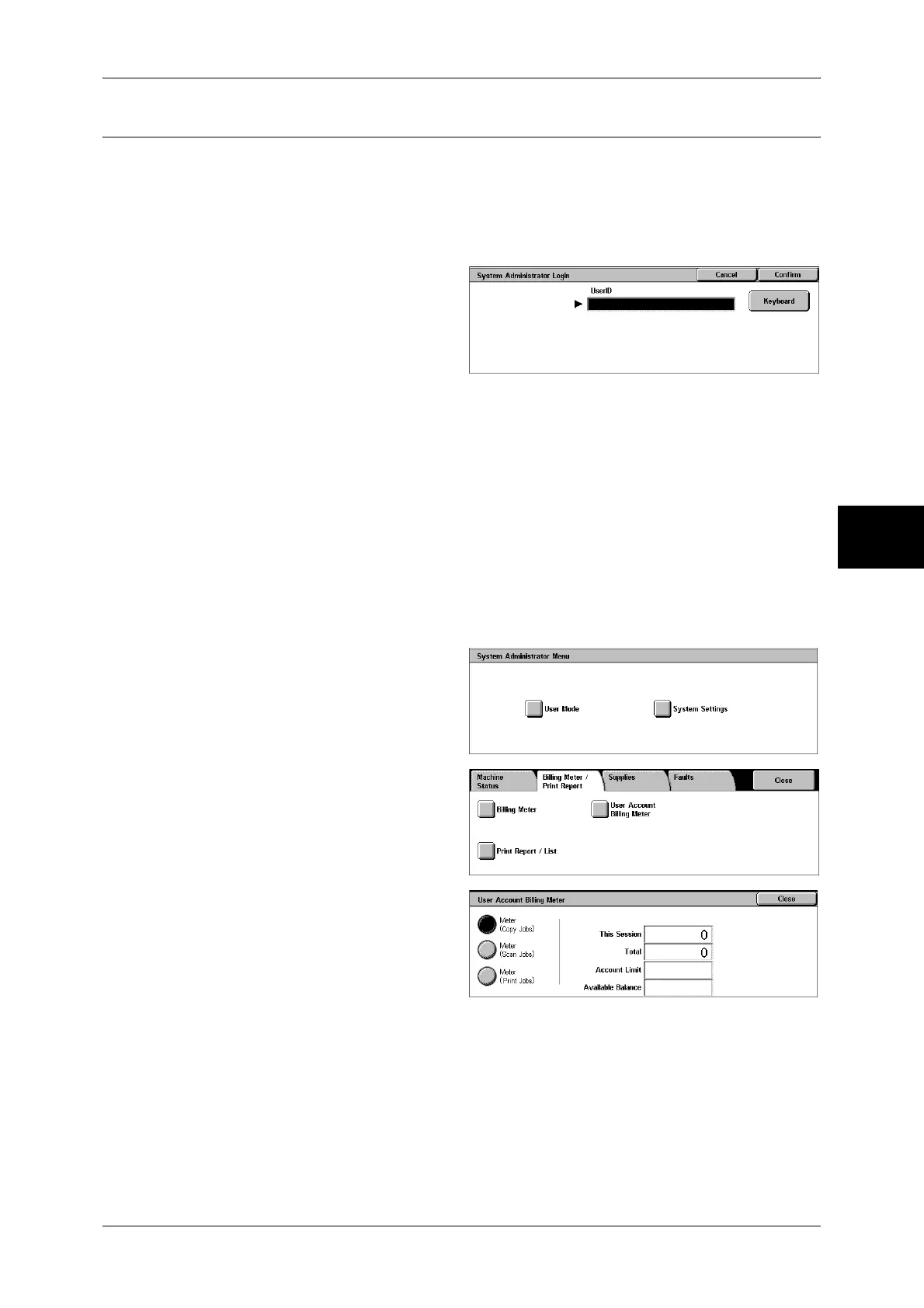Billing Meter/Print Report
387
Machine Status
13
User Account Billing Meter
You can check the number of pages printed for each user and meter.
When the Login Setup/Auditron Administration feature is enabled, you can check the
billing meters for the currently authenticated user IDs.
For information on the Login Setup/Auditron Administration feature, refer to "Login Setup/Auditron
Mode" (P.360).
1 Press the <Log In/Out> button.
To check the billing meter of a
currently authenticated user ID
1) Using the numeric keypad or the
keyboard displayed by pressing
[Keyboard], enter the user ID of a user whose billing meter needs to be checked,
and select [Confirm].
Note • Enter the passcode if required.
2) Press the <Machine Status> button.
3) Proceed to Step 2.
To check the system administrator meter
1) Using the numeric keypad or the keyboard displayed by pressing [Keyboard], enter
the user ID to enter the System Administration mode, and select [Confirm].
Note • Enter the passcode if required.
2) Select [User Mode].
3) Press the <Machine Status>
button.
4) Proceed to Step 2.
2 Select the [Billing Meter/Print
Report] tab.
3 Select [User Account Billing Meter].
4 Select the meter to be checked.
Meter (Copy Jobs)
Displays the number of pages copied.
Meter (Scan Jobs)
Displays the number of pages scanned.
Meter (Print Jobs)
Displays the number of pages printed.
