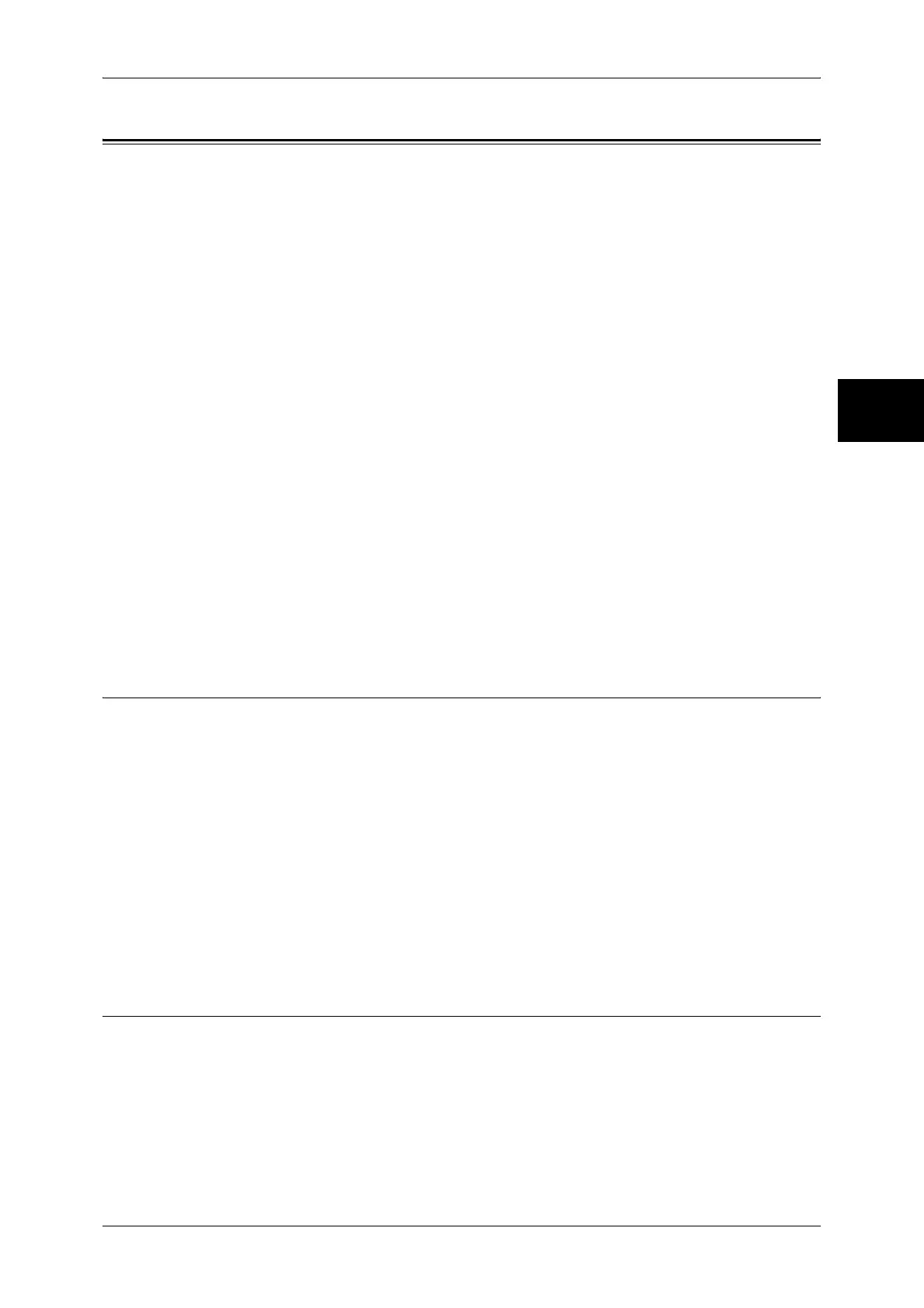Scan Mode Settings
313
System Settings
11
Scan Mode Settings
Make settings relating to the scanner feature.
Note • This feature does not appear for some models. An optional package is necessary. For more
information, contact our Customer Support Center.
• When [Fax Server] is selected in the System Settings, [Scan Mode Settings] is replaced with
[Scan/Fax Mode Settings].
When using CentreWare Internet Services, more detailed settings are possible. For more details, refer to
CentreWare Internet Services (P.230), and refer to the Network Administrator Guide.
The following shows the reference section for each item.
General Settings Tab ................................................................................................................ 313
Scan Defaults............................................................................................................................ 313
Scan to PC Defaults.................................................................................................................. 314
Original Size Defaults .............................................................................................................. 315
Output Size Defaults ................................................................................................................ 315
Reduce/Enlarge Presets............................................................................................................ 315
Other Settings........................................................................................................................... 315
1 On the [System Settings] screen, select [System Settings].
For the method of displaying the [System Settings] screen, refer to System Settings Procedure (P.258).
2 Select [Scan Mode Settings].
3 Select the item to be set or changed.
General Settings Tab
You can set items relating to the [General Settings] screen display.
Feature in 2nd Column
You can set the features shown in the second column of the [General Settings] screen.
You can select from [2 Sided Originals], [Scan Resolution], and [Reduce/Enlarge].
Reduce/Enlarge - Buttons 2, 3, and 4
This item can be set when [Reduce/Enlarge] is selected in [Feature in 2nd Column].
Set the magnification shown in the second to fourth rows from the top of the 5 feature buttons
shown in [Reduce/Enlarge] in the [General Settings] screen.
Select the magnification from the registered R/E Preset buttons.
For information about R/E Preset buttons, refer to Reduce/Enlarge Presets (P.315).
Scan Defaults
Set the default values for the scanner feature. When the power is turned on or the
machine returns from a Power Save mode, or when the <Clear All> button is pressed,
the system returns to the defaults set here. By setting features you often use as
defaults, you can avoid extra operations required in use.
The values set become valid after the power has been turned off and on again.
Original Type
Set the default value for [Original Type] in the [General Settings] screen.
