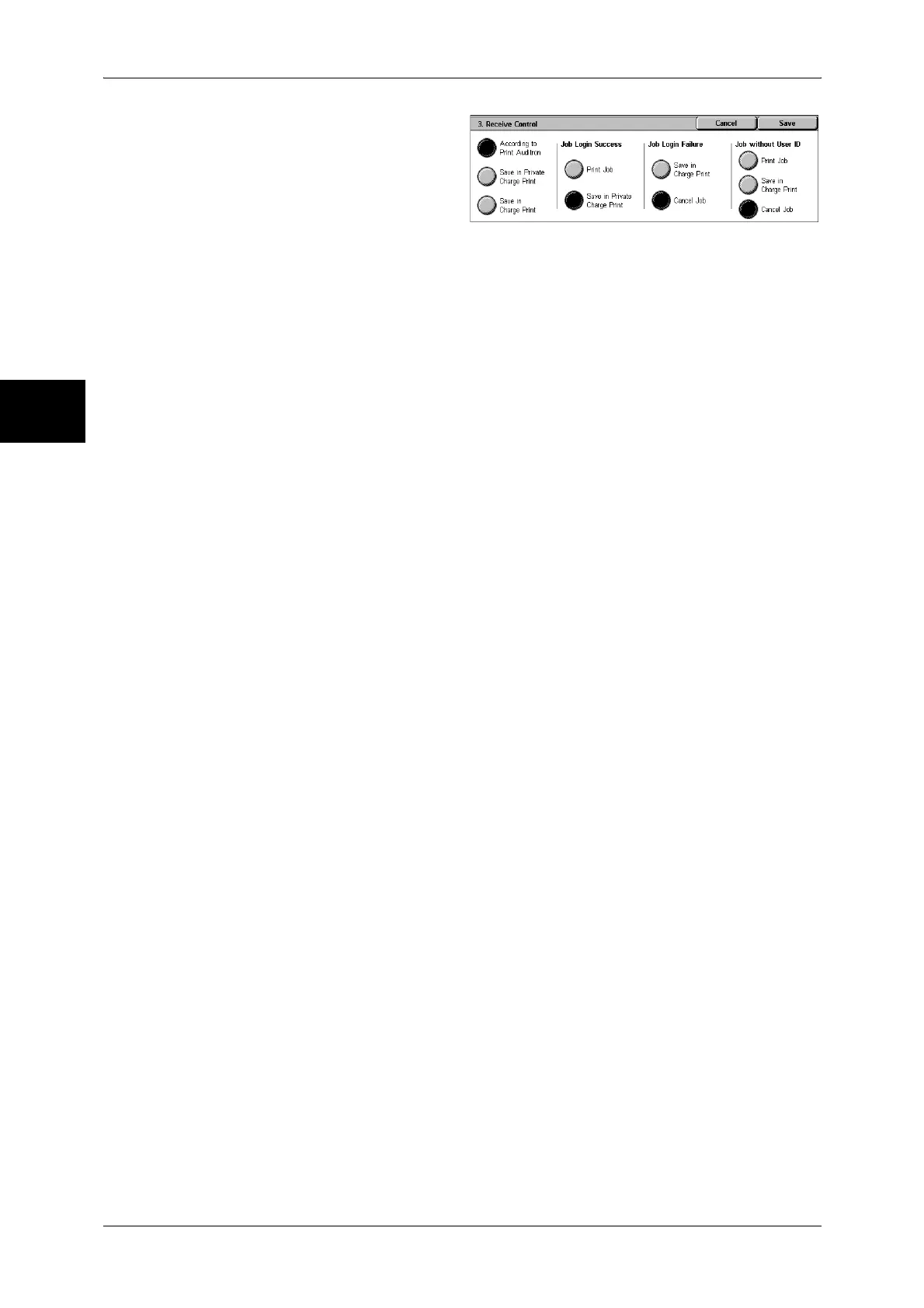11 System Settings
358
System Settings
11
1 Select [Receive Control], and
select [Change Settings].
2 Select any item.
3 According to the selected item, set
the processing to be applied to
jobs.
According to Print Auditron
Follows the settings for the [Printer Settings] under Login Setup/Auditron Mode (P.360) and
Auditron Mode (P.361).
Note • To restrict print job operations using the authentication feature, set [Login/Setup Auditron
Mode] to [Local Machine Access] or [Network Access], and also set [Printer] under [Auditron
Mode] to [On].
When [According to Print Auditron] is selected, [Job Login Success], [Job Login Failure] and
[Job without UserID] appear.
z
Job Login Success
Set the processing to be applied to successfully authenticated jobs.
- To print all received jobs, select [Print Job].
- To save received jobs using the Private Charge Print feature, select [Save in Private
Charge Print].
Note • When [Save in Private Charge Print] is selected, the Security Print, Sample Print, Mailbox
Print, and Delayed Print settings specified on the print driver will be ignored.
• When saving the print jobs in Private Charge Print, use up to 24 characters for the User ID.
If the User ID set on the print driver exceeds 24 characters, a print job will be cancelled, and
will not be saved in Private Charge Print.
z
Job Login Failure
Set the processing to be applied to authentication failure jobs (whose information, such as
the user ID and passcode, has been incorrectly registered on the print driver).
- When [Save in Charge Print] is selected, all jobs received are saved.
- When [Cancel Job] is selected, jobs received are deleted.
z
Job without UserID
Set the processing to be applied to jobs with no user ID attached (such as print or e-mail print
jobs sent from CentreWare Internet Services).
- To print all jobs, select [Print Job].
- To save jobs using the Charge Print feature, select [Save in Charge Print].
- To delete jobs, select [Cancel Job].
Note • [Job without UserID] is changed to [Print Job] when you select as follows on CentreWare
Internet Servces: [Properties] > [Auditron Settings] > [Non-Account Print]. When [Job without
UserID] is set to [Save in Charge Print] or [Cancel Job], the [Non-Account Print] check box
on CentreWare Internet Services is cleared.
Save in Private Charge Print
Regardless of whether the authentication feature is being used or not, all jobs that have a
user ID are saved using the Private Charge Print feature.
Note • When [Save in Private Charge Print] is selected, the Security Print, Sample Print, Mailbox
Print, and Delayed Print settings specified on the print driver will be ignored.
• When saving the print jobs in Private Charge Print, up to 24 characters for the User ID. If the
User ID set on the print driver exceeds 24 characters, a print job will be cancelled, and will
not be saved in Private Charge Print.
When [Save in Private Charge Print] is selected, [Job without UserID] appears.
z
Job without UserID
Set how to process the e-mail print jobs with no user ID attached.
- To print all jobs, select [Print Job].
- To save jobs using the Charge Print feature, select [Save in Charge Print].
- To delete jobs, select [Cancel Job].
