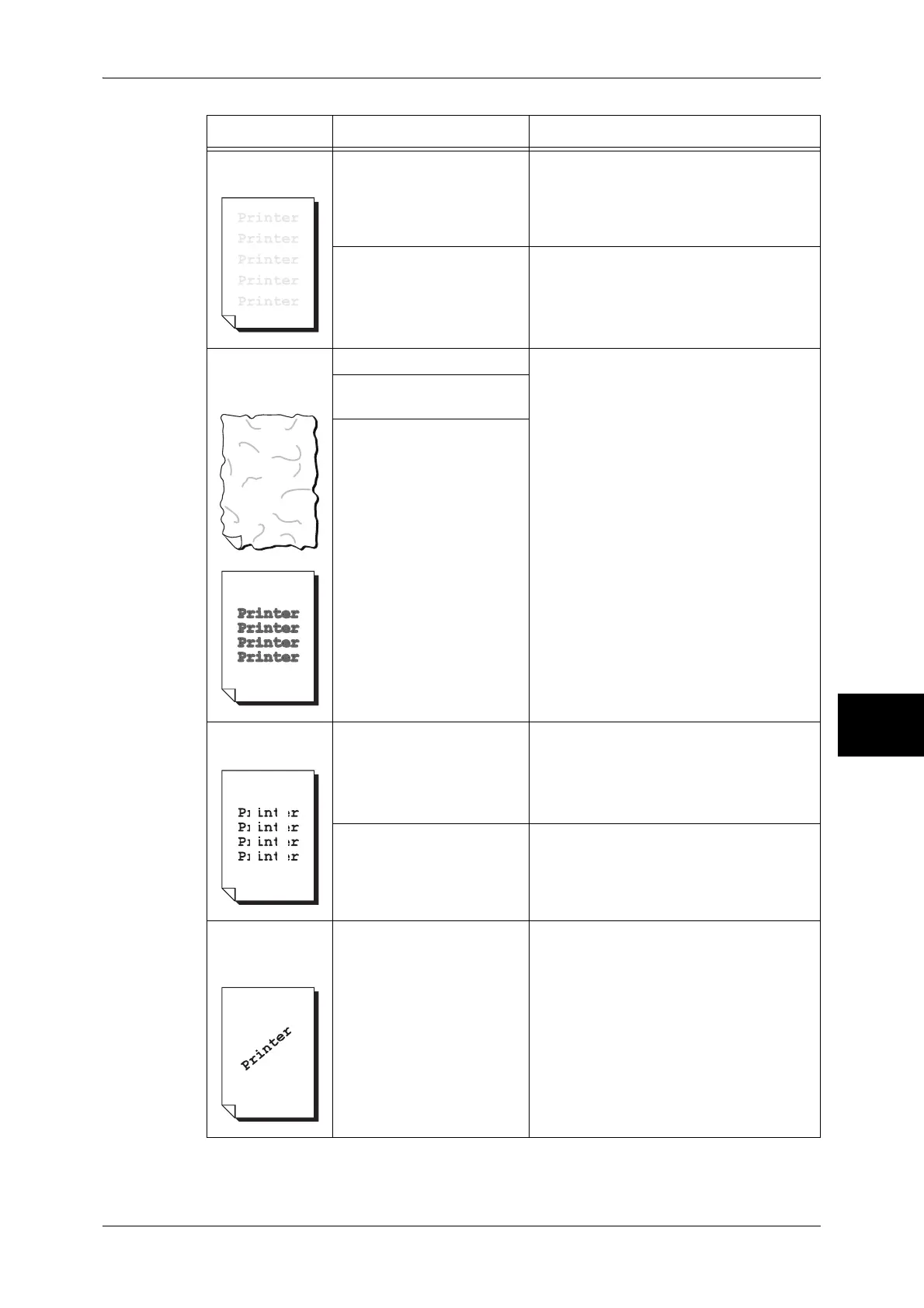Image Quality Trouble
447
Problem Solving
16
The output is
entirely faint.
When the Tray 5 (Bypass) is
used, the size and type of
the loaded paper are
different from the settings
on the print driver.
Load correct paper into the Tray 5
(Bypass).
Refer to "Loading Paper in the Tray 5 (Bypass)"
(P.250).
Two or more sheets may be
fed at once.
Fan the paper well and load it again.
Refer to "Loading Paper" (P.249).
Paper becomes
wrinkled.
Text is blurred.
The paper is unsuitable. Replace the paper with new one.
Refer to "Loading Paper" (P.249).
Paper has been added to
the loaded paper.
The paper is damp.
White patches
appear vertically.
The drum cartridge has
deteriorated or is damaged.
Replace the drum cartridge with a new
one.
Refer to "Replacing Drum Cartridge (for
customers having a spot maintenance
contract)" (P.423).
There is no toner left in the
toner cartridge.
Replace the toner cartridge with a new
one.
Refer to "Replacing Consumables" (P.420).
Text or images
are printed at an
angle.
The paper guides in the
paper tray are not set in the
correct positions.
Adjust the horizontal and vertical paper
guides to the correct positions.
Refer to "Loading Paper in the Trays 1 to 4"
(P.249).
Symptom Cause Remedy
