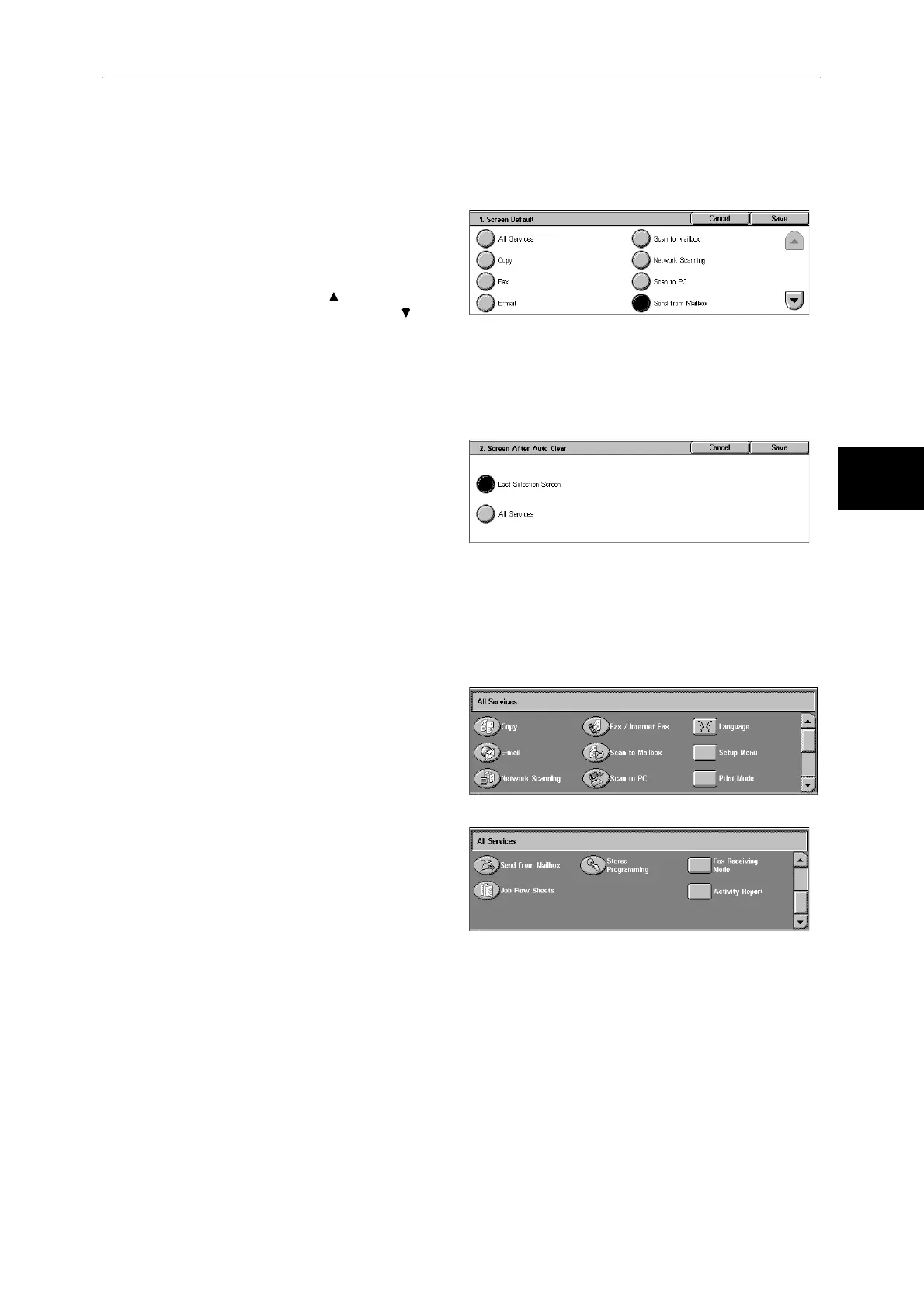Control Panel
45
Product Overview
2
Setting the Initial Screen
Set the screen to be displayed after turning the machine on or canceling the Power
Saver mode. This section describes how to set the [Send from Mailbox] screen as the
initial screen, as an example.
1 Select [Screen Default], and select
[Change Settings].
2 Select [Send from Mailbox].
Note • Select [ ] to return to the
previous screen or [ ] to
move to the next screen.
Setting the Screen to be displayed after Auto Clear
Set the screen to be displayed after Auto Clear. You can select from [Last Selection
Screen] and [All Services].
1 Select [Screen After Auto Clear],
and select [Change Settings].
2 Select [Last Selection Screen] or
[All Services].
Customizing the [All Services] Screen
By selecting features and their positions, you can customize the [All Services] screen
that is displayed when you press the <All Services> button on the control panel.
The following are the factory default features displayed on the [All Services] screen.
Note • Unsupported features will not be displayed on the screen. Abnormal features will be grayed
out on the screen.
z
Copy
z
Fax/Internet Fax
z
E-mail
z
Scan to Mailbox
z
Network Scanning
z
Scan to PC
z
Send from Mailbox
z
Stored Programming
z
Job Flow Sheets
z
Language
z
Setup Menu
z
Print Mode
z
Fax Receiving Mode
z
Activity Report
The following is the procedure to change the [Language] button displayed at the upper
right corner of the first page of the [All Services] screen to the [Stored Programming]
button, as an example.
