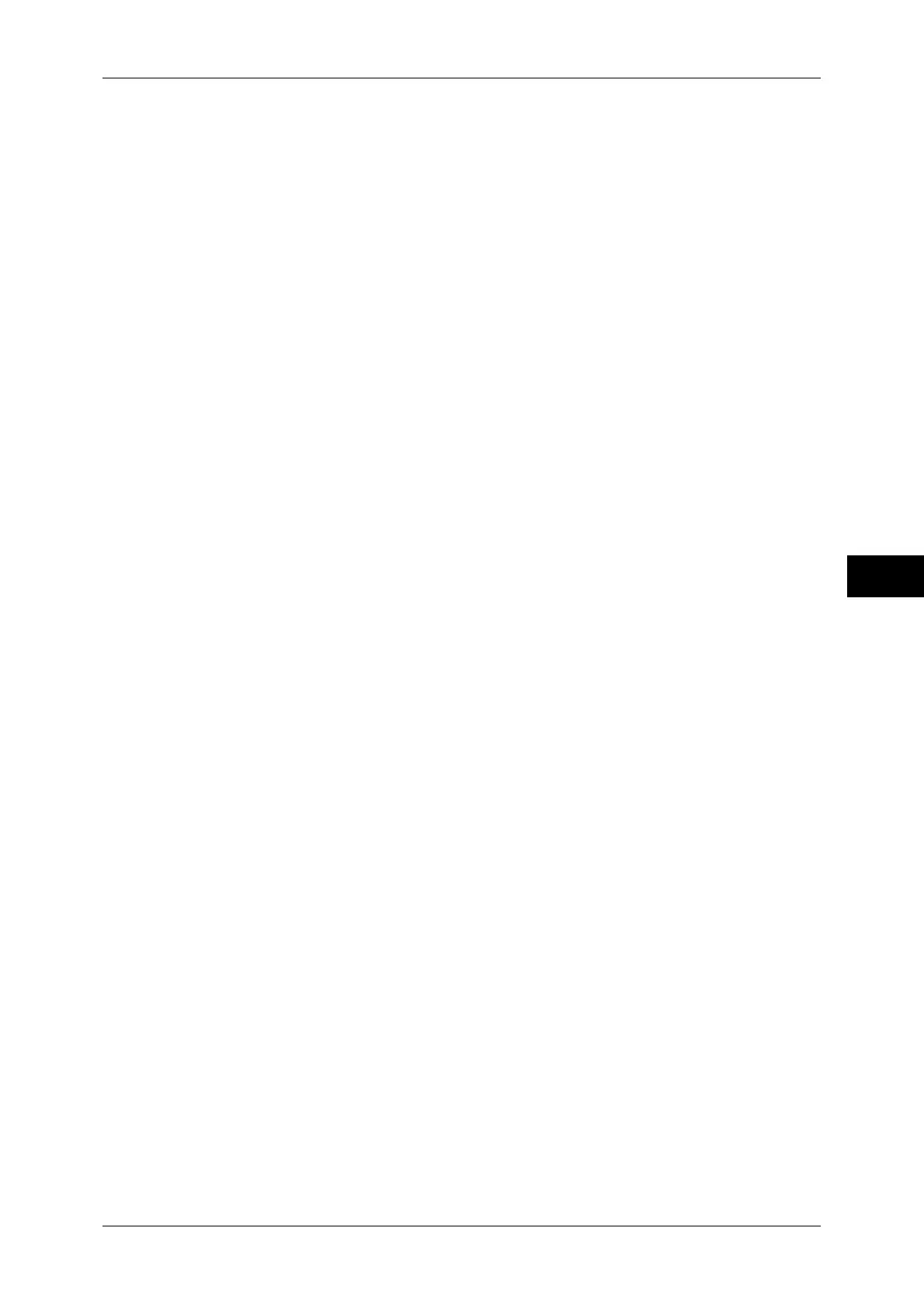Common Service Settings
137
Tools
5
Type 2
Assigns the one touch buttons 1 to 45 to the address numbers 0001 to 0045, and
buttons 46 to 54 to the stored programming jobs 1 to 9.
Note • [Type 1] is selected by factory default.
Services Home
Set the layout of service buttons that appear on the [Services Home] screen.
For more information on how to set the buttons, refer to "Customizing the Button Layout" (P.24).
Services Home - Additional Features
Set the layout of additional feature buttons that appear on the [Services Home] screen.
Note • If you do not want to display [Setup] as an additional feature button, select the [Show this in
Admin mode] check box. You can set or change settings with the machine only when it is in
the System Administration mode.
For more information on how to set the buttons, refer to "Customizing the Button Layout" (P.24).
Job Type on Job Status screen
Select the default job types to be shown on the [Completed Jobs] screen under the [Job
Status] screen that is displayed when the <Job Status> button on the control panel is
pressed.
Select from [All Jobs], [Printer & Print from Folder Jobs], [Scan, Fax, & Internet Fax Jobs],
and [Job Flow & File Transfer Jobs].
Default Language
Select the language displayed on the machine.
There are two ways of selecting the language: set in the System Administration mode and set
by local users.
z
Setting in the System Administration mode
The language set here is the standard language that is retained even when the machine is
powered off and on.
z
Setting by local users
The language setting in [Language] in the [Services Home] screen is lost when the machine
is powered off.
Important • When you select [English], only ASCII characters can be used.
• When you set [Language] to [English] on the [Services Home] screen and an address book
entry or contents of [Details] of Job Flow Sheets is entered in double-byte characters, the
characters may not be displayed properly.
• When you use CentreWare Internet Services to import a CSV file* including double-byte
characters other than a selected language, the characters in the file may be garbled or the
import may fail.
*: CSV (Comma Separated Values) is a file format that is often used for saving data by
spreadsheets and database programs.
Screen Brightness
You can adjust the screen brightness of the control panel between -16 and +16.
Reconfirm E-mail Recipient
Select whether or not to display the screen to confirm e-mail recipients when sending e-mails.
Select from [Confirmation Not Required], [Always Reconfirm Recipient], and [Reconfirm if
Multiple Recipients].
Reconfirm Fax/Internet Fax Recipient
Set whether or not to display a screen to confirm fax/Internet fax recipients when sending
faxes/Internet faxes.
