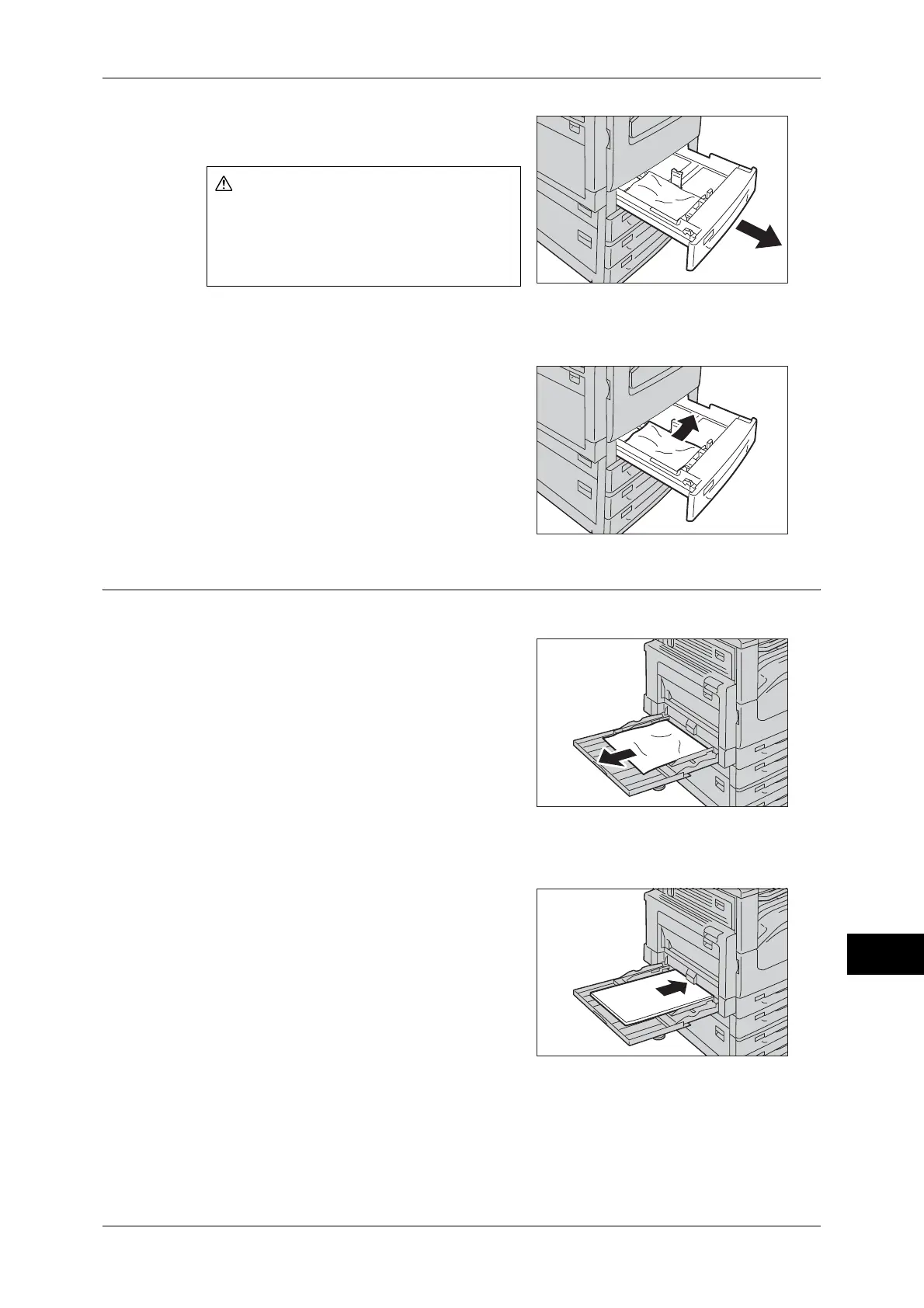Paper Jams
497
Problem Solving
14
1 Pull out the tray until it stops where the
paper jam occurred.
Important • If you pull out a paper tray without
checking the paper jam location, the jammed paper may be torn and the pieces may remain
inside the machine. This may cause machine malfunctions; therefore, always check where
the paper jam occurred first.
2 Remove the jammed paper.
Note • If the paper is torn, make sure no piece of
paper remains inside the machine.
3 Push the tray in gently until it stops.
Paper Jams in Tray 5
The following describes how to clear paper jams occurring in Tray 5.
1 Check the back of Tray 5 (around the paper
feed entrance) and remove the jammed
paper.
Important • When two or more sheets of paper are
loaded, remove all of the sheets from the
tray.
Note • If the paper is torn, make sure no piece of
paper remains inside the machine.
2 When two or more sheets of paper were loaded, neatly align all four corners of the
paper.
3 Insert the paper into the tray with the printing
side facing down until its edge lightly touches
against the paper feed entrance.
WARNING
If you need to pull out a tray to remove
paper jam, contact your local Fuji Xerox
representative. Do not pull out a tray,
otherwise it may cause injuries.
