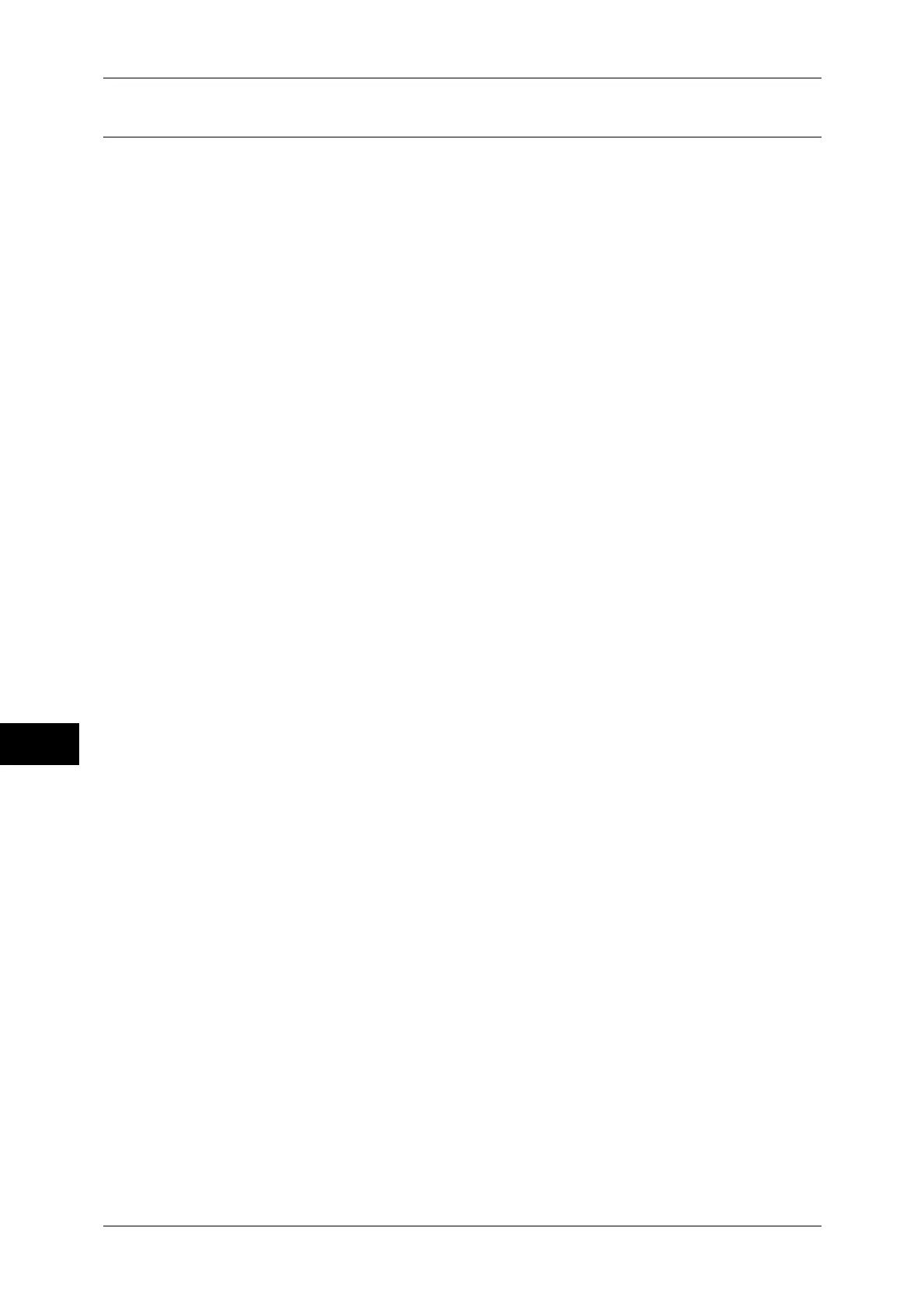9 Scanner Environment Settings
306
Scanner Environment Settings
9
Step 5 Configuration on the Computer
Create a destination folder on your computer and set it as a shared folder, and then set
write rights on the folder.
Note • To use SMB on Mac OS X, set [Windows Sharing] to [On] in the [Service] tab of [Sharing]
under [System Preferences].
