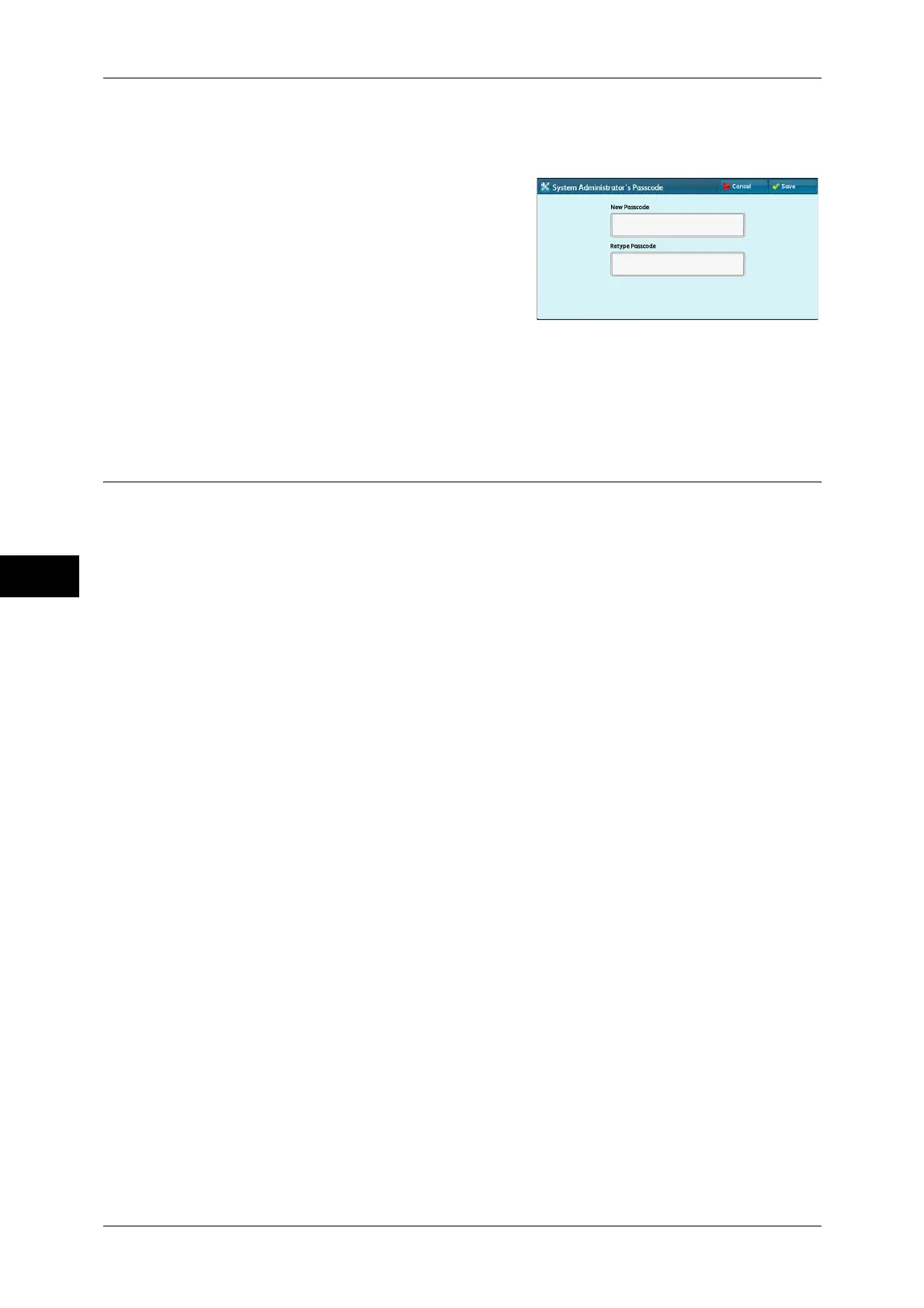5 Tools
246
Tools
5
For more information about Passcode Entry from Control Panel, refer to "Passcode Policy" (P.250).
1 Select [System Administrator’s Passcode].
2 Select [New Passcode].
3 Enter a new passcode (4 to 12 digits) using
the keyboard displayed, and then select
[Save].
Note • If no passcode is set, leave the text boxes
blank and select [Save].
4 Select [Retype Passcode], enter the same
passcode, and then select [Save].
5 Select [Save].
6 A confirmation window appears. Select [Yes] to confirm your entry.
Authentication
In [Authentication], you can set the following items.
The following shows the reference section for each setting.
Login Type................................................................................................................................246
Access Control ..........................................................................................................................246
Create/View User Accounts......................................................................................................248
Reset User Accounts .................................................................................................................248
Create Authorization Groups ....................................................................................................248
User Details Setup.....................................................................................................................249
Maximum Login Attempts by System Administrator...............................................................250
Passcode Policy.........................................................................................................................250
Charge/Private Print Settings ....................................................................................................250
Login Type
Allows you to select a type of authentication.
No Login Required
Does not use the Authentication feature.
Login to Local Accounts
Authenticates users based on the user information registered on the machine.
Note • When [Login to Local Accounts] is selected, the machine enters the Login mode and [Login]
is displayed at the lower left of the [Services Home] screen.
Login to Remote Accounts
Authenticates users based on the user information registered on a remote authentication
server.
Note • When [login to Remote Accounts] is selected, the machine enters the Login mode and
[Login] is displayed at the lower left of the [Services Home] screen.
Access Control
Allows you to set whether to authenticate users when they access a target screen on
the control panel.
Important • When a guest user is permitted to use the machine, access restriction for each service
cannot be specified for the guest user. If you want to restrict a guest user to use the
machine, refer to "Guest User" (P.249).
