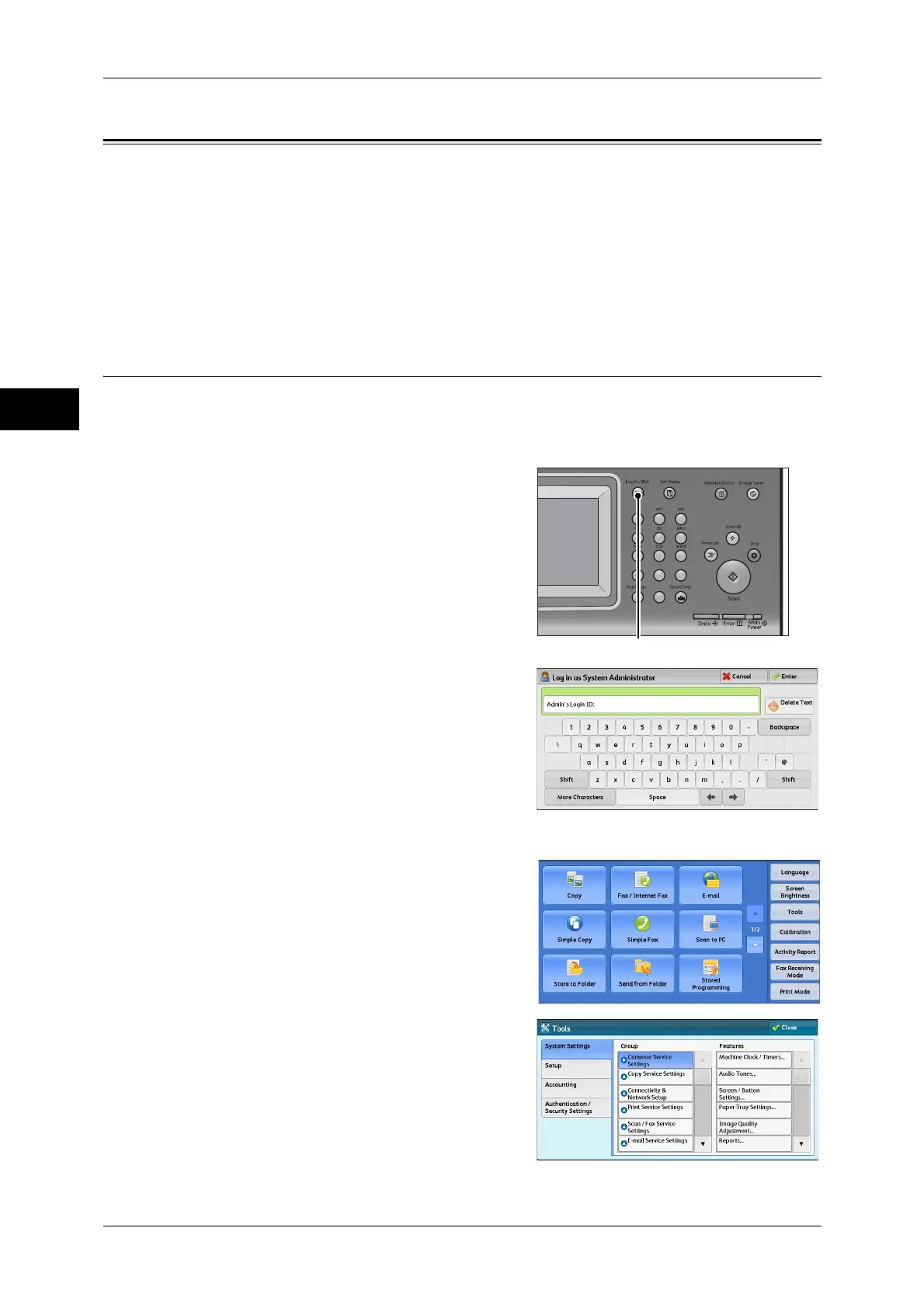1 Before Using the Machine
22
Before Using the Machine
1
Customizing the Control Panel
You can change the services displayed on the touch screen or the features assigned
to the buttons to make best use of the machine.
This section describes how to change the screen default, the services displayed after
Auto Clear, the services displayed on the [Services Home] screen, and the services
assigned to the <Custom> buttons, and how to adjust the screen brightness.
For information on how to change the other settings of the control panel, refer to "Screen/Button
Settings" (P.136).
Changing the Screen Default
You can change the screen displayed when the machine is turned on or the Energy
Saver mode is deactivated.
The [Services Home] screen is displayed by factory default.
1 Press the <Log In/Out> button.
2 Enter the system administrator’s user ID with
the numeric keypad or the keyboard
displayed on the screen, and select [Enter].
When a passcode is required, select [Next]
and enter the system administrator’s
passcode, and select [Enter].
Note • The default user ID is "11111".
• The default passcode is "x-admin".
3 Select [Tools] on the [Services Home]
screen.
Note • When the [Services Home] screen is not
displayed on the touch screen, press the
<Services Home> button.
4 Select [System Settings] > [Common
Service Settings] > [Screen/Button Settings].
123
456
789
0#
C
<Log In/Out> button
