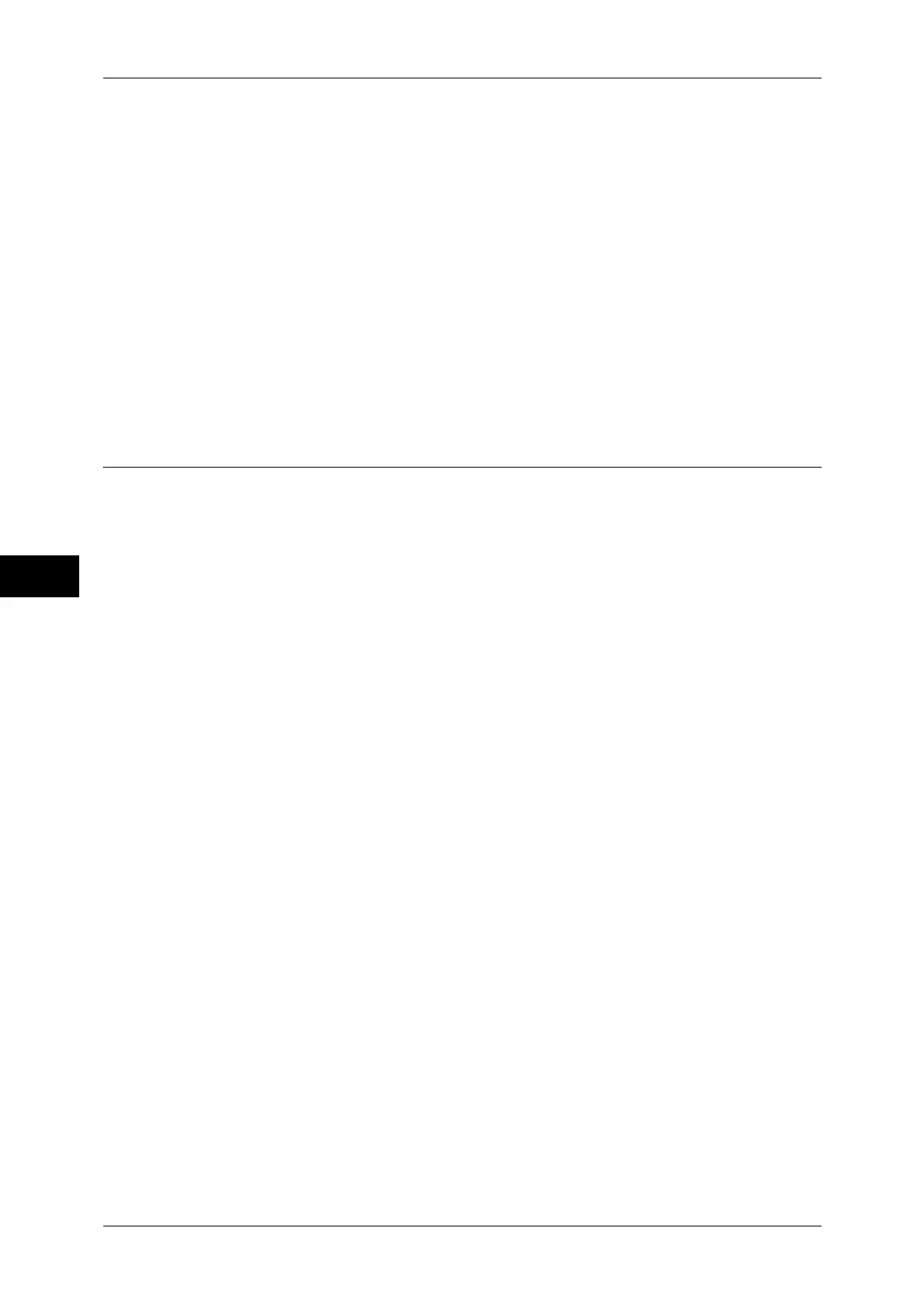5 Tools
148
Tools
5
z
Report
Note • You can associate a layout template with Client Print when a print job is sent from a
computer.
• You can associate a layout template with Print Stored File when printing a file in a folder.
Delete Layout Template
Deletes a layout template.
Important • The provided layout templates, Preset 1 to Preset 4, cannot be deleted.
Create Text String
Register text strings for the Force Annotation feature. You can register up to eight types of
strings in [Create Text String 1] to [Create Text String 8]. You can enter up to 64 characters.
Important • The available text for the provided layout templates, Preset 1 to Preset 4, is the text strings
registered in [Create Text String 1].
Print Universal Unique ID
You can print UUIDs (Universal Unique IDs) for each print job to identify each job.
The printed UUIDs can be used as a search key to retrieve print job logs using an
application, such as the ApeosWare Accounting Service (optional).
Note • You can authorize a user to temporarily cancel force watermark printing. For more
information, refer to "User Roles and Authorization Groups" (P.343).
• If a layout template is specified in [Apply Layout Template on Copy/Print Jobs] under [Force
Annotation], UUIDs are overlapped with the text on the layout template.
For details on Force Annotation, refer to "Force Annotation" (P.147).
Print Universal Unique ID
Select whether or not to print Universal Unique IDs.
Important • If [Print Universal Unique ID] is set to [Yes], you cannot select [Auto Detect] for [Tray 5].
Print Position
Select a print position from six positions: [Top Left], [Bottom Left], [Top Center], [Bottom
Center], [Top Right], or [Bottom Right].
Print Position Adjustment
Adjust print positions vertically and horizontally from 0 to 100 mm and from 0 to 200 mm
respectively, in 0.5 mm increments.
Note • 0 mm is at the edge of paper. Increasing the value moves the print position toward the
center of the paper. However, for [Top Center] or [Bottom Center], the horizontal value for
the center of paper is set to 100 mm. Therefore, when you select [Top Center] or [Bottom
Center], set the value to 100 mm and then specify desired value.
Print Position (Side 2)
Select the position to print the UUID on Side 2 from [Same as Side 1] or [Mirror Side 1] when
making 2 sided copies.
