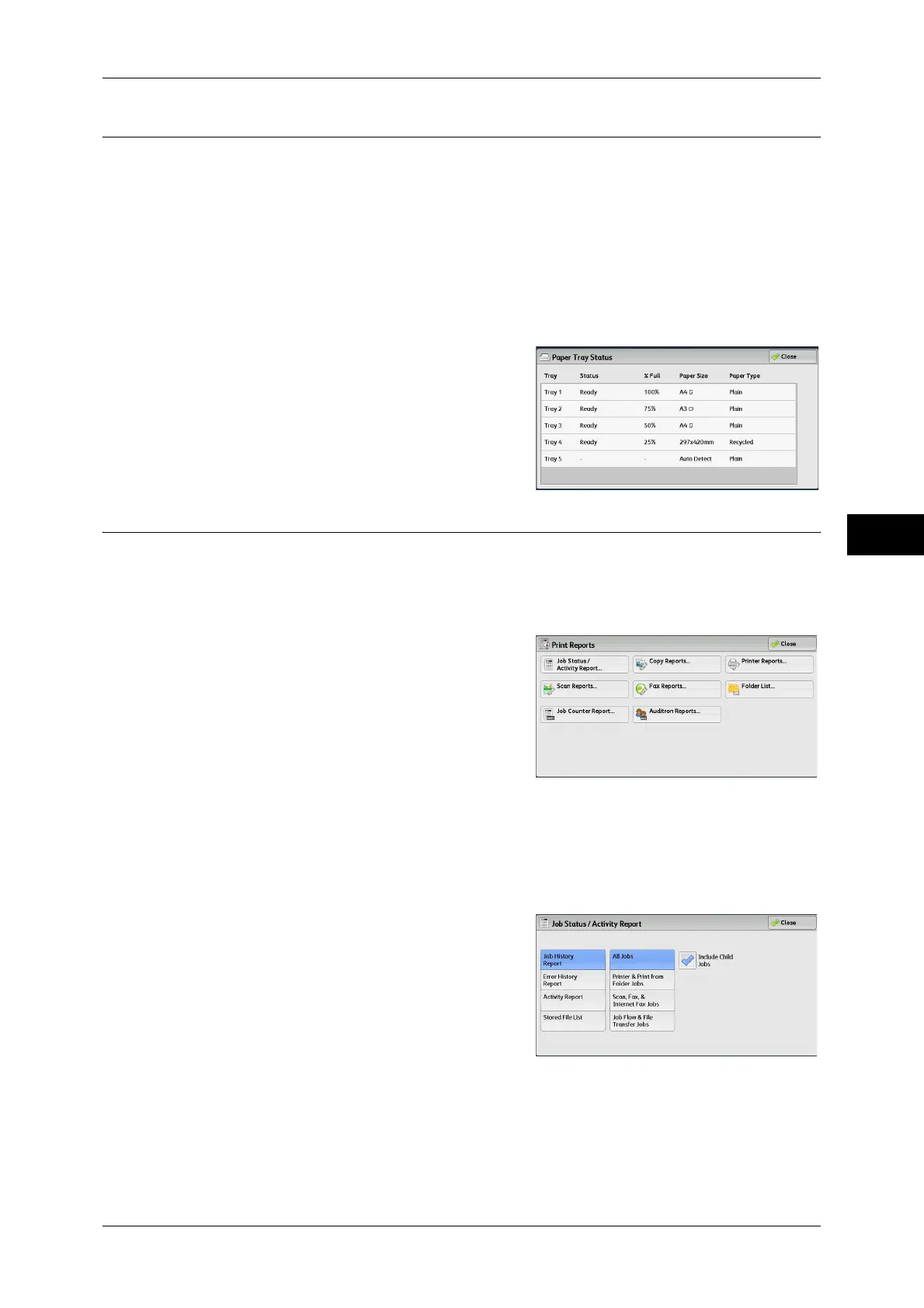Machine Information
97
Machine Status
4
Paper Tray Status
You can check the paper trays set on the machine. On the screen, you can check the
following items:
z
Status
z
% Full (Amount of paper remaining)
z
Paper Size
z
Paper Type
1 Select [Paper Tray Status].
2 Check the status of the paper trays.
Print Reports
The following describes how to print a report and a list.
Note • The items displayed vary depending on the optional features installed.
1 Select [Print Reports].
2 Select the type of a report or a list to print.
Note • The screen as shown on the right
appears when the [Tools] button is
displayed on the [Services Home] screen.
Job Status/Activity Report
1 Select [Job Status/Activity Report].
Note • To display the [Job Status/Activity Report] screen, select the <Machine Status> button, and
then select [Machine Information] > [Print Reports] > [Job Status/Activity Report].
2 Select a report or a list to print.
3 Press the <Start> button.
Job History Report
You can check the status or result of each job. Up to 200 latest jobs can be printed.
Select a report to print from [All Jobs], [Printer & Print from Folder Jobs], [Scan, Fax, &
Internet Fax Jobs], [File Transfer Jobs], or [Job Flow & File Transfer Jobs].
