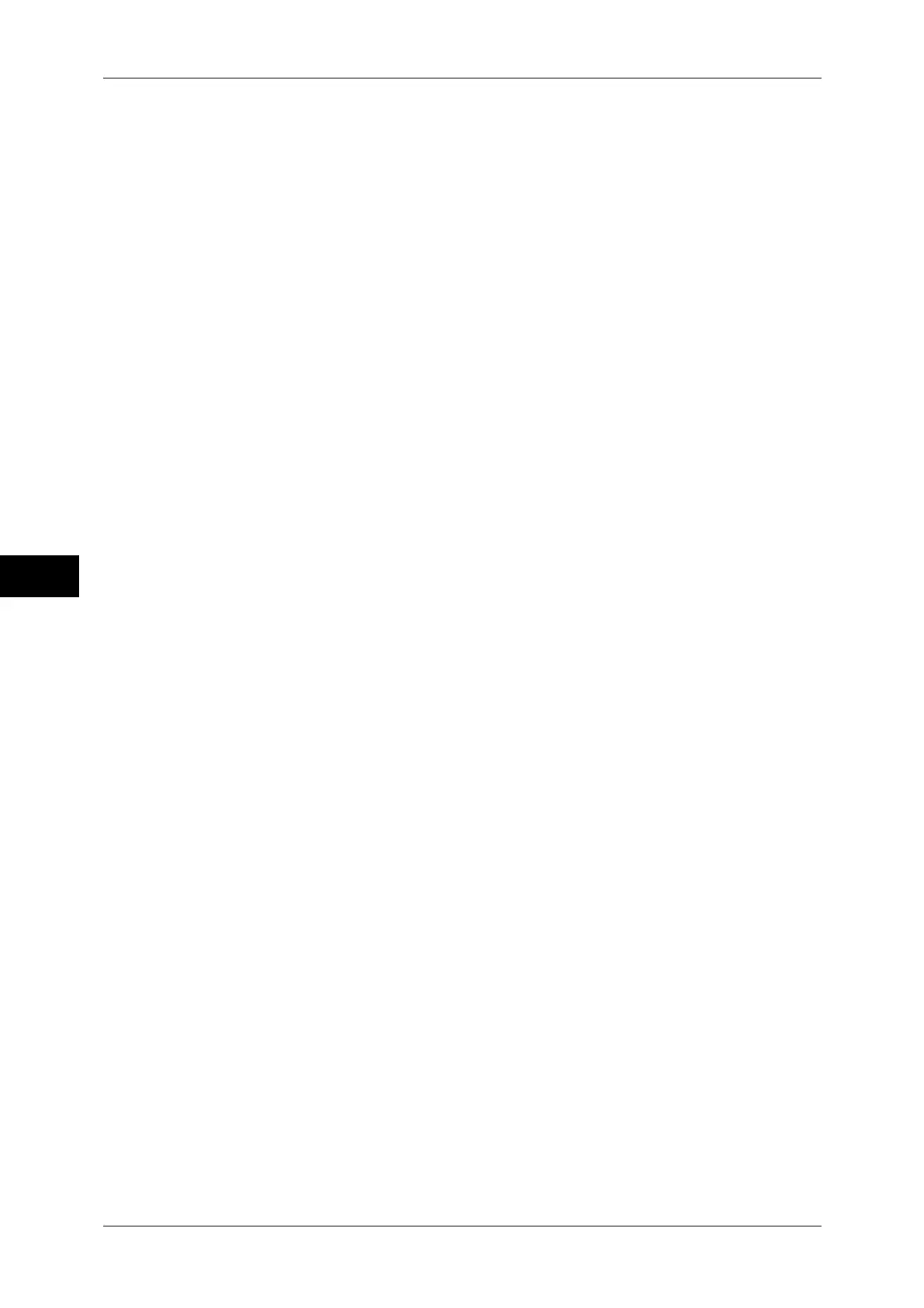5 Tools
178
Tools
5
Important • Do not use the numbers assigned to the other ports.
Secondary Server Name/Address
Enter the secondary server name or IP address.
Note • For IPv4, enter the address in the format "xxx.xxx.xxx.xxx", where "xxx" is a numeric value 0
to 255.
• For IPv6, enter the address in the format "xxxx:xxxx:xxxx:xxxx:xxxx:xxxx:xxxx:xxxx", where
"xxxx" is a hexadecimal value.
Secondary Server Port Number
Set the secondary server port number from 1 to 65535.
The default value is 389.
Important • Do not use the numbers assigned to the other ports.
Authentication Method
Select a method to perform LDAP authentication from [Direct Authentication] and
[Authentication of User Attributes].
z
Direct Authentication
User ID and password entered by a user are used for LDAP authentication.
z
Authentication of User Attributes
The user ID entered is used as an attribute specified in [Attribute of Typed User Name] to
perform a search on the LDAP server. [Attribute of Login User Name] of a user found through
the search is used as the user ID or a job and the owner of a job flow sheet and a folder.
Attribute of Typed User Name
When [Authentication of User Attributes] is used for LDAP authentication, set the attribute of
the user ID entered. Up to 32 characters are allowed.
Set the attribute of the User Attribute information registered on the LDAP server that
corresponds to the value to be entered as the user name from the control panel. For example,
when you want a user to enter the mail address, set "mail."
Attribute of Login User Name
Enter an attribute to be used for LDAP authentication using User Attribute information
registered on the LDAP server. Up to 32 characters are allowed.
Use Added Text String
Select whether or not to automatically add text strings in [Text String Added to User Name]
when you enter the authentication information from the control panel.
Text String Added to User Name
Enter text strings for [Text String Added to User Name] when you use additional text strings.
Up to 64 characters are allowed.
When [Use Added Text String] is set to [Enabled], enter the corresponding fixed text string.
For Example:
When "mail" is set for [Attribute of Typed User Name] and the information registered for the
target user is "mail@myhost.example.com," you will need to enter
"mail@myhost.example.com".
However, if [Use Added Text String] is set to [Enabled] and "@myhost.example.com" is
specified for [Text String Added to User Name], you will only need to enter "mail" from the
control panel because the machine adds "@myhost.example.com" to the end of the string.
Attribute of Smart Card
When a smart card is used for LDAP authentication, set the attribute of the card ID to perform
a search on the LDAP server to authenticate the user who has the card. Up to 32 characters
are allowed.
Note • This item is displayed when [Smart Card Link Mode] under [Tools] > [Authentication/Security
Settings] > [Authentication] > [User Details Setup] is set to [No Passcode Required].
