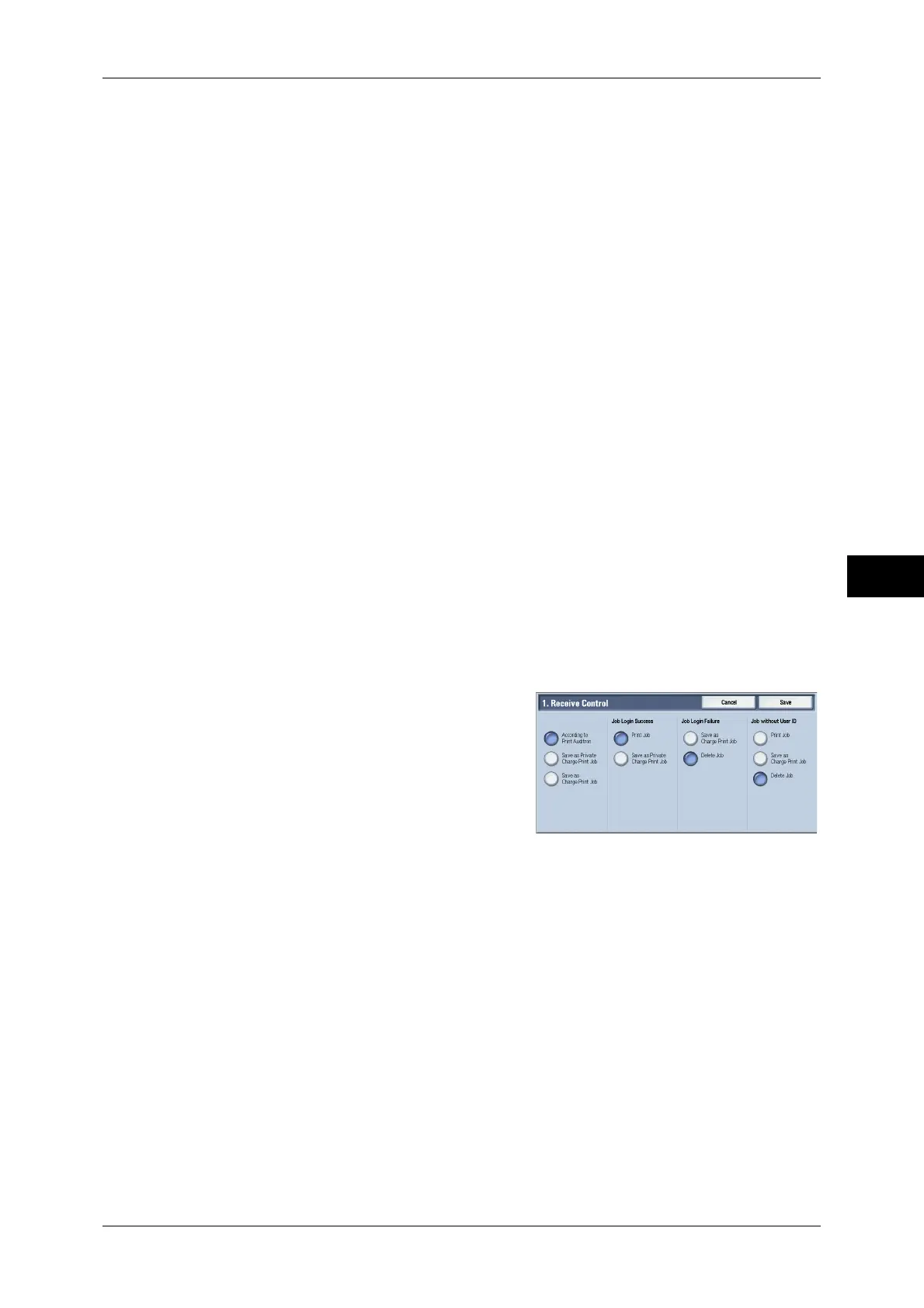Authentication/Security Settings
251
Tools
5
• For more information on the Charge Print and Private Charge Print features, refer to "10 Job
Status" > "Printing and Deleting Stored Jobs" and "11 Computer Operations" > "Print" in the
User Guide.
PJL Receive Command Control
Allows you to control the reception of print from external equipment. Select [On] when you
want the machine to store Charge Print or Private Charge Print jobs instructed from a
computer to [Charge Print] or [Private Charge Print] under [Secure Print Jobs & More]
displayed in the [Job Status] screen as instructed. If [Off] is selected, the settings for [Receive
Control] described later are applied.
Note • PJL is a command language to control print jobs.
PJL Output Command Control
Allows you to control the printing of print jobs by external equipment. Select [On] if you want the
machine to print files stored in [Charge Print] or [Private Charge Print] under [Secure Print Jobs
& More] displayed in the [Job Status] screen using the print mode such as output paper and 2
sided printing as instructed by the job.
Note • PJL is a command language to control print jobs.
Receive Control
You can set how received print jobs should be handled.
For information about printing from a print driver, refer to "11 Computer Operations" in the User Guide.
For information about printing or deleting the print job saved, refer to "10 Job Status" > "Printing and
Deleting Stored Jobs" > "Private Charge Print" in the User Guide, and about deleting a Private Charge
Print job with an invalid User ID, refer to "Deleting a Private Charge Print Job with an Invalid User ID"
(P.90).
1 Select [Receive Control], and then select [Change Settings].
2 Select any item.
3 According to the selected item, set the
processing to apply to jobs.
4 Select [Save] after the setting is completed.
According to Print Auditron
Specifies how print jobs should be handled when the Authentication and Accounting features
are enabled and [Print] under [Service Access] is set to [Locked].
Note • When the Authentication and Accounting features are disabled and [Print] under [Service
Access] is set to [Unlocked], the settings specified in the print driver are applied.
When [According to Print Auditron] is selected, [Job Login Success], [Job Login Failure], and
[Job without User ID] are displayed.
z
Job Login Success
Set the processing to apply to successfully authenticated jobs.
- To print jobs, select [Print Job].
- To save jobs as Private Charge Print, select [Save as Private Charge Print Job].
Note • When [Save as Private Charge Print Job] is selected, the Secure Print, Sample Set, Store in
Remote Folder, and Delayed Print settings specified in the print driver will be ignored.
z
Job Login Failure
Set the processing to apply to jobs authentication failed (whose information such as the user
ID and passcode has been incorrectly registered on the print driver).
