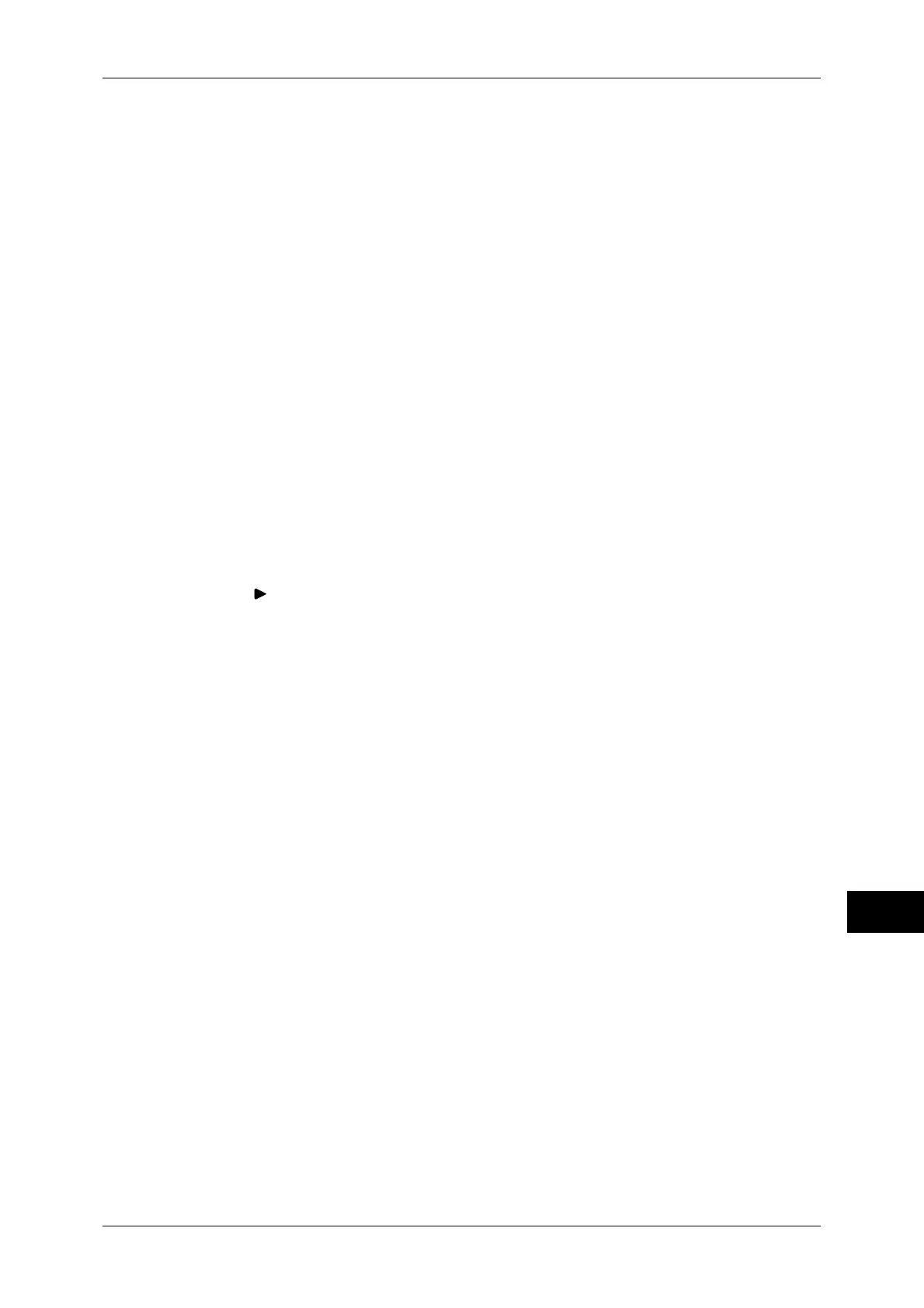User Authentication Operations
371
Authentication and Accounting Features
13
2 Select [User Details Setup].
3 Select [Change Passcode].
4 Enter the current passcode, and then select [Next].
5 Select [New Passcode] and enter a new passcode, and then select [Save].
6 Select [Retype Passcode] and re-enter the new passcode, and then select [Save].
7 Select [Close].
Setting/Changing Passcode by System Administrator
The system administrator can set or change passcodes using CentreWare Internet
Services.
For information on how to start CentreWare Internet Services, refer to "Starting CentreWare Internet
Services" (P.258).
For more information on setting or changing passcodes from the touch screen, refer to "Create/View
User Accounts" (P.236).
1 Start a Web browser.
2 Enter the IP address or the Internet address of the machine in the address bar of the
Web browser, and then select <Enter>.
3 Click the [Properties] tab.
4 Click [ ] on the left of [Security], and then click [Authentication Configuration].
5 Click [Next].
6 Enter the account number of the user to set or change in [Account Number], and then
click [Edit].
7 Enter a new passcode in [Password].
8 Re-enter the new passcode in [Retype Password].
9 Click [Apply].
