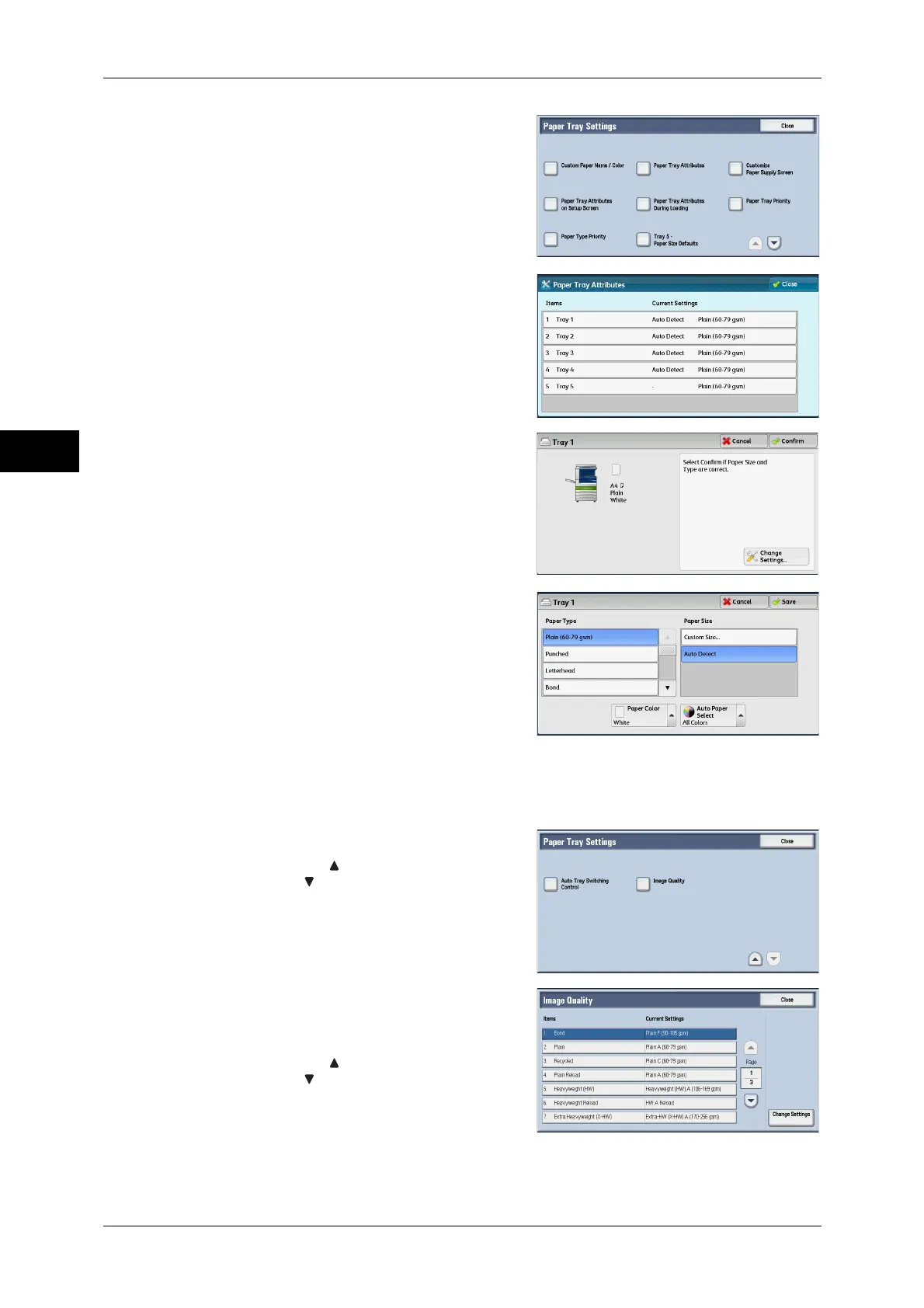2 Paper and Other Media
50
Paper and Other Media
2
5 Select [Paper Tray Attributes].
6 Select a paper tray for changing the paper
type setting under [Items].
7 Select [Change Settings].
8 Select the [Paper Type], [Paper Size],
[Paper Color], and [Auto Paper Select]
respectively.
9 Select [Cancel], [Save], [Close] or [Confirm] repeatedly until the [Paper Tray Settings]
screen is displayed.
10 Select [Image Quality].
Note • Select [ ] to display the previous screen
or [ ] to display the next screen.
11 Select the paper type for changing the image
quality settings under [Items], and then
select [Change Settings].
Note • Select [ ] to display the previous screen
or [ ] to display the next screen.
