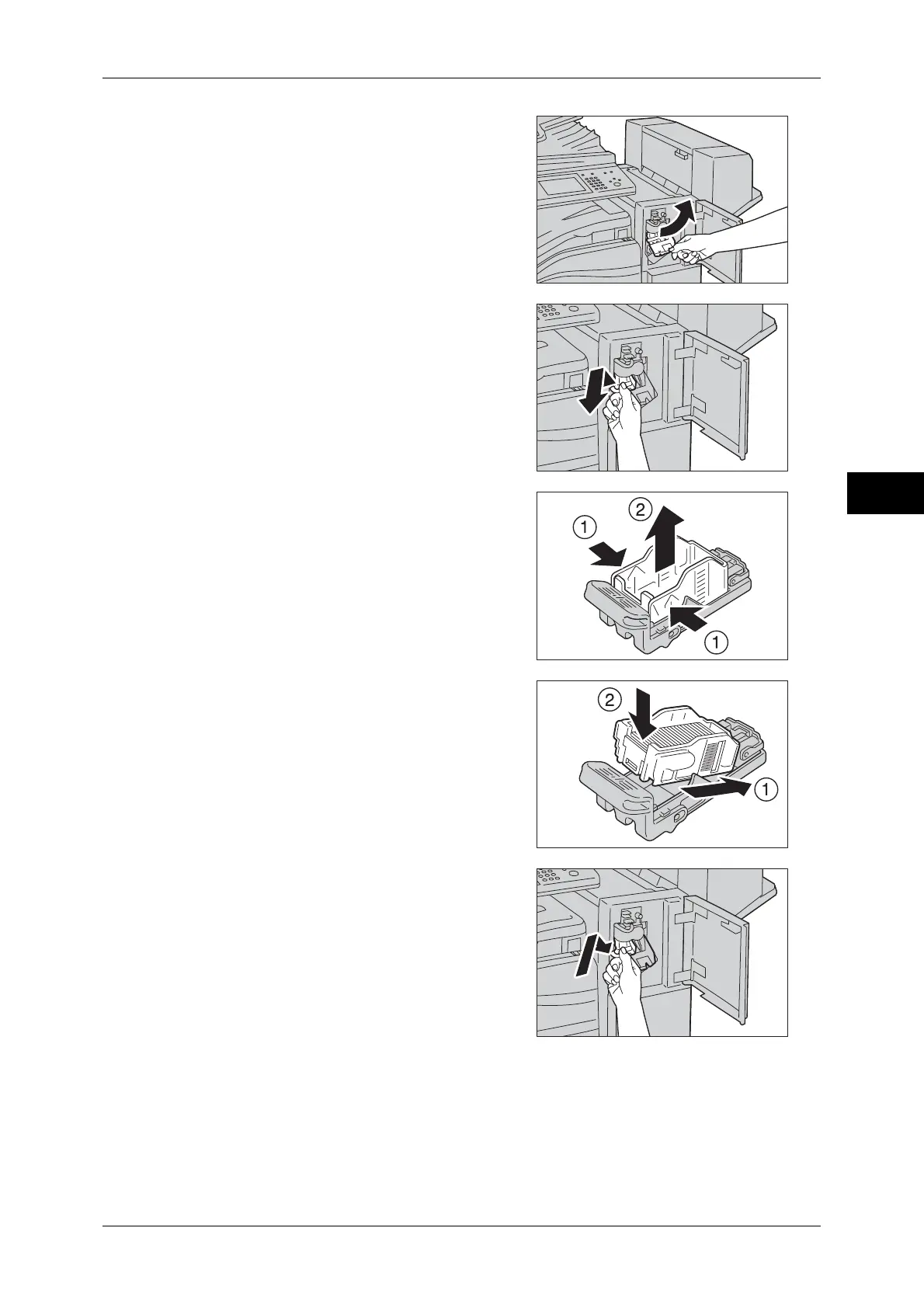Replacing Consumables
67
Maintenance
3
2 Grasp the handle and pull out the staple
cartridge holder to the right, towards you.
3 Take the staple cartridge out of the finisher.
Note • The staple cartridge is firmly inserted. A
slight force is required to pull the cartridge
out of the finisher.
4 Pinch both sides of the empty staple case
with your fingers (1), and remove the staple
case from the cartridge (2).
5 Insert the front side of the new staple case
into the staple cartridge (1), and then push
the rear side into the cartridge (2).
6 Push the staple cartridge into the finisher
until it clicks into place.
7 Close the finisher front cover.
Note • If the front cover is not completely closed, a message will appear and the machine will
remain paused.
