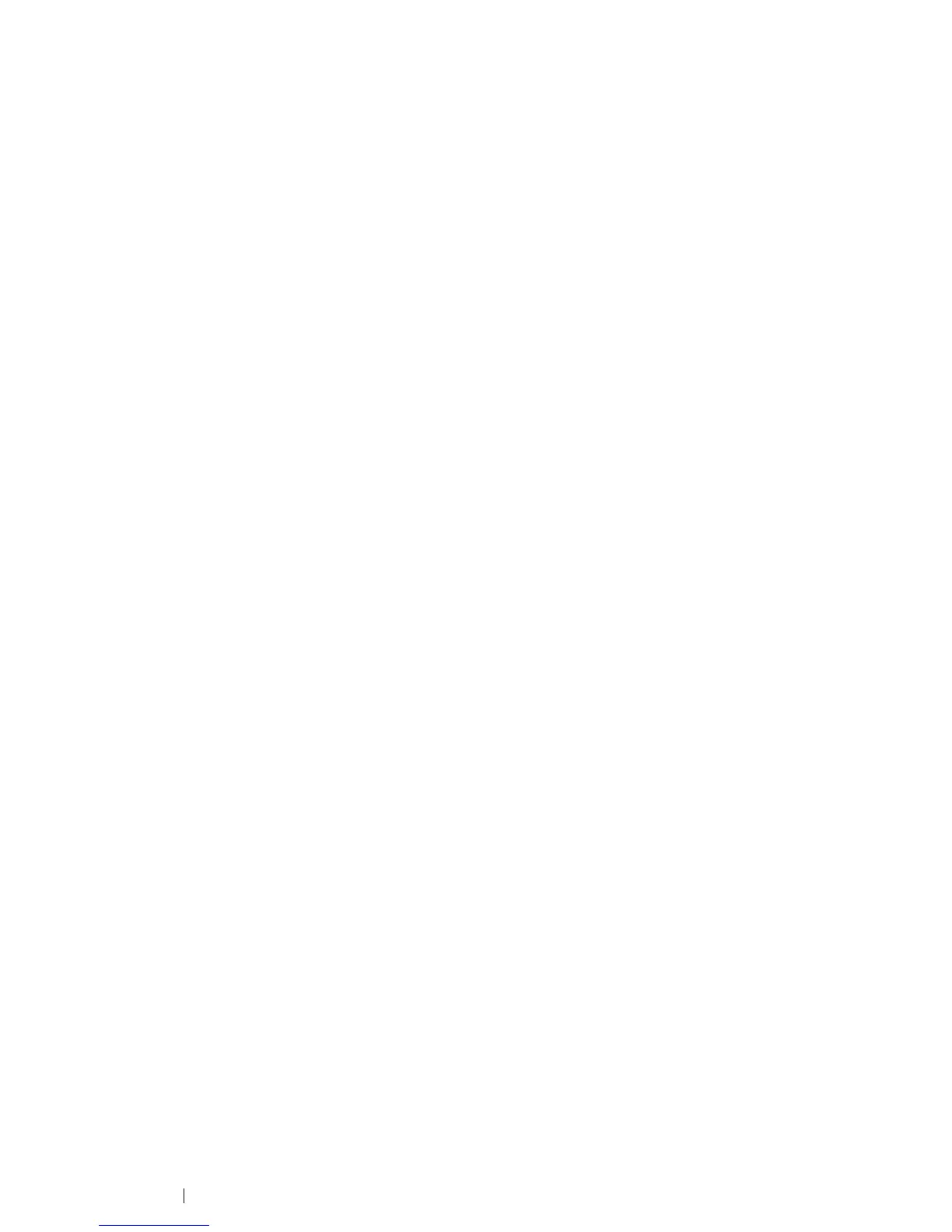144 Printing Basics
Printing from the Computer
Install the print driver to use all the features of the printer. When you choose Print from an application,
a window representing the print driver opens. Select the appropriate settings for the file to print. Print
settings selected from the driver have precedence over the default menu settings selected from the
operator panel or the Printer Setting Utility.
Printing from the Computer (Windows)
Clicking Properties/Preferences from the initial Print dialog box enables you to change the print
settings. If you are not familiar with a feature in the print driver window, open the Help for more
information.
To print a job from a typical Windows application:
1 Open the file you want to print.
2 From the application menu, select Print.
3 Verify that the correct printer is selected in the dialog box. Modify the print settings as needed
(such as the pages you want to print or the number of copies).
4 To adjust print settings not available from the first screen, such as Paper Size, Paper Type, or
MPF Orientation, click Preferences.
The Printing Preferences dialog box appears.
5 Specify the print settings. For more information, click Help.
6 Click OK to close the Printing Preferences dialog box.
7 Click Print to send the job to the selected printer.
Printing from the Computer (Mac OS X)
The following procedure uses Mac OS X 10.8 TextE d it as an example.
1 Open the file you want to print.
2 From the File menu, select Print.
3 Verify that the correct printer is selected in Printer. Modify the system settings as needed (such
as the pages you want to print or the number of copies).
4 To adjust system settings not available from the first screen, such as Pages per Sheet, Output
Color, or Paper Type, select the desired pane from the drop-down menu.
5 Specify the print settings. For more information, click the ? button.
6 Click Print to send the job to the selected printer.
