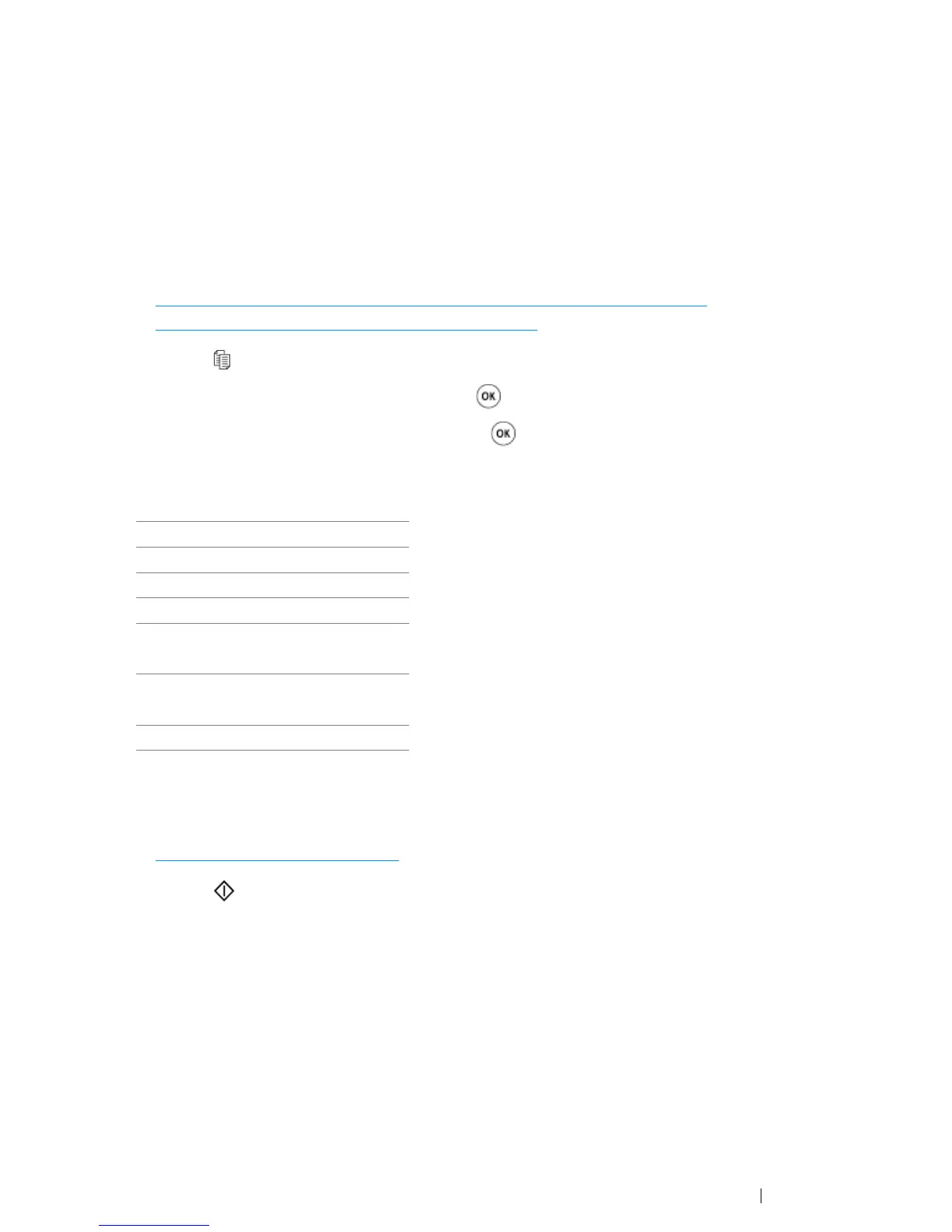Copying 173
Document Size
Specify the default document size.
1 For the DocuPrint CM215 f/CM215 fw, firstly load the top edge of document(s) with facing up into
the ADF or place a single document facing down on the document glass and close the document
cover.
For the DocuPrint CM215 b, place a single document facing down on the document glass, and
close the document cover.
See also:
• "Making Copies From the ADF (DocuPrint CM215 f/CM215 fw Only)" on page 166
• "Making Copies From the Document Glass" on page 164
2 Press the (Copy) button.
3 Select Document Size, and then press the button.
4 Select the desired settings, and then press the button.
NOTE:
• Asterisk (*) is the factory default setting.
5 If necessary, customize the copy settings such as number of copies, copy size, and image
quality.
See also:
• "Setting Copy Options" on page 167
6 Press the (Start) button to begin copying.
A4 (210 × 297mm)*
A5 (148 × 210mm)
B5 (182 × 257mm)
Letter (8.5 × 11")
Folio (8.5 × 13")
(DocuPrint CM215 f/CM215 fw only)
Legal (8.5 × 14")
(DocuPrint CM215 f/CM215 fw only)
Executive (7.25 × 10.5")
