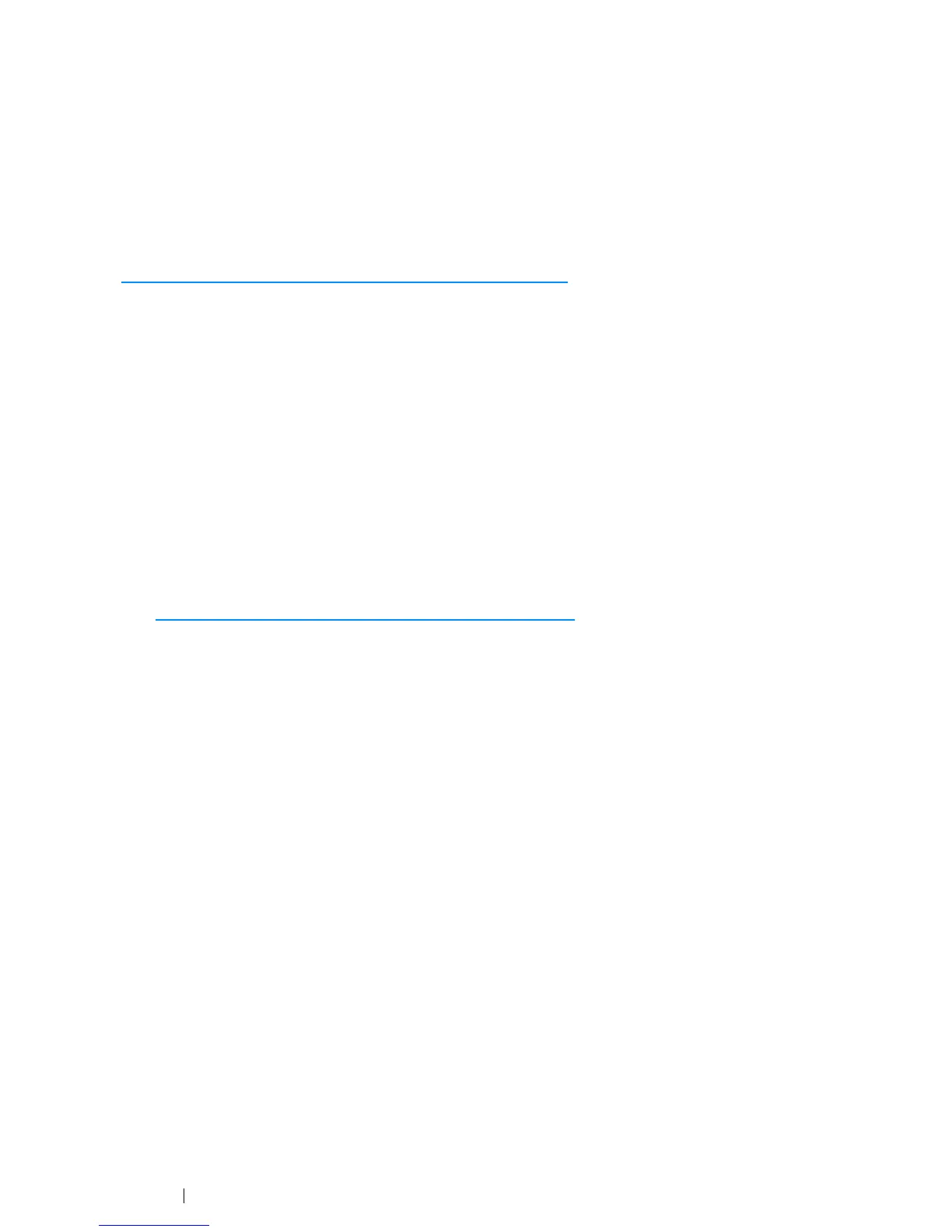84 Printer Connection and Software Installation
Using the Installer on the Software Pack CD-ROM (Windows Only)
You can assign the IP address to the printer when setting up the printer with the installer on the
Software Pack CD-ROM.
When you use the Ethernet or the manual Wireless setup method, and Get IP Address is set to
DHCP/AutoIP on the operator panel menu, the installer detects the printer by the automatically
assigned IP address. You can set the IP address to the desired IP address by clicking the Advanced
button on the Configure Printer screen while in the setup process.
See also:
• "Dynamic Methods of Setting the Printer’s IP Address" on page 81
The IP address is assigned to your printer. To verify the setting, display the web browser on any
computer connected to the network and enter the IP address into the address bar on the browser. If
the IP address is set up correctly, the CentreWare Internet Services displays in your browser.
Verifying the IP Settings
You can confirm the settings by printing the System Settings page or using the ping command.
Printing the System Settings Page
1 Print the System Settings page.
See also:
• "Printing and Checking the System Settings Page" on page 85
2 Look under the IPv4 heading on the Network Setup or Wireless Setup section of the System
Settings page to confirm that the IP address, subnet mask and gateway address are appropriate.
Using the Ping Command
To verify if the printer is active on the network, run the ping command in your computer.
The following procedure uses Windows 7 as an example.
1 Click Start → All Programs → Accessories → Run.
2 Enter "cmd", and then click OK.
A Command Prompt window is displayed.
3 Enter "ping xxx.xxx.xxx.xxx" (xxx.xxx.xxx.xxx is the IP address of your printer), and then press
the Enter key.
Receiving the reply from the printer IP address means that the printer is appropriately connected
to the network.
