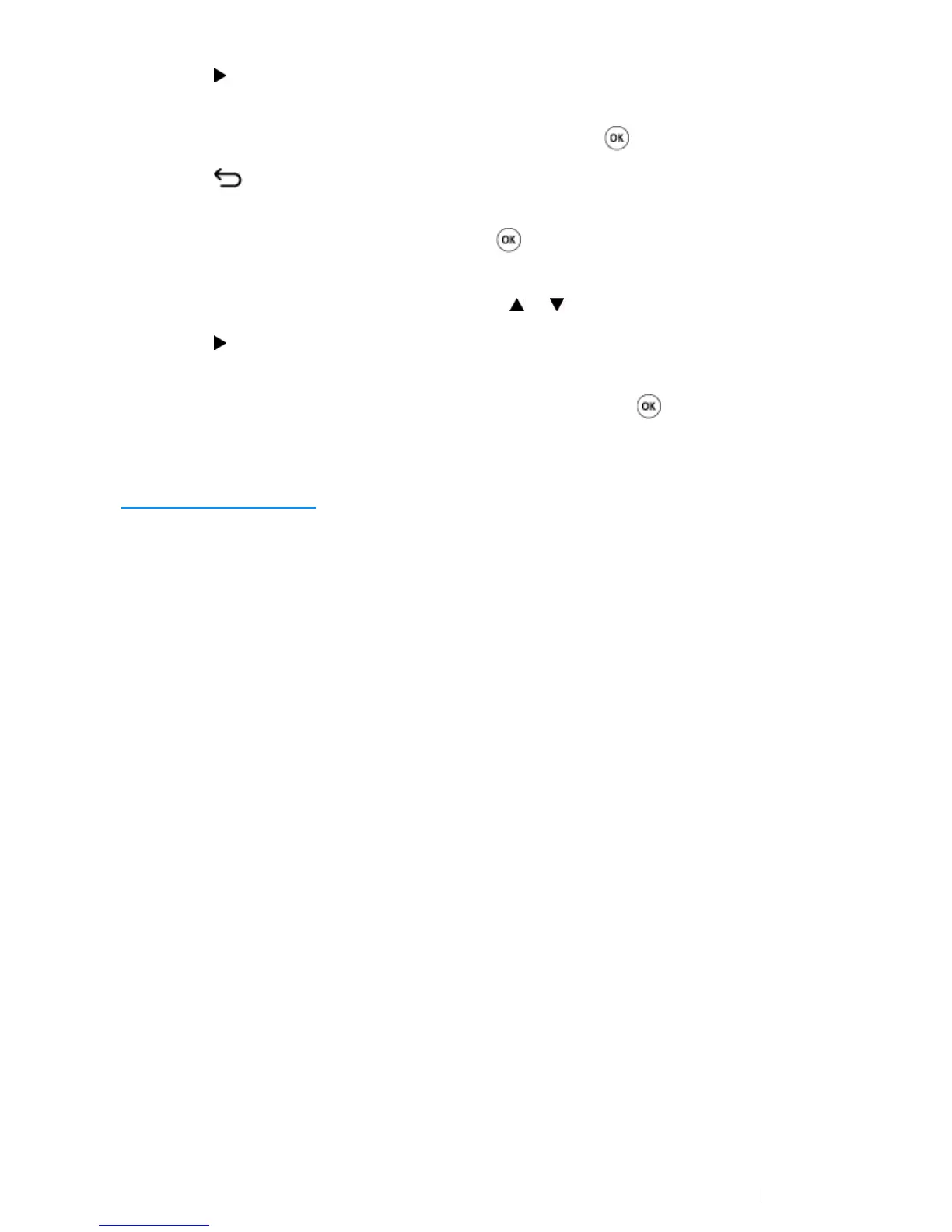Printer Connection and Software Installation 83
16 Press the button.
The next digit is selected.
17 Repeat steps 16 to 17 to set subnet mask, and then press the button.
18 Press the (Back) button.
Confirm that Subnet Mask appears.
19 Select Gateway Address, and then press the button.
The cursor is located at the first three digit of the gateway address.
20 Enter the value of the gateway address using the or button.
21 Press the button.
The next digit is selected.
22 Repeat steps 21 to 22 to set gateway address, and then press the button.
23 Turn off and turn on the printer.
See also:
• "Operator Panel" on page 48
Using the Printer Setting Utility (Windows Only)
The following procedure uses Windows 7 as an example.
1 Click Start → All Programs → Fuji Xerox → Fuji Xerox Printer Software for Asia-Pacific →
your printer
→ Printer Setting Utility.
NOTE:
• The Select Printer window appears in this step, when multiple print drivers are installed on your
computer. In this case, click the name of the desired printer listed in Printer Name.
The Printer Setting Utility appears.
2 Click the Printer Maintenance tab.
3 Select TCP/IP Settings from the list at the left side of the page.
The TCP/IP Settings page is displayed.
4 Select the mode from IP Address Mode, and then enter the values in IP Address, Subnet
Mask, and Gateway Address.
5 Click the Restart printer to apply new settings button to take effect.
