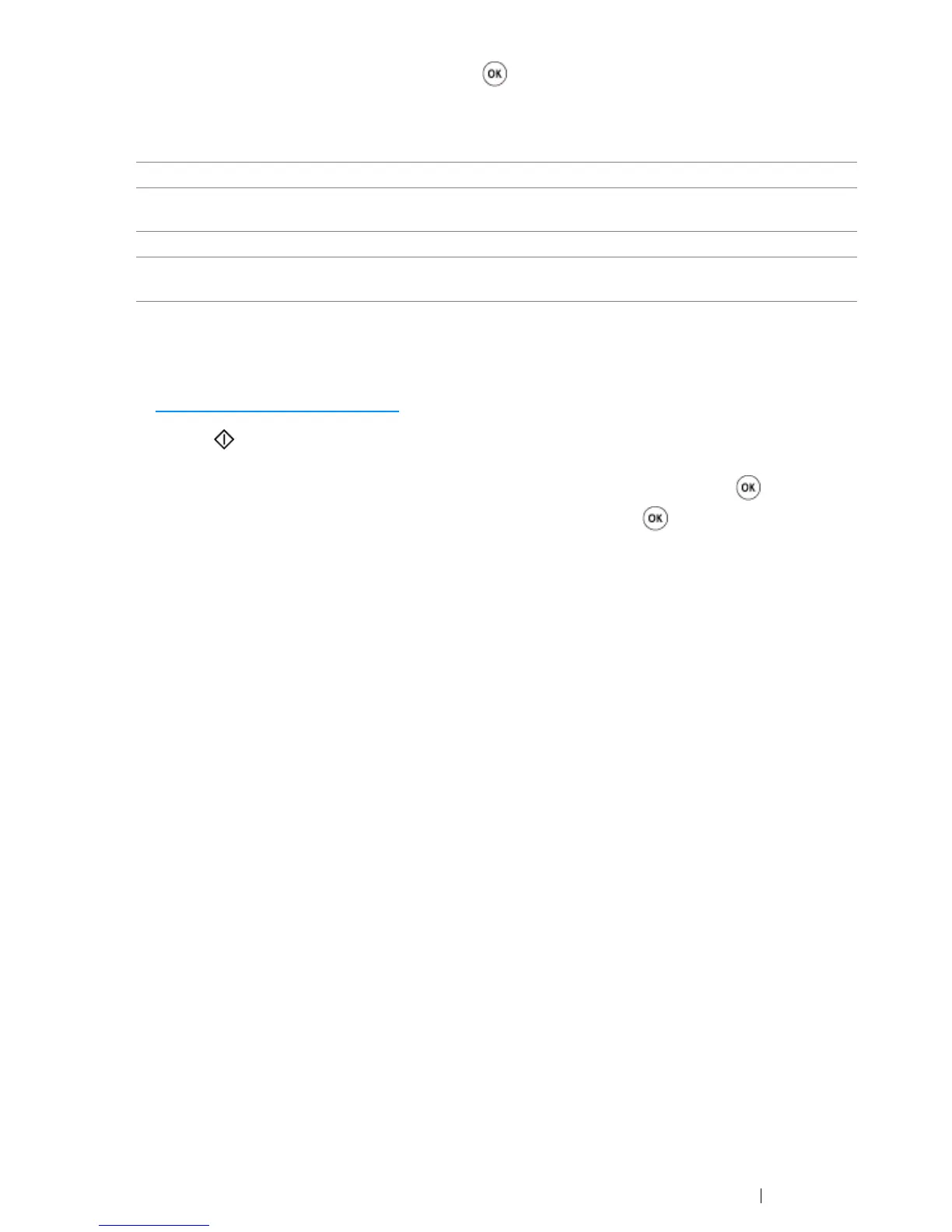Copying 183
4 Select the desired setting, and then press the button.
NOTE:
• Asterisk (*) is the factory default setting.
5 If necessary, customize the copy settings such as the number of copies, copy size (only for Off
or Manual) and image quality.
See also:
• "Setting Copy Options" on page 167
6 Press the (Start) button to begin copying.
When you are using the document glass and N-Up is set to Auto, ID Card Copy, or Manual,
the display prompts you for another page. Select Yes or No, and then press the button.
If you select Yes, select Continue or Cancel, and then press the button.
Off* Does not perform N-Up printing.
Auto Automatically reduces the original pages to fit onto one sheet of
paper.
ID Card Copy Prints the original pages onto one sheet of paper in the original size.
Manual Prints the original pages onto the one sheet of paper in the size
specified in Reduce/Enlarge.
