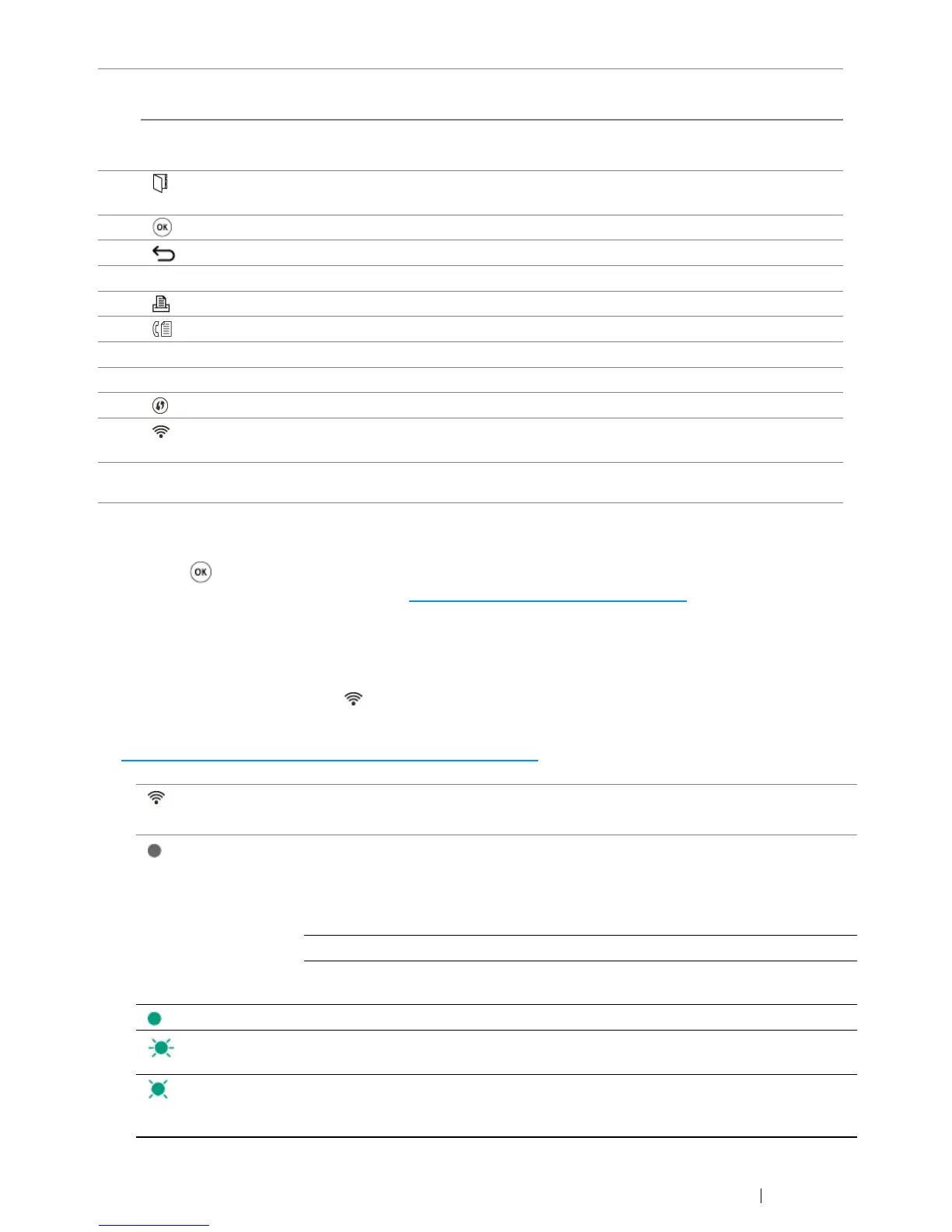Basic Operation 49
NOTE:
• Moving to a different menu or returning to a previous screen cancels the current entry or setting. Make sure to
press the button to save the current entry or setting.
• For the DocuPrint CM215 f/CM215 fw, see "Using the Numeric Keypad" on page 344
for details on how to use
the numeric keypad to enter alphanumeric characters.
Status of Wi-Fi LED (DocuPrint CM215 fw Only)
This section describes when the (Wi-Fi) LED lights up or blinks.
See also:
• "Wireless Problems (DocuPrint CM215 fw Only)" on page 396
18 # button
(DocuPrint CM215 f/CM215 fw only)
Enters characters "(space) & ( )".
C (Clear) button
(DocuPrint CM215 b only)
Deletes numbers.
19* (Address Book) button Pressing this button at the Fax menu, moves to the top
level of the Address Book menu.
20 button Confirms the entry of values.
21 (Back) button Returns to the previous screen.
22 LCD Panel Displays various settings, instructions, and error messages.
23 (Print) button/LED Moves to the top level of the Print menu.
24* (Fax) button/LED Moves to the top level of the Fax menu.
25 Color Mode button Switches the color mode.
26 B&W/Color LED Lights up to indicate which color mode is selected.
27** (WPS) button Starts Wi-Fi Protected Setup
®
(Push Button Configuration).
28** (Wi-Fi) LED Lights up when wireless connection is established, and
blinks in certain conditions.
*: This button/LED is available only on the DocuPrint CM215 f/CM215 fw.
**: This button/LED is available only on the DocuPrint CM215 fw.
(Wi-Fi) LED Wi-Fi
settings*
Printer Status Error Message
Off N/A Connected to the network via
Ethernet cable; Wi-Fi settings
are not available when an
Ethernet cable is connected to
the printer.
—
Off ——
On The printer enters the Power
Saver mode
—
On On Wireless link established —
Blinking
normal
On Searching for wireless LAN
access point or router
—
Blinking
slowly
On Searching/Connecting with WPS
access point or router during
wireless operation
—
