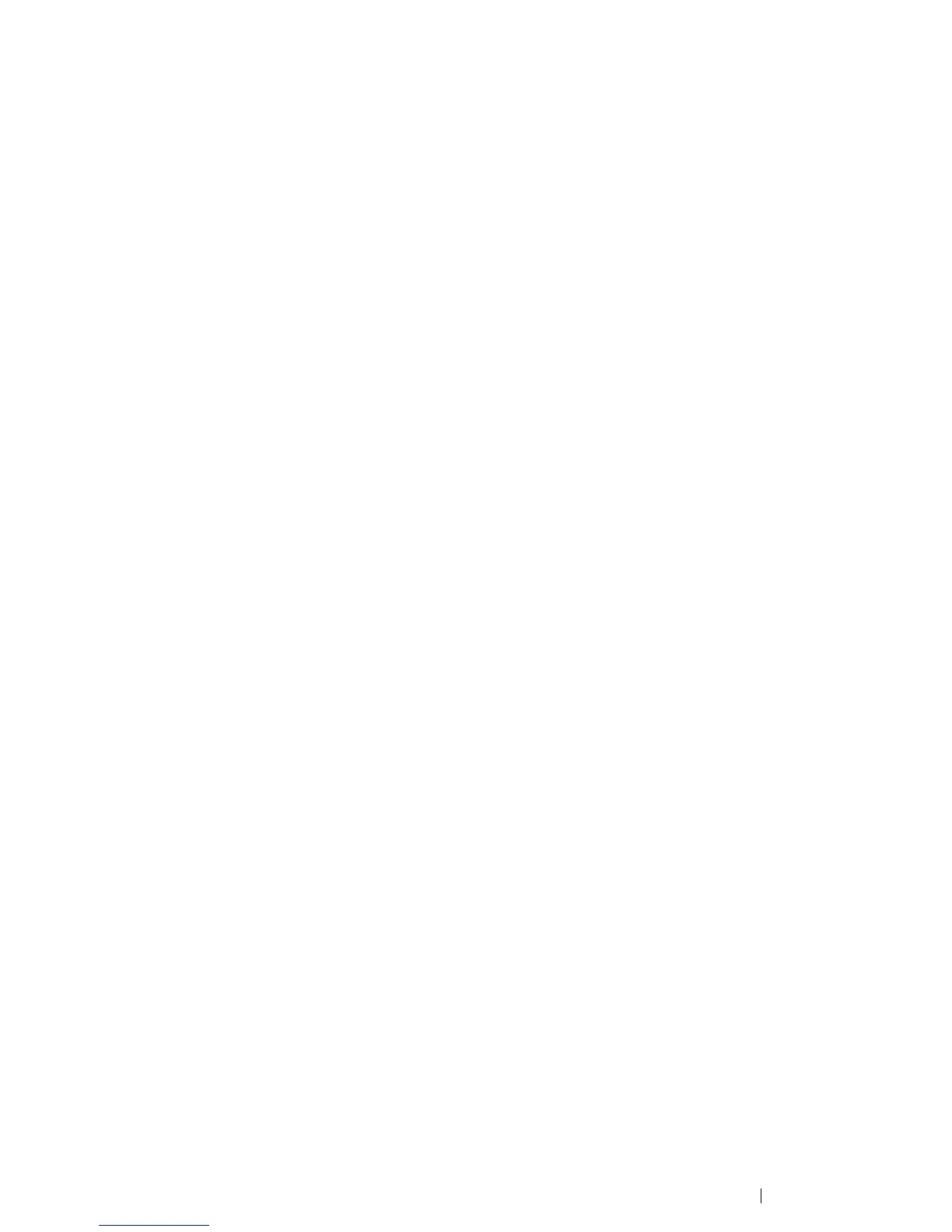Printer Connection and Software Installation 95
4 In the list of available printers, select the one you want to use, and then click Next.
NOTE:
• In the list of available printers, the WSD printer is displayed in the form of http://IP address/ws/.
• If no WSD printer is displayed in the list, enter the printer's IP address manually to create a WSD printer.
To enter the printer's IP address manually, follow the instructions below.
To create a WSD printer, you must be a member of Administrators group.
1 Click The printer that I want isn't listed.
2 Select Add a printer using a TCP/IP address or hostname and click Next.
3 Select Web Services Device from Device type.
4 Enter the printer's IP address in the Hostname or IP address text box and click Next.
• Before installing the driver using the Add Printer wizard on Windows Server 2008 R2 or Windows 7, add
the print driver to your computer.
5 If prompted, install the print driver on your computer. If you are prompted for an administrator
password or confirmation, type the password or provide confirmation.
6 Complete the additional steps in the wizard, and then click Finish.
7 Print a test page to verify print installation.
a Open the Devices and Printers or Printers folder by performing step 1.
b Right-click the printer you just created, and then click Printer properties (Properties for
Windows Vista and Windows Server 2008).
c On the General tab, click Print Test Page. When a test page is printed successfully,
installation is complete.
