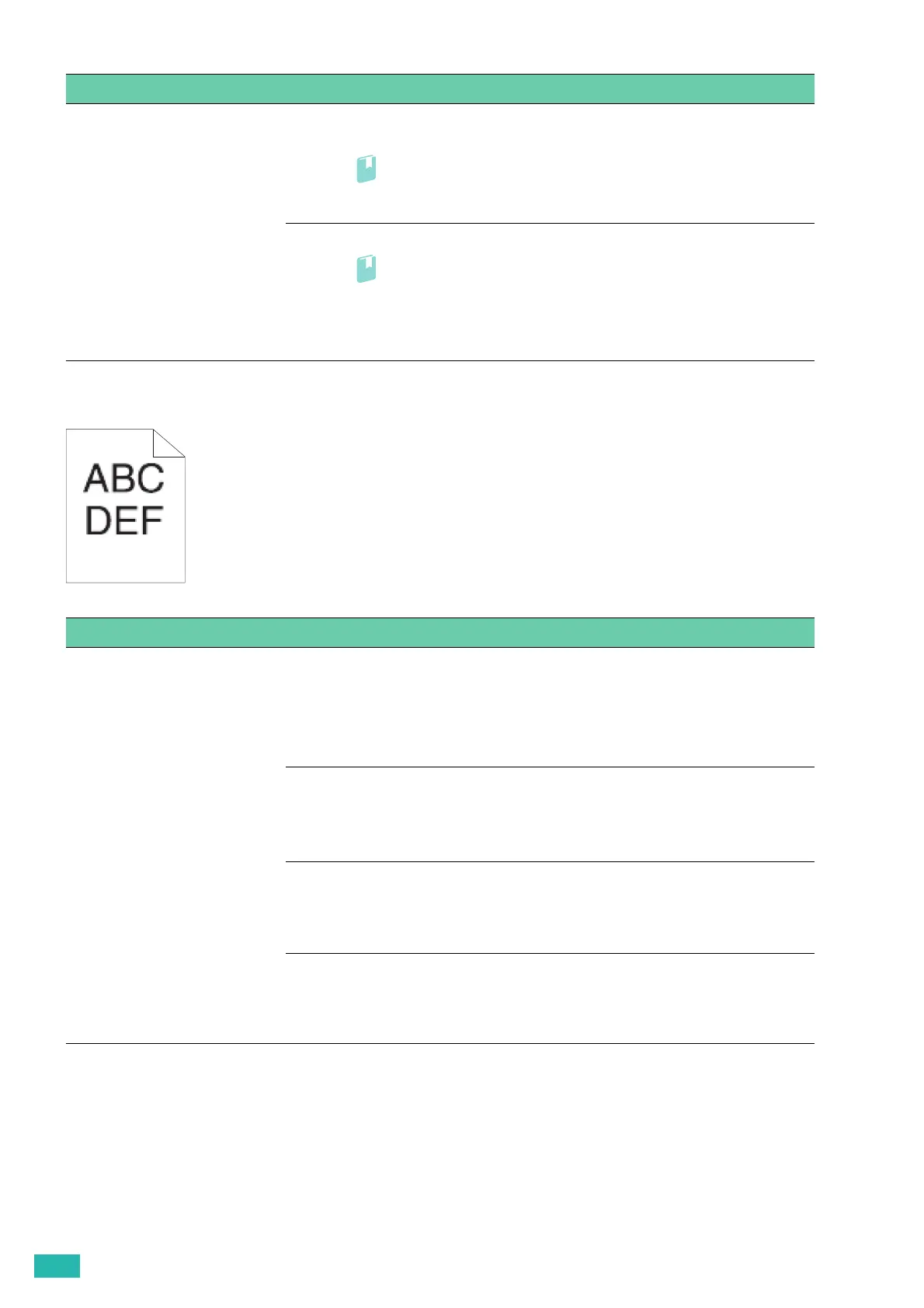User Guide
152
Jagged Characters
Problem Action
Bead-Carry-Out (BCO) occurs. 1 If the printer is installed in a high altitude location, set the altitude of the
location and print a Demo Page for verification.
• For details, see "[Adjust Altitude] (P.58)" and "[Demo Page] (P.44)".
If the problem persists, proceed to step 2.
2 Replace the drum cartridges and print a Demo Page for verification.
• For details, see "Replacing the Drum Cartridges (P.103)" and "[Demo
Page] (P.44)."
If the problem persists, contact Fuji Xerox local representative office or an
authorized dealer.
Problem Action
The printout has jagged
characters.
The following procedure uses the Printer Control Language (PCL) driver as an
example.
1 Set [Screen] to [Fineness] in the print driver.
a On the [Advanced] tab, set [Screen] under [Image Options] to [Fineness].
If the problem persists, proceed to step 2.
2 Set [Image Quality] to [High Quality] in the print driver.
a On the [Color Options] tab, make sure that [Output Color] is set to [Color].
b Select [High Quality] from [Image Quality].
If the problem persists, proceed to step 3.
3 Enable [Print Page Mode] in the print driver.
a On the [Advanced] tab, set [Print Page Mode] under [Image Options] to
[On].
If the problem persists, proceed to step 4.
4 If a downloaded font is used, make sure that the font is compatible for the
printer, operating system, and the program being used.
If the problem persists, contact Fuji Xerox local representative office or an
authorized dealer.
