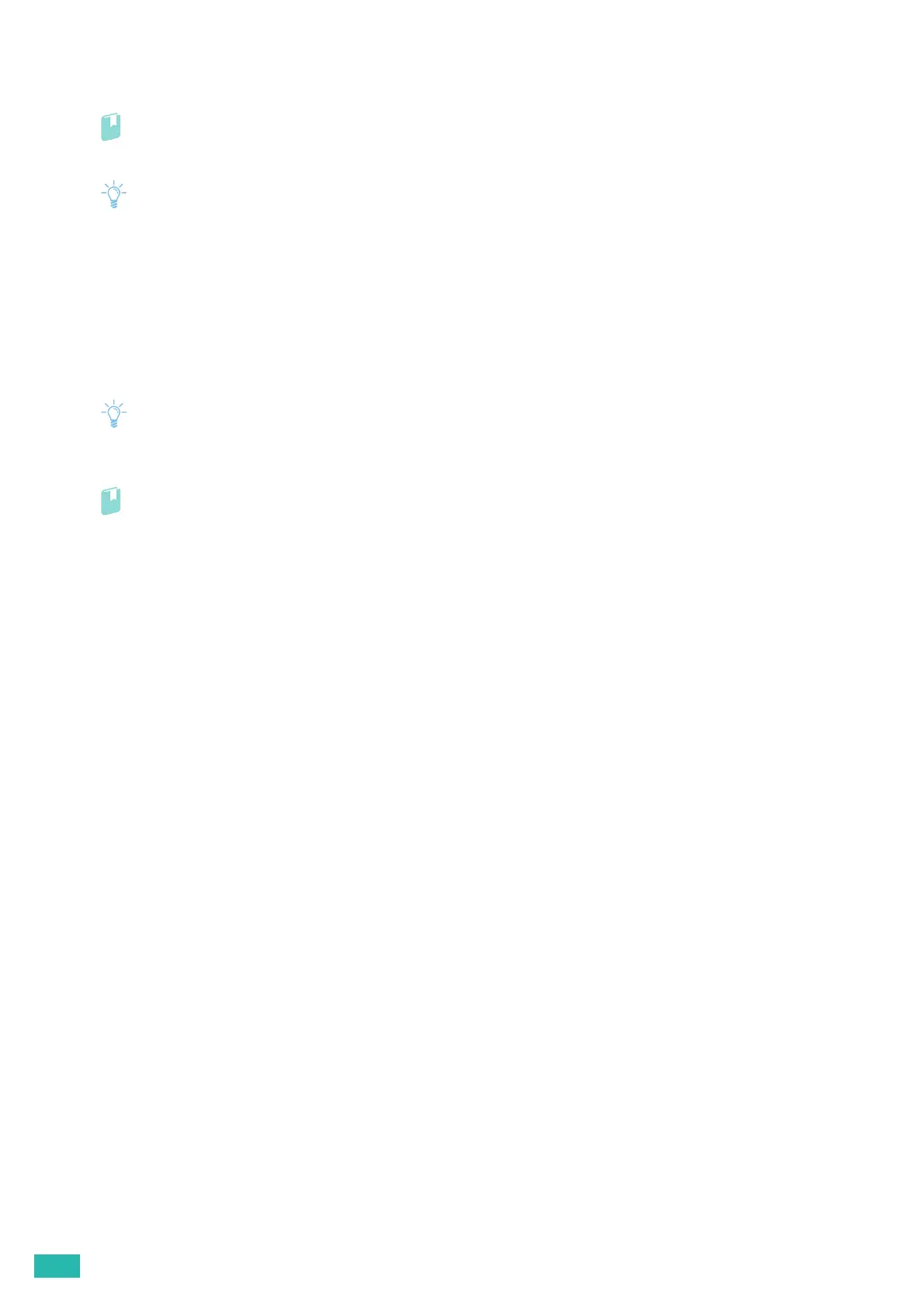User Guide
62
If you do not know the IP address of the printer, verify the IP address by using the operator panel, or printing the
Printer Settings report. For details about how to verify the IP address, see "Verifying the IP Settings (P.39)."
Refer
• For details about the printer settings that can be set using CentreWare Internet Services, see the help of CentreWare
Internet Services.
• You can also start CentreWare Internet Services from the supplied program, Print & Scan Hub.
• Specify the link-local address in IPv6 mode.
3.3.3 Managing Access to Printer Menus
Some printer settings can be protected from access by unauthorized users with an administrator name and
password so that these settings are not inadvertently changed. In the following procedure, you can change the
name and password, as well as specify the number of login attempts allowed.
• "11111" and "x-admin" are the default administrator name and password.
1.
Start CentreWare Internet Services.
Refer
• For details about how to start CentreWare Internet Services, see "Starting CentreWare Internet Services (P.61)."
2.
Click the [Properties] tab > [Administrator Settings] on the left pane of the screen.
3.
Select the [Enabled] check box from the [Administrator Mode] drop-down list box.
4.
Enter an administrator name in the [Administrator Login ID] text box.
5.
Enter an administrator password in the [Administrator Password] and [Re-enter Password] text box.
6.
Enter the number of login attempts allowed in the [Maximum Login Attempts] text box.
7.
Click [Apply].
