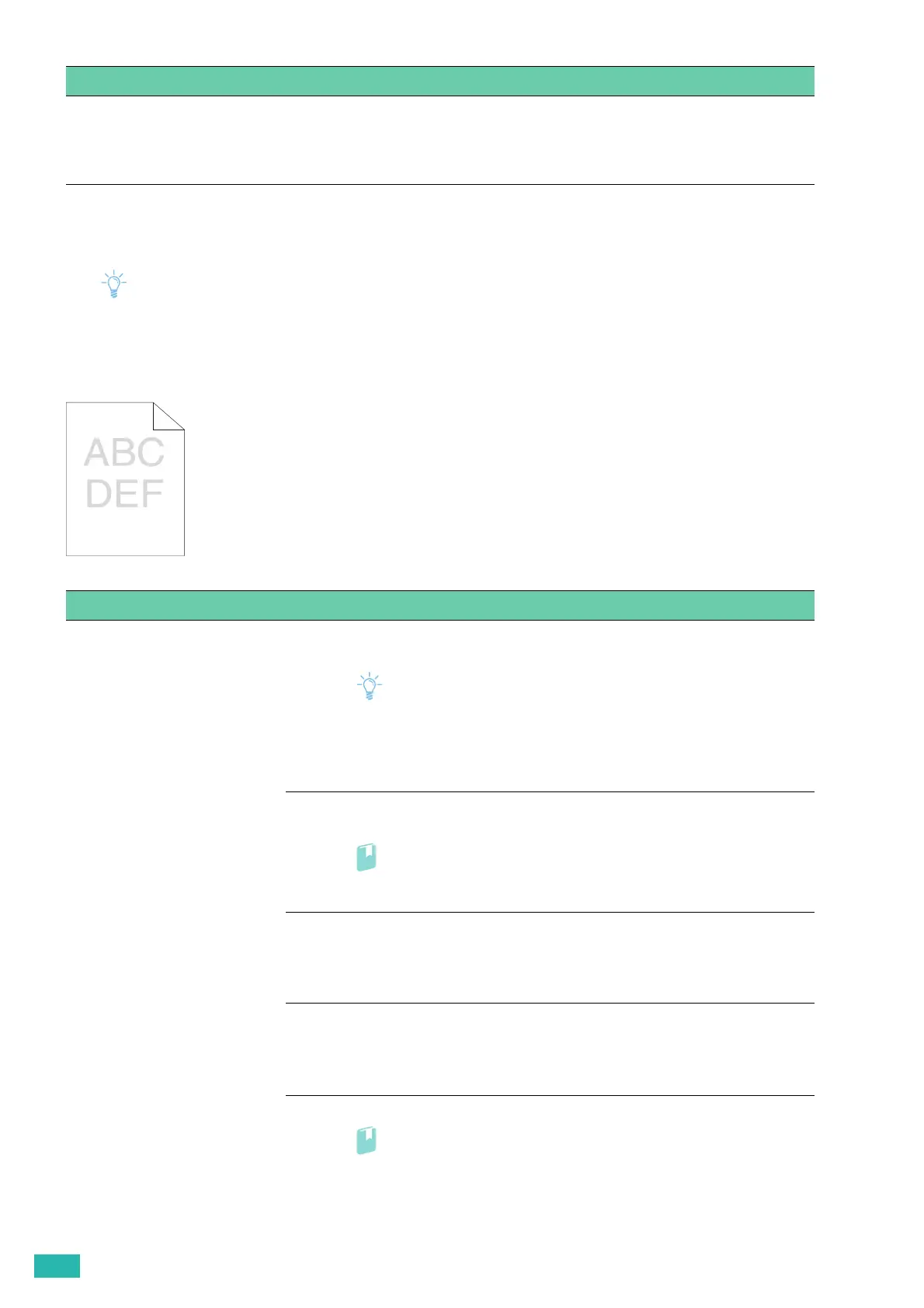User Guide
142
7.2.4 Print Quality Problems
• Some of the following procedures can be performed using the operator panel or CentreWare Internet Services. For
details about the settings, see "Understanding the Printer Menus (P.43)," and the help of CentreWare Internet Services.
Light Printout
Cannot print from tray1 or the optional
550-sheet feeder because the print
media in tray1 or the optional 550-sheet
feeder is curled.
Load the print media into the bypass tray.
Problem Action
The printed result is too light. 1 Check the amount of toner left in each toner cartridge and replace the toner
cartridges as necessary.
Note
• You can also check the toner level with CentreWare Internet Services
or Print & Scan Hub. For details about CentreWare Internet Services,
see the help of CentreWare Internet Services. For details about Print
& Scan Hub, see "Print & Scan Hub (Windows
®
) (P.84)."
If the problem persists, proceed to step 2.
2 If you use a non-Fuji Xerox toner cartridges, enable the non-genuine toner
option.
• For details, see "Non-Genuine Mode (P.170)."
If the problem persists, proceed to step 3.
3 Disable the toner saving mode in the print driver.
a On the [Image Options] tab, make sure that [Off] is selected in the [Draft
Mode] drop-down menu.
If the problem persists, proceed to step 4.
4 The print media surface may be uneven. Change the paper type in the print
driver. For example, change the plain paper to thick.
a On the [Paper/Output] tab, change the paper type setting.
If the problem persists, proceed to step 5.
5 Make sure that the correct print media is being used.
• For details, see "Supported Print Media (P.64)."
If the problem persists, proceed to step 6.
Problem Action
