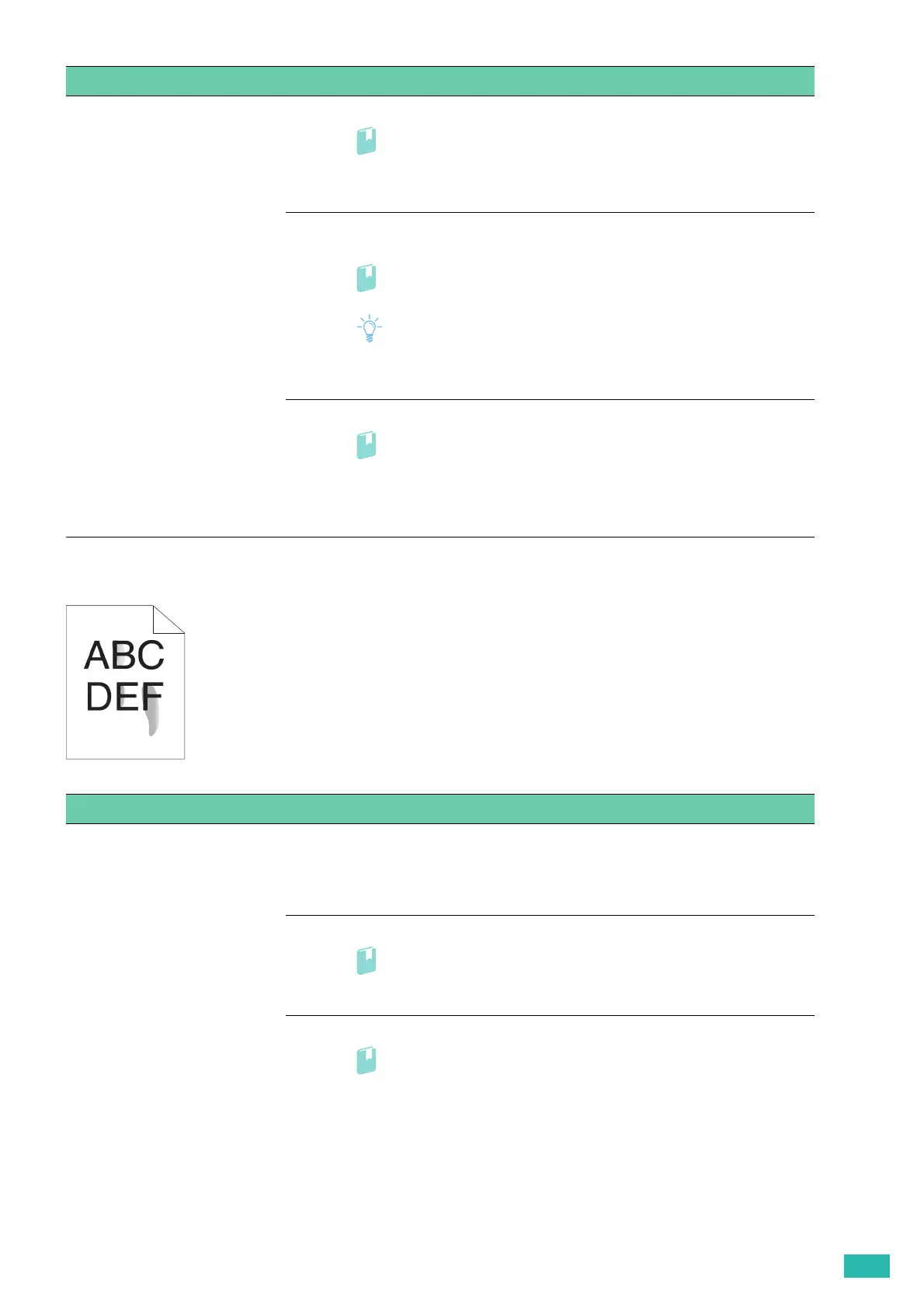7 Troubleshooting
143
Smearing Toner/Loose Toner
6 Clean the developer and print a Demo Page for verification.
• For details, see "[Clean Marking Units] (P.58)" and "[Demo Page]
(P.44)."
If the problem persists, proceed to step 7.
7 Ensure a proper balance between toner and developing powder, and print a
Demo Page for verification.
• For details, see "[Toner Refresh] (P.58)" and "[Demo Page] (P.44)."
Note
• This feature uses the toner, and shorten the life of the toner cartridge
and the drum cartridge.
If the problem persists, proceed to step 8.
8 Replace the drum cartridge and print a Demo Page for verification.
• For details, see "Replacing the Drum Cartridges (P.103)" and "[Demo
Page] (P.44)."
If the problem persists, contact Fuji Xerox local representative office or an
authorized dealer.
Problem Action
Toner smears or toner comes off. 1 The print media surface may be uneven. Change the paper type in the print
driver. For example, change the plain paper to thick.
a On the [Paper/Output] tab, change the paper type setting.
If the problem persists, proceed to step 2.
2 Make sure that the correct print media is being used.
• For details, see "Supported Print Media (P.64)."
If the problem persists, proceed to step 3.
3 Replace the drum cartridges and print a Demo Page for verification.
• For details, see "Replacing the Drum Cartridges (P.103)" and "[Demo
Page] (P.44)."
If the problem persists, proceed to step 4.
Problem Action
