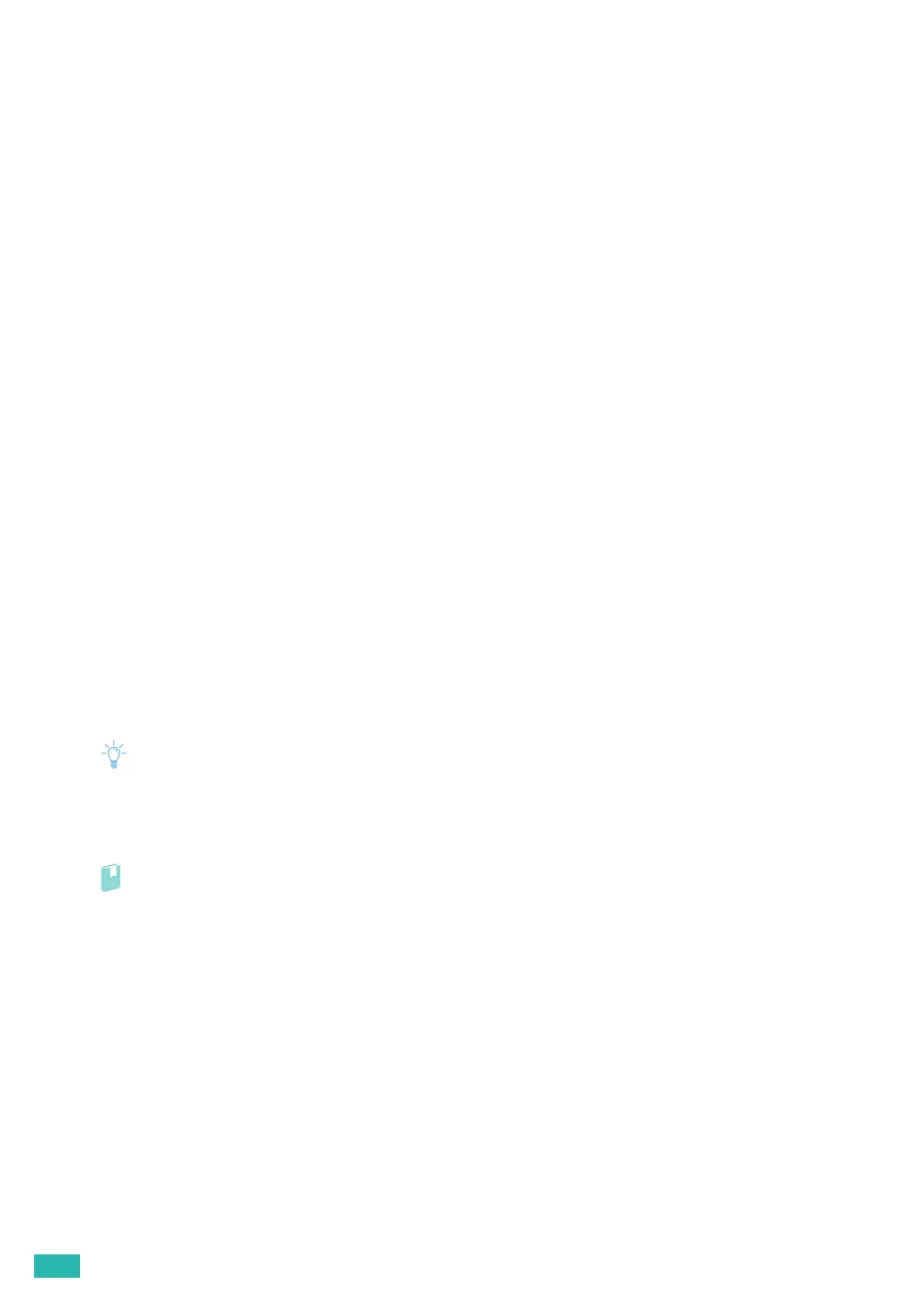User Guide
26
For Windows
®
10:
1.
Insert the "Software/Product Manual" disc into your computer.
2.
Open the following folders in the disc: [Software] > [XPS] > [i386_amd64].
3.
Open the desired language folder, and then extract the zip file in the folder to your desired location.
4.
Right-click the Start button, and then click [Control Panel].
5.
Click [Hardware and Sound] > [Devices and Printers] > [Add a printer].
6.
Click [The printer that I want isn’t listed].
7.
Select [Add a local printer or network printer with manual settings], and then click [Next].
8.
Follow the on-screen instructions until the [Install the printer driver] screen appears.
9.
Click [Have Disk] > [Browse].
10.
Select the inf file in the folder extracted in step 3, and then click [Open] > [OK].
11.
Select your printer model from the list, and then click [Next].
12.
Enter the printer name, and then click [Next].
13.
When the driver installation is completed, click [Print a test page] to verify the installation.
14.
Click [Finish].
Using Support Tools for a Setup Disk and Network Settings
You can use the printer installer to create the setup disk for drivers as well as specify the network settings. You
can access the following setting menus by clicking [Support Tools] on the top menu of the printer installer:
• [Create Driver Setup Disk]
Enables you to conveniently create driver installation settings. If you want to install drivers with the same
settings on multiple computers, create a setup disk in a media or in a server on the network. Using the
setup disk reduces the amount of work required when installing drivers.
• Make sure that the setup disk must be created on the computer running the same operating system as the destination
computer you want to install drivers. Create a separate setup disk for each of the operating systems.
• [Configure the IP address settings.]
Enables you to specify the IP address settings.
• For details, see "Using the Printer Installer (Windows
®
Only) (P.38)."
• [Configure the wireless network settings.]
Enables you to specify the wireless settings.
2.3.6 Installing Software for Mac OS X
Installing Software
1.
Insert the "Software/Product Manual" disc into your computer.
2.
Open the following folders in the disc: [Software] > [MacPS] > [MacOSX] > [Common].
3.
Double-click the pkg file in the folder.
4.
Follow the on-screen instructions to complete the setup.
